Why does my computer screen appear yellow?
We know that computers will have various problems after being used for a long time. The most common one is the monitor problem. Many users have encountered abnormal monitor colors. So when you also encounter abnormal monitor colors What to do if the color turns yellow normally? Today I will sort out the causes of abnormal display colors and their solutions. Let’s take a look at them in detail.

Solutions to yellowing computer screens
Main reasons for yellowing computer screens:
1. Monitor data cable or poor contact Cause;
2. Graphics card driver problem;
3. Monitor failure;
4. Graphics card failure;
5. Caused by other reasons.

There are many reasons why the computer screen turns yellow. The most common one is monitor failure, such as poor signal transmission quality of the monitor’s data cable, poor contact or computer graphics card problems. Judgment The method is to first place the monitor on another host for testing and replace the monitor data cable. If the problem persists, it is likely that the monitor itself is faulty.
Generally speaking, the life of the panel inside the LCD monitor is very long, but the aging of the lamp inside the monitor can easily lead to abnormal light emission, resulting in screen color problems. Therefore, the yellowing of the screen caused by monitor failure is relatively Relatively common.
If you replace the monitor and data cable and test the screen on another host and everything is normal, it means there is an internal hardware problem in the computer host. The most likely cause is a graphics card failure, such as poor contact with the graphics card or too much dust on the gold finger of the graphics card. Many, the graphics card driver is abnormal, etc. The way to judge is to shut down the computer first, then take out the graphics card, clean the dust, wipe the gold finger of the graphics card, and then try to install the graphics card back again. If the problem is solved, it is caused by poor contact or excessive dust in the graphics card installation. If the problem persists, try updating the graphics card driver again. If the problem persists, the graphics card itself may be faulty.

The yellowing of the computer screen may also be a problem with the graphics card. However, this kind of fault is relatively rare. It is recommended to take it for maintenance. If the CPU has a built-in core graphics card, you can Remove the independent graphics card and try connecting the monitor to the VGA interface of the motherboard. If the screen is normal, it can be basically concluded that the independent graphics card itself is faulty!
The yellowing of the computer screen is caused by two major problems. One is the graphics card. , the other one is the monitor, which basically has nothing to do with other hardware. When we solve the problem, we can adopt the simple and then complex idea. First check whether the video cable and graphics card are installed normally, and then follow the troubleshooting method in the above idea. Solve it. If the problem cannot be accurately identified and there is no alternative hardware for replacement and troubleshooting, it is recommended to take it to a maintenance center for repair.
Computer color related issues
>>>How to restore the system default color in Win10 The above settings are the solutions to the yellowing of the computer screen brought to you by this website. We hope it can solve your confusion. If you want to know more questions, please bookmark this site. Welcome to view.
The above is the detailed content of Why does my computer screen appear yellow?. For more information, please follow other related articles on the PHP Chinese website!

Hot AI Tools

Undress AI Tool
Undress images for free

Undresser.AI Undress
AI-powered app for creating realistic nude photos

AI Clothes Remover
Online AI tool for removing clothes from photos.

ArtGPT
AI image generator for creative art from text prompts.

Stock Market GPT
AI powered investment research for smarter decisions

Hot Article

Hot Tools

Notepad++7.3.1
Easy-to-use and free code editor

SublimeText3 Chinese version
Chinese version, very easy to use

Zend Studio 13.0.1
Powerful PHP integrated development environment

Dreamweaver CS6
Visual web development tools

SublimeText3 Mac version
God-level code editing software (SublimeText3)
 This computer can't be stuck when resetting win10_Solve the problem that the system progress of Win10 resetting is stuck at a certain percentage
Sep 24, 2025 pm 05:30 PM
This computer can't be stuck when resetting win10_Solve the problem that the system progress of Win10 resetting is stuck at a certain percentage
Sep 24, 2025 pm 05:30 PM
When the reset computer is stuck, wait and observe the activity of the hard disk to confirm whether it is running; then disconnect the network to avoid update interference, or enter safe mode to eliminate software conflicts; check disk errors through chkdsk, clean the SoftwareDistribution cache to fix update problems; if it is still invalid, use Windows installation media to start the repair and perform the reset operation.
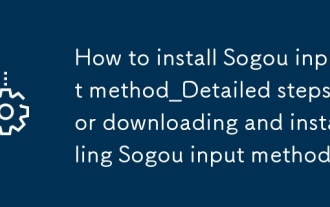 How to install Sogou input method_Detailed steps for downloading and installing Sogou input method
Sep 23, 2025 pm 12:00 PM
How to install Sogou input method_Detailed steps for downloading and installing Sogou input method
Sep 23, 2025 pm 12:00 PM
First, download the Sogou input method installation package from the official website, then run the program and pay attention to cancel the additional software checkmark. After completing the installation, set it to the default input method and test whether the input pinyin "nihao" is displayed normally. Pay attention to the official download and custom installation details of the entire process.
 How to clean the C drive of Win10 system when it is full_Win10 system C drive space cleaning method
Sep 24, 2025 pm 05:36 PM
How to clean the C drive of Win10 system when it is full_Win10 system C drive space cleaning method
Sep 24, 2025 pm 05:36 PM
First, use the disk cleaning tool to delete temporary files and old version updates, then manually clear the cache in the %temp% and C:\Windows\Temp directory. Then execute powercfg-hoff to close hibernation and release hiberfil.sys space through the administrator command prompt, and then migrate the virtual memory paging file to other disks. Finally, by compressing adjacent partitions and expanding the capacity of the C disk or using third-party tools to complete the capacity expansion operation.
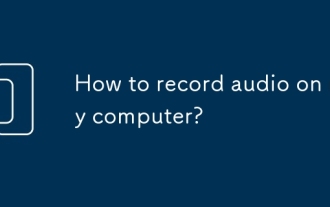 How to record audio on my computer?
Sep 24, 2025 am 05:54 AM
How to record audio on my computer?
Sep 24, 2025 am 05:54 AM
Torecordaudioonyourcomputer,trythesemethods:1.UseWindowsVoiceRecorderforsimplevoicememos.2.EnableStereoMixinSoundSettingstocapturesystemaudio.3.UseAudacityforadvancededitingandmulti-trackrecording.4.UseonlinetoolslikeOnlineAudioRecorder.comforquickbr
 What to do if the SD card cannot be read by the win10 computer_Solutions for the win10 system to not recognize the SD card
Sep 24, 2025 pm 05:27 PM
What to do if the SD card cannot be read by the win10 computer_Solutions for the win10 system to not recognize the SD card
Sep 24, 2025 pm 05:27 PM
First check the physical connection and lock switch of the SD card to ensure that it is inserted correctly and is not locked; then enable or restart the card reader device in the Device Manager; then update or reinstall the driver; run sfc/scannow to repair the system files; finally assign a disk letter or online to the SD card through disk management.
 How to manage notifications on my computer?
Sep 25, 2025 am 12:01 AM
How to manage notifications on my computer?
Sep 25, 2025 am 12:01 AM
Ifyou'reoverwhelmedbyalertsormissingkeynotifications,adjustnotificationsettingsinSystemSettingstocontrolappalerts,useFocusModestofilterinterruptions,managebrowserpermissionsseparately,andscheduleadailyquietperiodtoreducedistractions.
 How to disable automatic maintenance services in Windows 10 system?
Sep 25, 2025 am 11:09 AM
How to disable automatic maintenance services in Windows 10 system?
Sep 25, 2025 am 11:09 AM
Windows 10 system comes with automatic maintenance function, which can perform maintenance tasks on the system according to the set time, such as system updates or disk defragmentation. By default, Windows 10 automatic maintenance is enabled. However, in some cases, we may prefer to manage these maintenance operations on our own to better control the equipment. So, how can I turn off the automatic maintenance service of Windows 10? Next, let’s take a look at the specific steps together, I hope it will be helpful to everyone. The specific method for disabling the automatic maintenance function in Win10 is as follows: Step 1, press the Win and R keys at the same time to open the running window. After entering regedit, click OK or press Enter; step 2: If the user account control is added
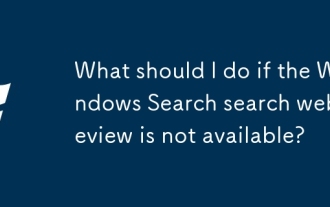 What should I do if the Windows Search search web preview is not available?
Sep 24, 2025 am 11:24 AM
What should I do if the Windows Search search web preview is not available?
Sep 24, 2025 am 11:24 AM
Recently, many users have been upgrading to version 19043.1023 after updating the system, and found that when the search box on the computer was searching, the web page preview window was displayed as "currently unavailable". What's going on? Next, let’s explore it together! Analysis of the reason: According to Chen Yi's editor's investigation, the root of this problem lies in the official update of Microsoft. This update caused a technical failure in the web page preview interface in the Windows system search function, making the function unable to be used normally. The easiest way to solve this problem is to uninstall this update. Uninstall steps: First, open "Control Panel" "Programs and Features" "View installed updates". Next, select the relevant update and click "Uninstall". If controlled







