C drive space is exhausted by Win10 update
My friends, have you ever encountered the situation where the C drive is full after the Win10 update? Do you know how to solve it? Now let me tell you what to do if the C drive is full after the Win10 update. Bar~
What to do if the C drive is full after the win10 update:
Method 1: Clean the disk
1. First, open "This PC", right-click the C drive and select Properties, click "Disk Cleanup".
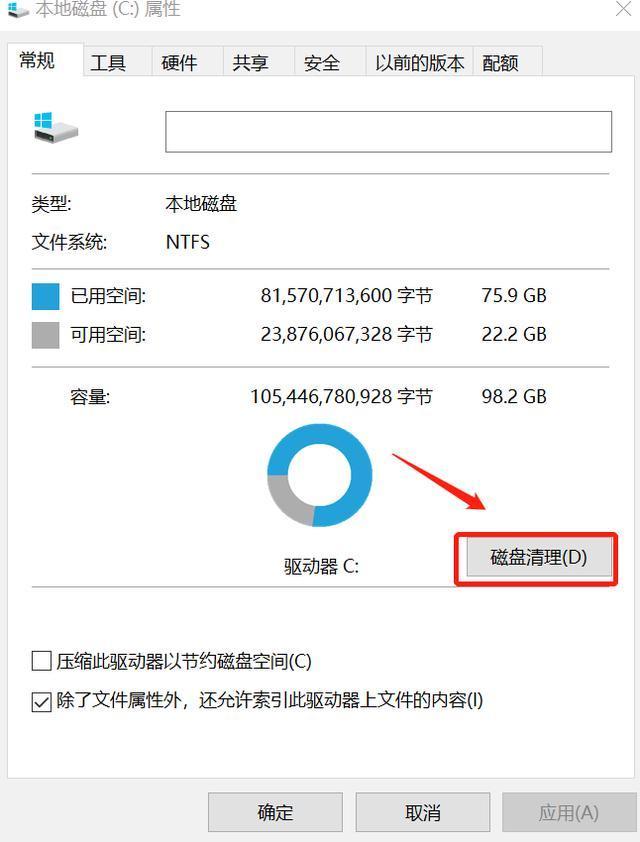
2. Then select "Clean System Files" in the window that opens.
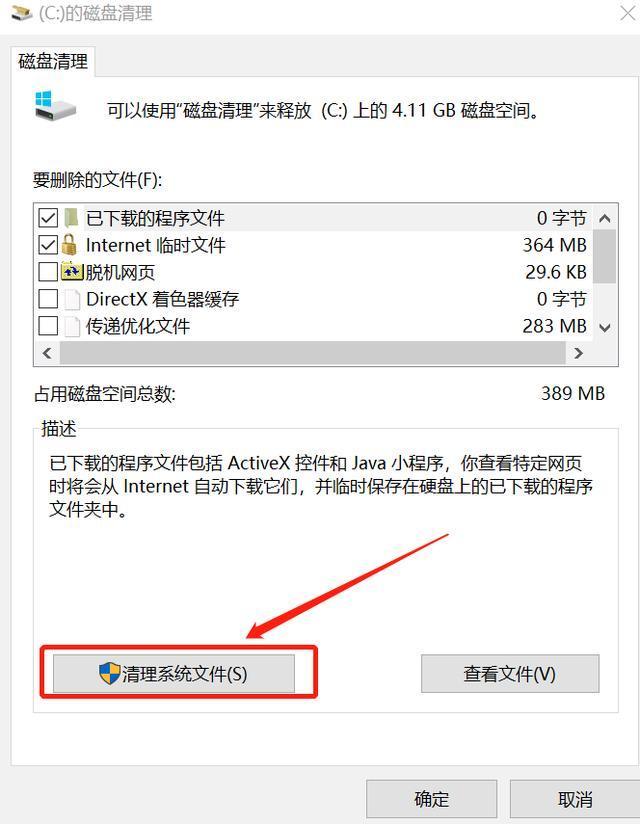
3. A window will pop up, just wait.
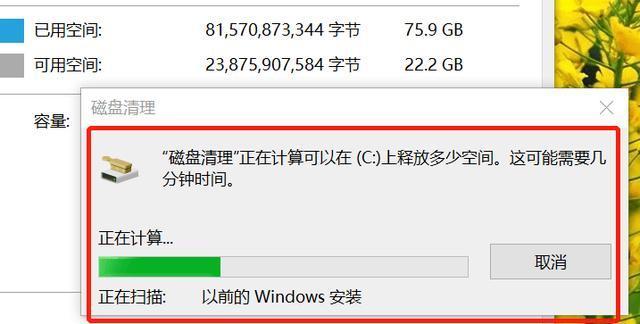
4. In the interface that pops up again, select the file to be deleted, select "Previous Windows Installation" under the list, and click OK.
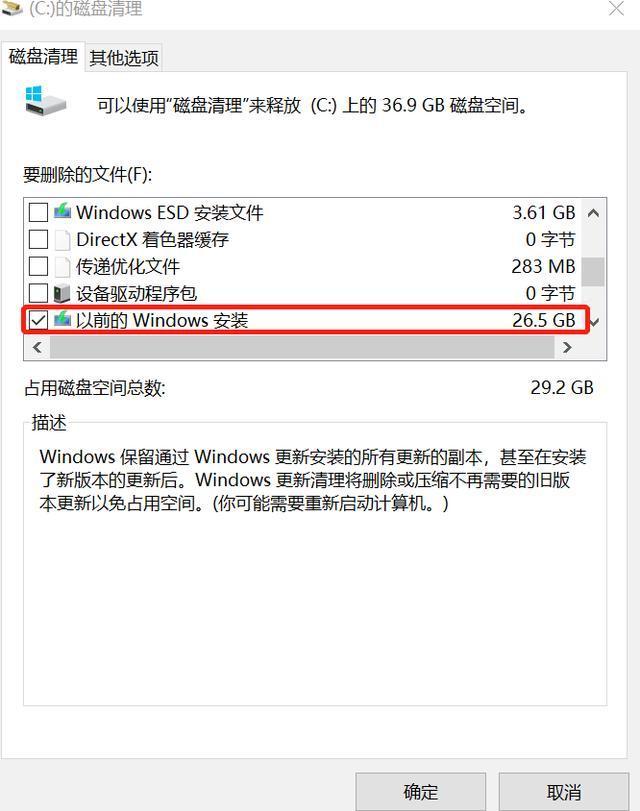
5. Start cleaning up excess files on drive C.
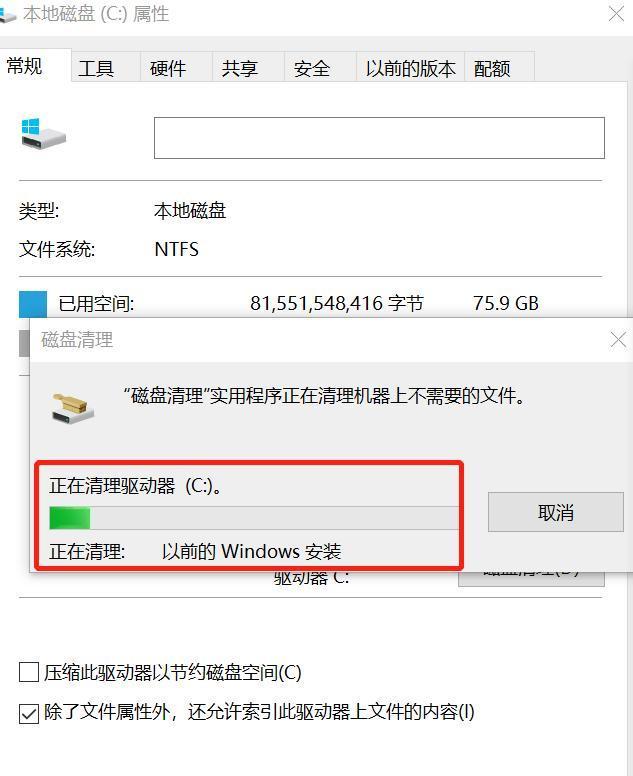
Method 2: Change the desktop storage location
1. Find "This PC" and open it. Find the desktop on the left side of the window, right-click and select "Properties" .
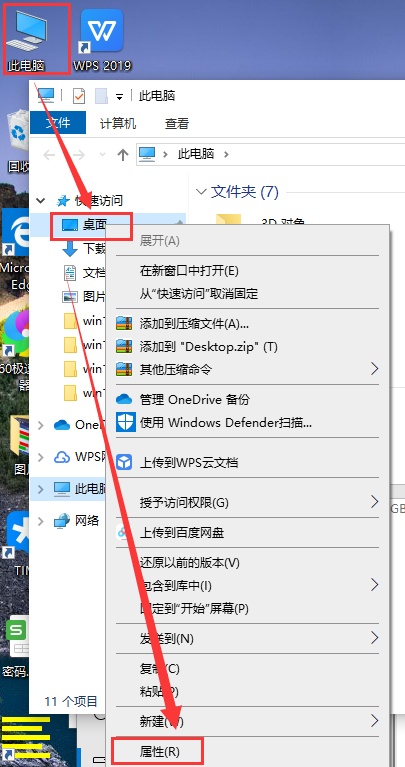
2. Then change the desktop file saving location to a drive other than C drive in the properties window and click OK.
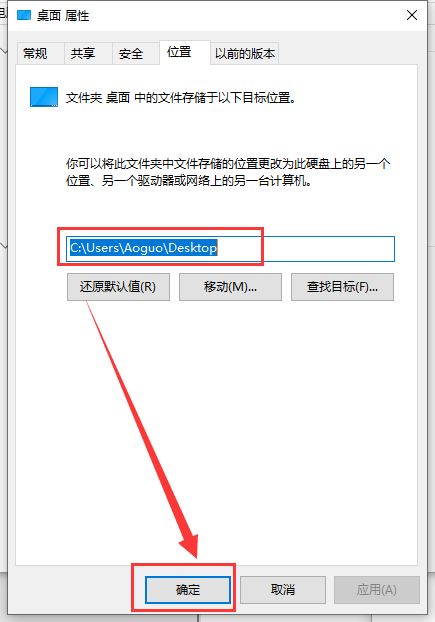
Method 3: Change system storage settings
1. Use the shortcut "Win i" to open the settings, find the system and click to enter.
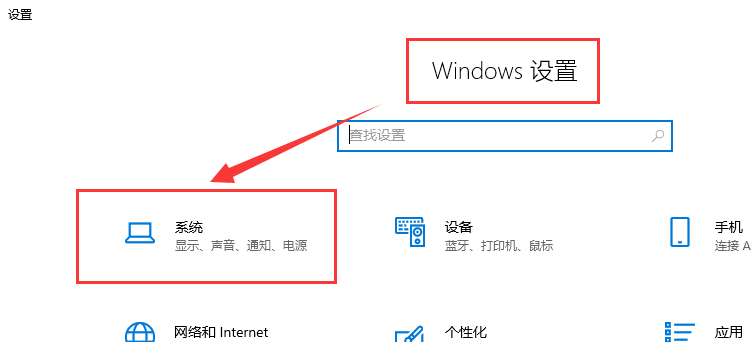
2. Then find the storage on the left side of the window and click to expand it.
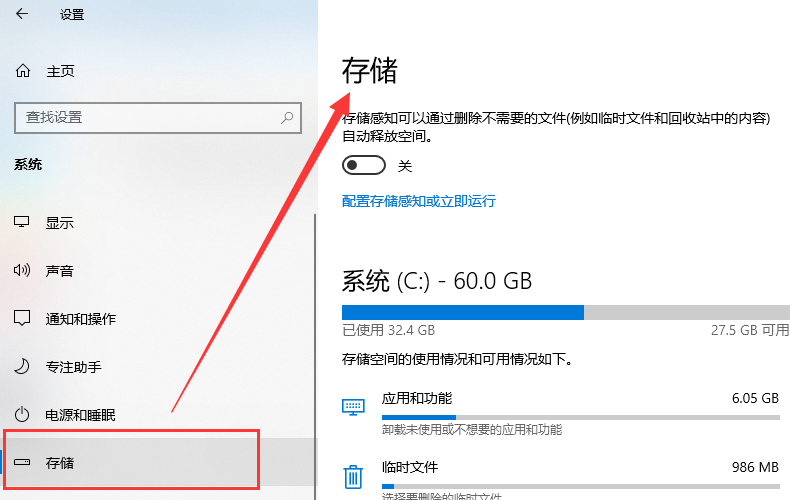
3. You can turn on "Storage Sense", and the system will clean files regularly according to the settings.
You can also select under "System" to delete the files or disks that need to be cleaned.
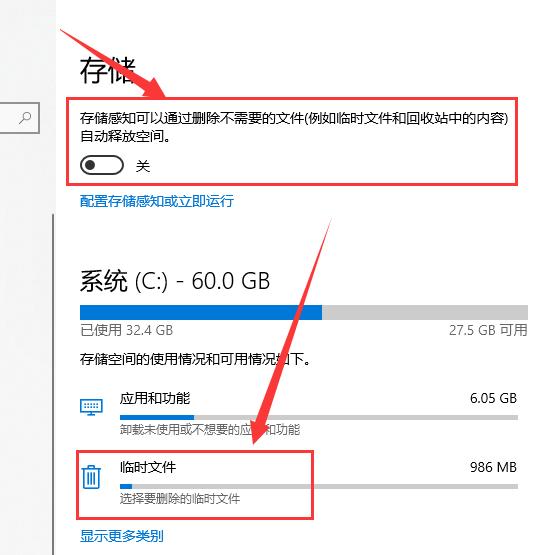
4. You can also make settings under "More Storage Settings" in "Storage" to delete files.

The above is the detailed content of C drive space is exhausted by Win10 update. For more information, please follow other related articles on the PHP Chinese website!

Hot AI Tools

Undress AI Tool
Undress images for free

Undresser.AI Undress
AI-powered app for creating realistic nude photos

AI Clothes Remover
Online AI tool for removing clothes from photos.

ArtGPT
AI image generator for creative art from text prompts.

Stock Market GPT
AI powered investment research for smarter decisions

Hot Article

Hot Tools

Notepad++7.3.1
Easy-to-use and free code editor

SublimeText3 Chinese version
Chinese version, very easy to use

Zend Studio 13.0.1
Powerful PHP integrated development environment

Dreamweaver CS6
Visual web development tools

SublimeText3 Mac version
God-level code editing software (SublimeText3)
 How to free up disk space using OneDrive on Windows 11
Feb 19, 2024 pm 10:37 PM
How to free up disk space using OneDrive on Windows 11
Feb 19, 2024 pm 10:37 PM
When you turn on this computer, you find that the disk storage space is full and you need to clean up the local disk to make more space. You can consider deleting some unnecessary files or freeing up disk space on Windows 11 by using OneDrive to help you solve this problem. In order to use this method successfully, you must enable OneDriveFilesOn-Demand. We'll teach you how to convert your files to this mode. As long as your OneDrive cloud storage has more space, you can free up more space on your local disk. Has OneDrive freed up space? OneDrive utilizes storage awareness to automatically free up local drive space without deleting files. It allows W
 Detailed operation method to delete thumbs.db file in WIN10
Mar 27, 2024 pm 03:20 PM
Detailed operation method to delete thumbs.db file in WIN10
Mar 27, 2024 pm 03:20 PM
1. Press win+r to enter the run window and enter [gpedit.msc]. 2. In the Local Group Policy Editor window, click [User Configuration → Administrative Templates → Windows Components], then find and open [File Manager] on the right. 3. Find and open [Turn off the thumbnail cache in the hidden thumbs.db file]. 4. In the window, click [Enabled → Apply → OK].
 What to do if the win11 system disk is occupied 100%
Feb 04, 2024 pm 01:05 PM
What to do if the win11 system disk is occupied 100%
Feb 04, 2024 pm 01:05 PM
Users can see the running status of various applications and computer disk usage in the task manager. So what should I do if the win11 system disk usage is 100%? The editor below will give you a detailed introduction to the solution to the problem of 100% disk usage in win11 system. Friends in need can take a look. Solution to the problem that the win11 system disk occupies 100%: Method 1: 1. Press the shortcut key combination "Ctrl+Alt+Del" and click "Task Manager" on the given page. 2. In the new interface, find "Service Host: unistack Service Group" under the "Process" tab
 What to do if Win11 black screen teaches you how to solve Windows_11 black screen problem
May 08, 2024 pm 03:10 PM
What to do if Win11 black screen teaches you how to solve Windows_11 black screen problem
May 08, 2024 pm 03:10 PM
Windows 11 is the latest operating system launched by Microsoft, which brings a new interface design and more practical functions. However, some users encountered a black screen problem during the upgrade or use process, resulting in the inability to work properly. This article will introduce in detail several methods to effectively solve the black screen problem in Win11 and help you quickly restore the normal operation of the computer. Tool materials: System version: Windows11 (21H2) Brand model: Lenovo Xiaoxin Pro162022, Dell XPS13Plus, Asus ZenBookS13OLED Software version: NVIDIA GeForceExperience3.26.0.160, Intel Driver & SupportAssist
 How to clear cache data in Thunder Simulator? -The operation process for clearing cached data in the Thunderbolt Simulator?
May 08, 2024 pm 12:25 PM
How to clear cache data in Thunder Simulator? -The operation process for clearing cached data in the Thunderbolt Simulator?
May 08, 2024 pm 12:25 PM
The lightning simulator uses the world's leading core technology to allow users to play mobile games on their computers and experience a more perfect gaming experience. So how to clear the cache data of the lightning simulator? What is the procedure for clearing cached data in the lightning simulator? Let the editor give you the answer below! How to clear the cache data of the lightning simulator? 1. Open the lightning simulator and click "Settings" in the menu bar on the right to enter. 2. After entering the settings interface, click "Performance Settings" on the left. 3. Find "Clean Disk Cache" on the right and click the "Clean Now" button. 4. Click "Clean Now" in the pop-up prompt window.
 Causes and solutions to insufficient virtual memory problems
Feb 23, 2024 pm 10:12 PM
Causes and solutions to insufficient virtual memory problems
Feb 23, 2024 pm 10:12 PM
Causes and Solutions of Insufficient Virtual Memory In computer systems, virtual memory is a memory expansion technology managed by the operating system. It allows a computer to expand the amount of available memory by using disk space if it is low on physical memory. However, sometimes we encounter insufficient virtual memory, causing the system to run slowly or even crash. This article will explore the causes of insufficient virtual memory and provide solutions. First of all, the main cause of insufficient virtual memory is insufficient physical memory or incorrect configuration of the size of virtual memory. when computer
 How to clean empty folders on computer
Apr 07, 2024 am 10:25 AM
How to clean empty folders on computer
Apr 07, 2024 am 10:25 AM
How to clean up unnecessary folders and directories in your computer. Method 1: Clean the disk and open My Computer. Select Disk Cleanup. Find the file that needs to be deleted. Delete useless files. Go to more options. Finish. Method 2: Delete Temporary Network Files Go to Internet Options. Select the General tab. Manually remove unwanted files and programs: Find unwanted files and programs in your computer folders and delete them. Be careful when deleting files and programs to avoid accidentally deleting important files. Solution: Use the system’s built-in cleanup method to clean up the C drive. Right click on the C drive and select Properties. Click Open and click Disk Cleanup. Check the scan results and click Clean. Use third-party software plug-in functions to clean. Open the software and click More in the lower right corner. Click to add C drive moving
 Ubuntu performance optimization and Ubuntu optimization running speed
Feb 12, 2024 pm 12:06 PM
Ubuntu performance optimization and Ubuntu optimization running speed
Feb 12, 2024 pm 12:06 PM
As an open source operating system, Ubuntu is widely used in both the desktop and server fields. Over time, the performance of the system may decrease and the running speed may slow down. This article will introduce how to perform performance optimization on Ubuntu to improve the operation of the system. Speed and responsiveness. Make sure the hardware configuration can meet the needs of the system. If the hardware configuration is low, it may cause the system to run slowly. You can consider upgrading the memory, replacing a faster hard drive, or using an SSD to improve system performance. Too many temporary files, caches, and junk files will occupy disk space and affect system performance. You can use the system's own disk utility or third-party tools to clean up disk space and delete unnecessary files. When Ubuntu starts, it will load a





