There are several CSS positioning methods
There are 4 types, namely static positioning, relative positioning, absolute positioning and fixed positioning.

#Okay, let me use an interesting metaphor to explain the different ways of positioning in CSS.
Imagine you are an architect and your web page is your building project. The CSS position property is like the different types of tools you choose to place and position building materials in a construction project.
Static positioning:
Static positioning is like placing building materials directly on the floor. They default to the order in which they appear in the HTML document. stacked together. These building materials are not affected by or affect other elements. They are like objects fixed to the ground and cannot be moved or covered by other elements.
Relative positioning (Relative positioning):
Relative positioning is like placing building materials on the floor, but moving them a little bit as needed. You can use relative positioning to adjust the position of elements relative to their original position in the document. It's like you can move building materials slightly to the left or right on the floor.
Absolute positioning:
Absolute positioning is like placing building materials on the floor and specifying exactly where they should be placed. You can use absolute positioning to place an element anywhere on the page without being affected by other elements. It's like you can place building materials anywhere on the floor without being constrained by other objects.
Fixed positioning:
Fixed positioning is like fixing building materials in a certain position of the building. No matter how other objects move, they will remain in that position. You can use fixed positioning to anchor an element to a specific location in the browser window, much like you can anchor a building material to a certain location in a building, no matter how you move inside the building.
When you understand the differences between these positioning methods, you can choose the appropriate positioning method according to the needs of your construction project. If your elements only need to be stacked together in a default order, then static positioning is sufficient. If you need to fine-tune the position of an element, relative positioning may be more appropriate. Absolute positioning is a good choice if you want to place an element at a specific location on the page, unaffected by other elements. And if you want to keep an element fixed at a certain location in the browser window, no matter how the page is scrolled, fixed positioning is what you need.
The above is the detailed content of There are several CSS positioning methods. For more information, please follow other related articles on the PHP Chinese website!

Hot AI Tools

Undress AI Tool
Undress images for free

Undresser.AI Undress
AI-powered app for creating realistic nude photos

AI Clothes Remover
Online AI tool for removing clothes from photos.

ArtGPT
AI image generator for creative art from text prompts.

Stock Market GPT
AI powered investment research for smarter decisions

Hot Article

Hot Tools

Notepad++7.3.1
Easy-to-use and free code editor

SublimeText3 Chinese version
Chinese version, very easy to use

Zend Studio 13.0.1
Powerful PHP integrated development environment

Dreamweaver CS6
Visual web development tools

SublimeText3 Mac version
God-level code editing software (SublimeText3)
 How to style a textarea with CSS
Sep 16, 2025 am 07:00 AM
How to style a textarea with CSS
Sep 16, 2025 am 07:00 AM
First, set basic styles such as width, height, margins, borders, fonts and colors; 2. Enhance interactive feedback through:hover and:focus states; 3. Use the resize attribute to control the resize behavior; 4. Use the ::placeholder pseudo-element to style the placeholder text; 5. Use responsive design to ensure cross-device availability; 6. Pay attention to correlating labels, color contrast and focus outlines to ensure accessibility, and ultimately achieve a beautiful and functional textarea style.
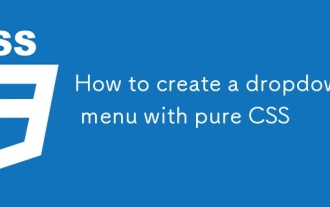 How to create a dropdown menu with pure CSS
Sep 20, 2025 am 02:19 AM
How to create a dropdown menu with pure CSS
Sep 20, 2025 am 02:19 AM
Use HTML and CSS to create drop-down menus without JavaScript. 2. Trigger the submenu display through the :hover pseudo-class. 3. Use nested lists to build a structure, and set the hidden and suspended display effects in CSS. 4. Transition animation can be added to improve the visual experience.
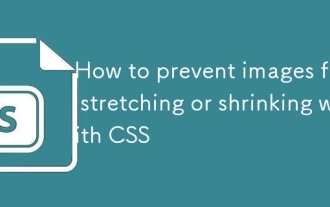 How to prevent images from stretching or shrinking with CSS
Sep 21, 2025 am 12:04 AM
How to prevent images from stretching or shrinking with CSS
Sep 21, 2025 am 12:04 AM
Useobject-fitormax-widthwithheight:autotopreventimagedistortion;object-fitcontrolshowimagesfillcontainerswhilepreservingaspectratios,andmax-width:100%;height:autoensuresresponsivescalingwithoutstretching.
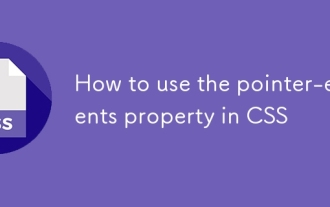 How to use the pointer-events property in CSS
Sep 17, 2025 am 07:30 AM
How to use the pointer-events property in CSS
Sep 17, 2025 am 07:30 AM
Thepointer-eventspropertyinCSScontrolswhetheranelementcanbethetargetofpointerevents.1.Usepointer-events:nonetodisableinteractionslikeclicksorhoverswhilekeepingtheelementvisuallyvisible.2.Applyittooverlaystoallowclick-throughbehaviortounderlyingelemen
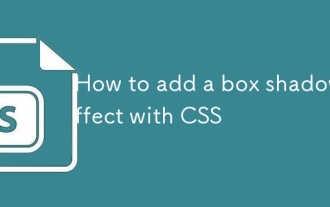 How to add a box shadow effect with CSS
Sep 20, 2025 am 12:23 AM
How to add a box shadow effect with CSS
Sep 20, 2025 am 12:23 AM
Usethebox-shadowpropertytoadddropshadows.Definehorizontalandverticaloffsets,blur,spread,color,andoptionalinsetforinnershadows.Multipleshadowsarecomma-separated.Example:box-shadow:5px10px8pxrgba(0,0,0,0.3);createsasoftblackshadow.
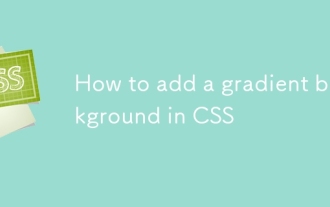 How to add a gradient background in CSS
Sep 16, 2025 am 05:30 AM
How to add a gradient background in CSS
Sep 16, 2025 am 05:30 AM
To add a CSS gradient background, use the background or background-image attributes to cooperate with functions such as linear-gradient(), radial-gradient(); first select the gradient type, set the direction and color, and you can finely control it through color docking points, shape, size and other parameters, such as linear-gradient(toright,#ff7e5f,#feb47b) to create a linear gradient from left to right, radial-gradient(circle,#ff9a9e,#fecfef) to create a circular radial gradient, and you can also use repeating-linear-gr
 How to make text responsive with CSS
Sep 15, 2025 am 05:48 AM
How to make text responsive with CSS
Sep 15, 2025 am 05:48 AM
TomaketextresponsiveinCSS,userelativeunitslikerem,vw,andclamp()withmediaqueries.1.Replacefixedpixelswithremforconsistentscalingbasedonrootfontsize.2.Usevwforfluidscalingbutcombinewithcalc()orclamp()topreventextremes.3.Applymediaqueriesatcommonbreakpo
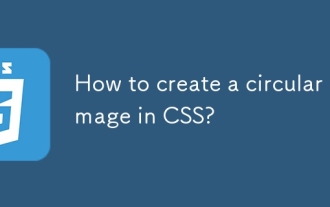 How to create a circular image in CSS?
Sep 15, 2025 am 05:33 AM
How to create a circular image in CSS?
Sep 15, 2025 am 05:33 AM
Use border-radius:50% to turn images of equal width and height into circles, combine object-fit and aspect-ratio to ensure shape and cropping, and add borders, shadows and other styles to enhance visual effects.







