 Web Front-end
Web Front-end
 Vue.js
Vue.js
 Cross-domain problems encountered in Vue technology development and their solutions
Cross-domain problems encountered in Vue technology development and their solutions
Cross-domain problems encountered in Vue technology development and their solutions

Cross-domain problems and solutions encountered in the development of Vue technology
Abstract: This article will introduce the cross-domain problems that may be encountered during the development of Vue technology and solutions. We'll start with what causes cross-origin, then cover a few common solutions and provide specific code examples.
1. Causes of cross-domain problems
In web development, due to the browser's security policy, the browser will restrict requests from one source (domain, protocol or port) for resources from another source. This is the so-called "same origin policy". When we develop Vue technology and the interfaces of the front-end and back-end are not in the same domain, we will encounter cross-domain problems.
2. Solution
- Proxy cross-domain
Using a proxy server to forward API requests is a common method to solve cross-domain problems. We can configure the proxyTable property in vue.config.js to point to the proxy server. The following is a sample code:
// vue.config.js
module.exports = {
devServer: {
proxy: {
'/api': {
target: 'http://api.example.com',
changeOrigin: true,
pathRewrite: {
'^/api': ''
}
}
}
}
}- JSONP
JSONP is a cross-domain request method that dynamically creates<script>tags using Thesrcattribute requests a URL with a callback function. When the backend returns data, it will return the data as a parameter of the callback function, and the frontend processes the returned data through the callback function. The following is a sample code:
// 前端代码
import jsonp from 'jsonp'
jsonp('http://api.example.com?callback=handleData', (err, data) => {
if (err) {
console.error(err)
} else {
handleData(data)
}
})
function handleData(data) {
console.log('处理后的数据:', data)
}
// 后端代码
handleData(req, res) {
const data = {
name: 'Vue',
version: '2.6.10'
}
const callback = req.query.callback
res.send(`${callback}(${JSON.stringify(data)})`)
}- CORS
CORS is an officially recommended method of handling cross-domain issues. It requires setting the corresponding response header information on the backend. The following is a sample code:
// 后端代码
handleData(req, res) {
res.setHeader('Access-Control-Allow-Origin', 'http://www.example.com')
res.setHeader('Access-Control-Allow-Methods', 'GET, POST, PUT, DELETE')
res.setHeader('Access-Control-Allow-Headers', 'Content-Type, Authorization')
res.setHeader('Access-Control-Max-Age', '86400')
// ...
// 处理请求并返回数据
}- Nginx reverse proxy
If your project has been deployed to the Nginx environment, you can configure Nginx to implement a reverse proxy to solve cross-domain problems. . The following is an example Nginx configuration:
location /api {
proxy_pass http://api.example.com;
proxy_set_header Host $host;
proxy_set_header X-Real-IP $remote_addr;
proxy_set_header X-Forwarded-For $proxy_add_x_forwarded_for;
# 允许跨域访问
add_header Access-Control-Allow-Origin *;
add_header Access-Control-Allow-Methods 'GET, POST, PUT, DELETE';
add_header Access-Control-Allow-Headers 'Content-Type, Authorization';
}Conclusion
This article introduces cross-domain problems that may be encountered in Vue technology development and their solutions. We discussed four common solutions for proxy cross-domain, JSONP, CORS and Nginx reverse proxy, and provided corresponding code examples. In actual development, we can choose appropriate solutions to solve cross-domain problems according to the needs of the project. I hope this article will be helpful to everyone who encounters cross-domain issues in Vue technology development.
Reference materials:
- Vue.js official documentation: https://vuejs.org/
- Nginx official documentation: https://nginx.org/
The above is the detailed content of Cross-domain problems encountered in Vue technology development and their solutions. For more information, please follow other related articles on the PHP Chinese website!

Hot AI Tools

Undress AI Tool
Undress images for free

Undresser.AI Undress
AI-powered app for creating realistic nude photos

AI Clothes Remover
Online AI tool for removing clothes from photos.

ArtGPT
AI image generator for creative art from text prompts.

Stock Market GPT
AI powered investment research for smarter decisions

Hot Article

Hot Tools

Notepad++7.3.1
Easy-to-use and free code editor

SublimeText3 Chinese version
Chinese version, very easy to use

Zend Studio 13.0.1
Powerful PHP integrated development environment

Dreamweaver CS6
Visual web development tools

SublimeText3 Mac version
God-level code editing software (SublimeText3)
 How to call up the laptop without sound? Steps to restore the soundlessness of Apple laptop with one click
Aug 14, 2025 pm 06:48 PM
How to call up the laptop without sound? Steps to restore the soundlessness of Apple laptop with one click
Aug 14, 2025 pm 06:48 PM
Laptop silent? Easy troubleshooting and solving! Laptops are a must-have tool for daily work and study, but sometimes they encounter silent troubles. This article will analyze in detail the common causes and solutions for laptop silence. Method 1: Check the volume and audio equipment connection First, check whether the system volume setting is normal. Step 1: Click the taskbar volume icon to confirm that the volume slider is not muted and the volume is appropriate. Step 2: In the volume control panel, check the "Main Volume" and "Microphone" volume settings to ensure that the volume of all applications has been adjusted correctly. Step 3: If you are using headphones or external speakers, please check that the device is correctly connected and turned on. Method 2: Update or reset audio that is outdated or damaged by the audio driver
 How does the iPad show headphone mode without sound (how to restore the volume when the tablet is turned on but there is no sound)
Aug 14, 2025 pm 06:42 PM
How does the iPad show headphone mode without sound (how to restore the volume when the tablet is turned on but there is no sound)
Aug 14, 2025 pm 06:42 PM
The iPad suddenly silent? Don’t panic! This guide will take you to troubleshoot various reasons for iPad silence and provide corresponding solutions to help you quickly recover your sound! There are many reasons why iPads are silent, such as excessive temperatures, system failures, headphone connection problems, etc. Let's check step by step: 1. Check the audio source First, confirm whether the silence is the iPad itself, or the connected headphones or Bluetooth device. If the external device is silent, try reconnecting or restarting the device. If the iPad itself is silent, please continue to the following steps. 2. Check the volume and mute setting. The iPad may be silent because the volume is accidentally turned down or mute on. Please try: Press and hold the volume increase key to check whether the volume has been set to the lowest level. Check if the iPad is located
 Win7 system taskbar icon display abnormally_Win7 tray icon garbled repair steps
Aug 21, 2025 pm 08:18 PM
Win7 system taskbar icon display abnormally_Win7 tray icon garbled repair steps
Aug 21, 2025 pm 08:18 PM
How to fix the abnormal display of Win7 taskbar icons include rebuilding the icon cache, adjusting display settings, checking system files, cleaning the registry and anti-virus. 1. Delete the IconCache.db file and restart to rebuild the icon cache; 2. Adjust the icon size and font settings through "personalization"; 3. Run the sfc/scannow command to check and repair the system files; 4. Add the IsShortcut key value to the registry; 5. Comprehensive anti-virus to ensure system security. Causes include cache corruption, virus infection, system file or registry issues, and hardware failures. Prevention methods include regular cleaning of junk files, updating anti-virus software, carefully installing software, backup system and updating drivers. Other uncommon tips include using system restore, uninstalling and beautifying software
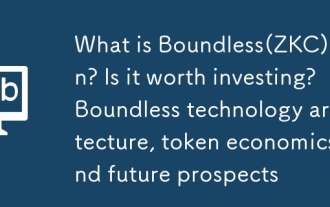 What is Boundless(ZKC) coin? Is it worth investing? Boundless technology architecture, token economics and future prospects
Sep 17, 2025 pm 04:45 PM
What is Boundless(ZKC) coin? Is it worth investing? Boundless technology architecture, token economics and future prospects
Sep 17, 2025 pm 04:45 PM
Directory What is Boundless? Vision and Positioning Target Users and Value Technology Architecture Proof Network: Off-chain Generation Aggregation and Settlement: On-chain Verification PoVW Incentives: Pay for Verified Job Development and Interoperability Integration Path Performance and Security Discussion ZKC Token Economics Supply and Inflation Utility and Value Acquisition Ecosystem Partnership and Latest Progress Recent Milestones and Market Signals Developers and Infrastructure Responds Future Roadmap Verifier Capacity and Geographic Distribution Standardization and SDK Deepening Frequently Asked Questions Key Points Boundless aims to build "verifiable computing" into a cross-chain public service:
 There is no sound on the win10 HDMI external monitor
Aug 14, 2025 pm 07:09 PM
There is no sound on the win10 HDMI external monitor
Aug 14, 2025 pm 07:09 PM
**Computer model information: **Brand model: HP Shadow Blade, System version: Windows 10 encounters the situation where the Win10 system connects to an external monitor through HDMI? Don't worry, check the following two points first: Whether the audio device is connected normally: Make sure the external monitor itself is functioning properly, and check whether the audio output settings of Windows 10 computer are correct. HDMI connection cable and interface: If there is no problem with audio settings, it is recommended to try changing the HDMI cable or adjusting the connection method. Common reasons and solutions for silent external display of Win10HDMI: Under Win10 system, silent external display of HDMI is usually caused by the following two reasons: Audio setting error: The computer's audio output device is not set correctly
 How to manage environment variables in a Vue project
Aug 22, 2025 am 11:38 AM
How to manage environment variables in a Vue project
Aug 22, 2025 am 11:38 AM
Environment variable management is crucial in Vue projects and you need to choose the right way based on the build tool. 1. The VueCLI project uses the .env file with VUE_APP_ prefix, accessed through process.env.VUE_APP, such as .env.production; 2. The Vite project uses the VITE_ prefix, accessed through import.meta.env.VITE_, such as .env.staging; 3. Both support custom mode to load corresponding files, and the .env.local class file should be added to .gitignore; 4. Always avoid exposing sensitive information on the front end, provide .env.example for reference, and check it at runtime.
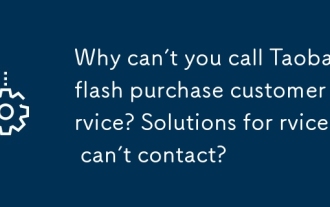 Why can't you call Taobao flash purchase customer service? Solutions for flash purchase customer service can't contact?
Sep 16, 2025 pm 02:03 PM
Why can't you call Taobao flash purchase customer service? Solutions for flash purchase customer service can't contact?
Sep 16, 2025 pm 02:03 PM
Priority is given to using the official customer service in Taobao App, and try Tmall hotline, Alipay channel, Weibo message and 12315 complaints in turn to solve the problem of flash purchase customer service contact difficulties.
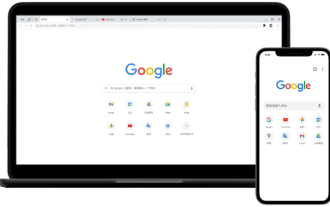 The reasons and solutions for the installation of Google Chrome plug-in
Sep 01, 2025 pm 05:45 PM
The reasons and solutions for the installation of Google Chrome plug-in
Sep 01, 2025 pm 05:45 PM
Adding extensions (plug-ins) to Google Chrome is a common way to improve the browsing experience, but sometimes you will encounter prompts of installation failure, which is usually caused by factors such as network problems, browser data conflicts, or version incompatibility. This article will introduce in detail several common reasons for failure in plug-in installation, and provide a clear set of solutions, which can help you successfully complete the installation of plug-in by checking the network environment, cleaning the browser cache, updating the browser, and resetting settings.






