How to configure jdk environment variables
Steps to configure jdk environment variables: 1. To install JDK, you need to download the JDK installation package suitable for your operating system from the Oracle official website or other trusted channels, and install it according to the instructions of the installation wizard; 2. Set the JAVA_HOME environment variable and set JAVA_HOME to the path of the JDK installation directory; 3. Set the Path environment variable and add the path of the Java executable file to the Path environment variable so that the system can find and execute the Java compiler and other tools.

Configuring JDK environment variables refers to setting environment variables in the computer operating system so that the system can find and use the JDK correctly. The following are the steps to configure JDK environment variables:
1. Install JDK: First, you need to download the JDK installation package suitable for your operating system from the Oracle official website or other trusted channels, and follow the instructions of the installation wizard. Install. After the installation is complete, you can find the following files in the JDK installation directory: bin (contains Java compiler and other tools), lib (contains Java library files), etc.
2. Set the JAVA_HOME environment variable: JAVA_HOME is an environment variable of JDK, which specifies the installation path of JDK. You need to set JAVA_HOME to the path to the JDK installation directory. For example, if your JDK is installed in the C:\Program Files\Java\jdk1.8.0_281 directory, you need to add a new environment variable to the system environment variables with the variable name JAVA_HOME and the variable value C:\Program Files \Java\jdk1.8.0_281.
3. Set the Path environment variable: The Path environment variable specifies the search path for executable files in the operating system. You need to add the path to the Java executable file to the Path environment variable so that the system can find and execute the Java compiler and other tools. The bin directory under the JDK installation directory contains executable files for the Java compiler and other tools, such as java.exe and javac.exe. You need to add the path to this directory to the Path environment variable.
The following are the specific steps to set the JAVA_HOME and Path environment variables in the Windows operating system:
Right-click the "Computer" icon on the computer desktop and select the "Properties" option.
In the properties window that opens, click the "Advanced System Settings" button.
In the system properties window, select the "Advanced" tab and then click the "Environment Variables" button.
In the environment variables window, find the Path variable under system variables and double-click to open the editing window.
In the editing window, click the "New" button, and then add the path to the directory where the Java executable file is located, such as C:\Program Files\Java\jdk1.8.0_281\bin.
Find the JAVA_HOME variable under system variables and double-click to open the editing window.
In the editing window, click the "New" button, and then add the JDK installation path, such as C:\Program Files\Java\jdk1.8.0_281.
Click the "OK" button to save the settings.
At this point, you have successfully configured the JDK environment variables. You can use the java -version command in the command line window to verify that the JDK is installed and configured correctly. If everything is fine, you will see the Java version information output in the command line window.
The above is the detailed content of How to configure jdk environment variables. For more information, please follow other related articles on the PHP Chinese website!

Hot AI Tools

Undress AI Tool
Undress images for free

Undresser.AI Undress
AI-powered app for creating realistic nude photos

AI Clothes Remover
Online AI tool for removing clothes from photos.

ArtGPT
AI image generator for creative art from text prompts.

Stock Market GPT
AI powered investment research for smarter decisions

Hot Article

Hot Tools

Notepad++7.3.1
Easy-to-use and free code editor

SublimeText3 Chinese version
Chinese version, very easy to use

Zend Studio 13.0.1
Powerful PHP integrated development environment

Dreamweaver CS6
Visual web development tools

SublimeText3 Mac version
God-level code editing software (SublimeText3)

Hot Topics
 1660
1660
 276
276
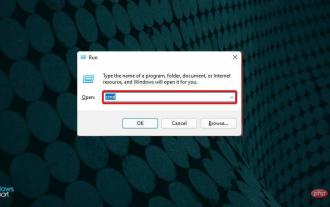 How to install Java on Windows 11
Apr 13, 2023 pm 09:22 PM
How to install Java on Windows 11
Apr 13, 2023 pm 09:22 PM
Despite the large number of applications that appear every once in a while, Java remains by far one of the most used and important programming languages. Many applications rely on Java on Windows operating systems, and updating it means improving performance by providing stability and security for Java applications to run safely. You can also install Java on Linux and macOS platforms. The only difference is the package/file for each platform. Now, with Windows 11, it’s time to download Java and in today’s article, we will take you through the simple steps to install it on your device. Which version of Java should I download? The Java version you downloaded
 Does oracle database require jdk?
Jun 05, 2023 pm 05:06 PM
Does oracle database require jdk?
Jun 05, 2023 pm 05:06 PM
The oracle database requires jdk. The reasons are: 1. When using specific software or functions, other software or libraries included in the JDK are required; 2. Java JDK needs to be installed to run Java programs in the Oracle database; 3. JDK provides Develop and compile Java application functions; 4. Meet Oracle's requirements for Java functions to help implement and implement specific functions.
 Deepin Linux system installation JDK tutorial
Feb 15, 2024 pm 12:36 PM
Deepin Linux system installation JDK tutorial
Feb 15, 2024 pm 12:36 PM
Deepin Linux system is a domestic operating system based on the Linux kernel. It has the characteristics of stability, security, and ease of use. In Deepin Linux system, installing JDK (Java Development Kit) is a necessary step for developing Java applications. This article will introduce in detail how to Install JDK in Deepin Linux system. Installation steps: Open the terminal of Deepin Linux system. Use the command line to download the JDK installation package. The command is as follows: ``shellsudoapt-getinstallopenjdk-11-jdk`` Wait for the download to complete and the system will automatically install the JDK. To verify whether the JDK is installed successfully, enter the following command: ```javaj
 Where is the linux jdk directory?
Mar 22, 2023 am 09:52 AM
Where is the linux jdk directory?
Mar 22, 2023 am 09:52 AM
The linux jdk directory is in the bin directory. The specific search method is: 1. Find the execution directory of javad through the "whereis java" command; 2. Find the link file through the execution file; 3. Through "ls -lrt /etc/alternatives/java" Just run the command to find the installation directory.
 What is the role of java environment variable configuration?
Jul 31, 2023 pm 05:08 PM
What is the role of java environment variable configuration?
Jul 31, 2023 pm 05:08 PM
The functions of java environment variable configuration are: 1. Find the installation path of JDK; 2. Allow global access to Java commands; 3. Simplify compiling and running Java programs; 4. Improve development efficiency.
 Analysis of JDK dynamic proxy examples in java
Apr 30, 2023 pm 01:16 PM
Analysis of JDK dynamic proxy examples in java
Apr 30, 2023 pm 01:16 PM
1. Explain that Java provides a dynamic proxy class Proxy. Proxy is not the class of what we call proxy objects, but provides a static method (newProxyInstance) to create proxy objects to obtain proxy objects. 2. Instance publicclassHelloWorld{publicstaticvoidmain(String[]args){//Get the proxy object ProxyFactoryfactory=newProxyFactory();SellTicketsproxyObject=factory.getProxyObject();proxyO
 How to specify springboot external configuration file in multi-jdk environment
May 11, 2023 pm 04:01 PM
How to specify springboot external configuration file in multi-jdk environment
May 11, 2023 pm 04:01 PM
Problem description: When there are multiple jdk in the deployment environment, and the default jdk version is lower than jdk8. When we deploy springboot applications, we need to specify jdk as jdk8 or above. A problem will arise: the external configuration file of the springboot application cannot be loaded, and it will always use the default configuration file imported into the application jar. Problem Solving There are two ways to solve this problem, as follows: Add startup parameters --spring.config.additional-locationnohup/home/jdk1.8.0_251/bin/java-Xms256m-Xmx256m-j
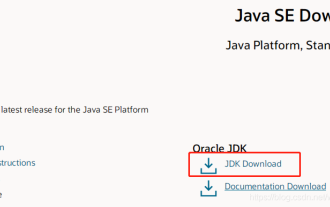 How to configure the jdk environment in Linux system
May 12, 2023 am 09:31 AM
How to configure the jdk environment in Linux system
May 12, 2023 am 09:31 AM
The following steps are to deploy the jdk environment in the Linux system 1. Download the jdk installation package 2. Create a new installation jdk folder (/usr/local/java/jdk) cd /usr/localmkdir/usr/local/javalocal directory and create a new java directory cd /usr/local/javamkdir/usr/local/java/jdk Create a new jdk directory cd/usr/local/java/jdk3. Upload the jdk installation package to linux4. Unzip the jdk installation package. Decompression format: The name after the tarzxvf compressed package name can be just Enter an initial letter and use the Tab key





