What should I do if I can't boot after win11 update?
What should I do if I can’t boot after win11 is updated? Many users reported that they were unable to boot normally after updating the win11 system. How should they deal with this? Many novice users are at a loss to solve this problem. In order to help everyone solve this problem, the editor has compiled the steps to solve the problem that Windows 11 cannot be started after updating. Come and read it together!

Solutions to the problem that Windows 11 cannot start after updating
1. First hold down the shift key and then force restart the system.
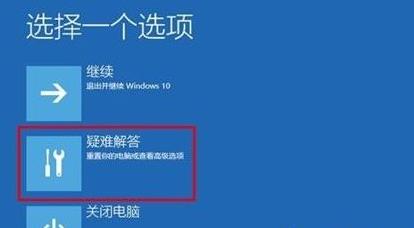
2. After restarting, you can enter safe mode. At this time, select "Startup Settings".
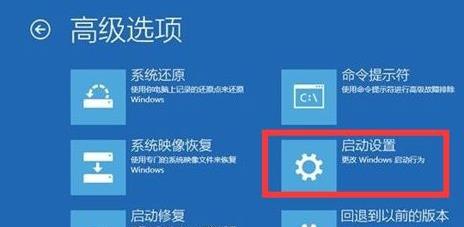
3. Then click the option between "4~6" in the pop-up startup settings to start.
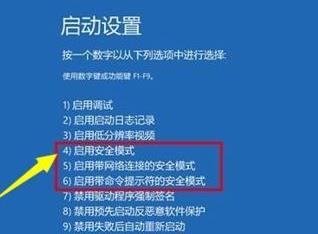
4. After entering the safe mode, you can press the shortcut key "win r" to open the run input "msconfig".
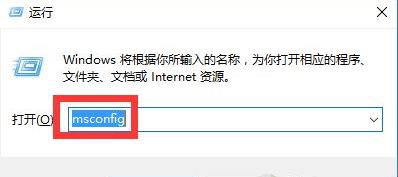
5. After entering the settings, select the General tab, check "Diagnostic Startup" and click OK to solve the problem.
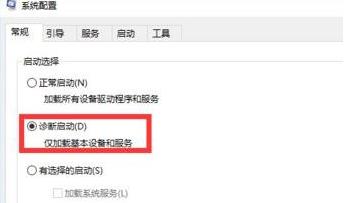
The above is the entire content of [What to do if Windows 11 cannot be started after update - steps to solve Windows 11 cannot be started after update], more exciting tutorials are on this site!
The above is the detailed content of What should I do if I can't boot after win11 update?. For more information, please follow other related articles on the PHP Chinese website!

Hot AI Tools

Undress AI Tool
Undress images for free

Undresser.AI Undress
AI-powered app for creating realistic nude photos

AI Clothes Remover
Online AI tool for removing clothes from photos.

ArtGPT
AI image generator for creative art from text prompts.

Stock Market GPT
AI powered investment research for smarter decisions

Hot Article

Hot Tools

Notepad++7.3.1
Easy-to-use and free code editor

SublimeText3 Chinese version
Chinese version, very easy to use

Zend Studio 13.0.1
Powerful PHP integrated development environment

Dreamweaver CS6
Visual web development tools

SublimeText3 Mac version
God-level code editing software (SublimeText3)
 How to disable automatic maintenance services in Windows 10 system?
Sep 25, 2025 am 11:09 AM
How to disable automatic maintenance services in Windows 10 system?
Sep 25, 2025 am 11:09 AM
Windows 10 system comes with automatic maintenance function, which can perform maintenance tasks on the system according to the set time, such as system updates or disk defragmentation. By default, Windows 10 automatic maintenance is enabled. However, in some cases, we may prefer to manage these maintenance operations on our own to better control the equipment. So, how can I turn off the automatic maintenance service of Windows 10? Next, let’s take a look at the specific steps together, I hope it will be helpful to everyone. The specific method for disabling the automatic maintenance function in Win10 is as follows: Step 1, press the Win and R keys at the same time to open the running window. After entering regedit, click OK or press Enter; step 2: If the user account control is added
 How to reset Windows security issues How to reset Windows account security issues
Sep 25, 2025 am 10:45 AM
How to reset Windows security issues How to reset Windows account security issues
Sep 25, 2025 am 10:45 AM
You can reset security issues through the official Microsoft account website, log in and enter the security page to complete the identity authentication and update the recovery options; 2. You can modify your password in settings to prompt problems; 3. Use the password reset disk to reset your password and security prompts.
 Win10 Blue Screen: Kernel
Sep 25, 2025 am 10:48 AM
Win10 Blue Screen: Kernel
Sep 25, 2025 am 10:48 AM
Everyone knows that there are many types of blue screen phenomena in Windows 10. When blue screen occurs, many people often don’t know how to deal with it. Since most of the code displayed on the blue screen is obscure and difficult to understand, many users are confused and difficult to solve the problem on their own. Today, let’s talk about how to effectively deal with Kernel_Security_check_Failure blue screen code. This blue screen code usually indicates that there are problems with the driver, and the most common errors are network cards and graphics drivers. The reasons for the KERNEL-SECURITY-CHECK-FAILURE blue screen may be as follows: There are compatibility issues with network card drivers. The graphics card driver version does not match or is damaged. In response to this situation,
 How to clear data from a single website by Google Chrome_Chrome clears cookies and cache methods for specific sites
Sep 26, 2025 pm 01:03 PM
How to clear data from a single website by Google Chrome_Chrome clears cookies and cache methods for specific sites
Sep 26, 2025 pm 01:03 PM
Data from specific websites in Google Chrome can be accurately cleared through site settings. First, visit the target website, click the lock icon in the address bar to enter "Website Settings", and select "Clear Data" to delete its cookies and cache; if you cannot access the website, you can enter Chrome Settings → Privacy and Security → Site Settings → View all site data, and manually delete it after searching for the domain name; you can also directly locate and clear specific site data by entering the shortcut of chrome://settings/siteData?searchTerms= to achieve efficient and accurate management.
 How to deal with network connection errors of 360 Speed Browser_360 Speed Browser common network error code solutions
Sep 26, 2025 pm 12:30 PM
How to deal with network connection errors of 360 Speed Browser_360 Speed Browser common network error code solutions
Sep 26, 2025 pm 12:30 PM
1. Use the "browser doctor" built in 360 Speed Browser to fix network problems with one click; 2. Clear cache and cookies to resolve loading exceptions; 3. Switch to compatibility mode to avoid rendering conflicts; 4. Repair LSP components through 360 Security Guard; 5. Change the DNS to 101.226.4.6 and 8.8.8.8 to improve the resolution success rate; 6. Check whether the firewall or antivirus software prevents the browser from being connected to the Internet, and add a whitelist if necessary.
 How to uninstall 360 Speed Browser cleanly_360 Speed Browser thoroughly uninstall and residual cleaning guide
Sep 26, 2025 pm 12:42 PM
How to uninstall 360 Speed Browser cleanly_360 Speed Browser thoroughly uninstall and residual cleaning guide
Sep 26, 2025 pm 12:42 PM
First, uninstall the main program through the system settings, and then use 360's own uninstall tool to clean the residue; then manually delete %AppData%, %LocalAppData% and related folders in the installation directory; then enter the registry editor for backup and clear the 360-related items in HKEY_CURRENT_USER and HKEY_LOCAL_MACHINE; then use third-party tools such as GeekUninstaller to deeply scan the residue; finally repeat the above steps in safe mode to ensure complete clearance.
 What's wrong with all the control panels under win10 when they are opened?
Sep 26, 2025 pm 01:15 PM
What's wrong with all the control panels under win10 when they are opened?
Sep 26, 2025 pm 01:15 PM
With the continuous growth of the number of Windows 10 users, more and more users have encountered various problems during use. Among them, the situation where the control panel is displayed as blank has troubled many users. Here are some solutions that I hope will help you! Solution to the problem of blank Windows 10 control panel: 1. First, press the Win R key combination to open the run window, enter "regedit" in the pop-up dialog box, and then click OK to open the registry editor. 2. In the Registry Editor, expand the following paths in turn: HKEY_LOCAL_MACHINE\SOFTWARE\Microsoft\Windows\CurrentVersion\Ex
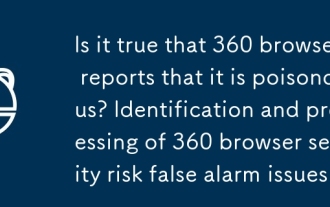 Is it true that 360 browser reports that it is poisonous? Identification and processing of 360 browser security risk false alarm issues
Sep 26, 2025 pm 12:36 PM
Is it true that 360 browser reports that it is poisonous? Identification and processing of 360 browser security risk false alarm issues
Sep 26, 2025 pm 12:36 PM
First, confirm whether it is a false alarm and verify the security of the website or file through platforms such as VirusTotal; if most security software does not report an alarm, it may be a 360 misjudgment. Then update the 360 browser and virus database to the latest version to improve recognition accuracy. For secure content, you can add trusted sites or file paths to avoid duplicate blocking. At the same time, submit false alarm feedback to 360 official, providing hash value, purpose description and scan result link. If necessary, the protection module test access can be temporarily turned off, but it needs to be re-enabled in time to ensure system security.






