Event ID 157: Disk has been removed unexpectedly [Fixed]
"Disk unexpectedly deleted" is an error in the system event log on Windows devices.. This is an unusual issue on the virtual disk that all XBOX Live PC and Microsoft PC installations rely on.
Typically this problem occurs when something disrupts the system's communication with the disk.
Event ID 157 in Event Viewer The disk has been accidentally deleted, preventing the user from installing the game using the specified virtual drive. This virtual drive will not be visible in File Explorer like other drives.
You may also encounter VMWare issues where the disk has been accidentally deleted. You must make changes directly in the VMWare emulated operating system in order to apply the solutions provided below to resolve the issue.
Since this is a concerning issue, it should be addressed immediately. In this tutorial, we will cover some troubleshooting methods that are sure to help you.
What does it mean that the disk has been accidentally deleted?
The PNP manager performs an operation called enumeration. Enumerations can be understood as requests sent to a driver that controls a bus, such as PCI.
They count the devices on the bus and report a list of all devices. There are several reasons for such enumerations.
When an enumeration request is received, the bus driver will reach the bus for all devices. It will then issue commands to existing devices to find new ones.
When these commands fail on an existing device, the driver marks the device as missing. It will then not be reported to the PNP in the inventory.
Once PNP determines that the device is not available in the inventory, it sends an unexpected delete request to the bus driver to delete the device object.
When the CLASSPNP driver controls device marking and receives disk requests, it sees unexpected delete requests and logs an event when the disk is not deletable.
As a result, the disk disappears from the system without any indication and the message Disk has been accidentally deleted appears.
How to fix the disk has been accidentally deleted error?
1. Update Storage Space Controller Driver
- Click Start, type Device Manager, and select the application from the results.
![事件 ID 157:磁盘已被意外移除 [已修复]](/static/imghw/default1.png)
- Expand the Storage Controller section.
- Right-click on Microsoft Storage Spaces Controller and select Update driver.
![事件 ID 157:磁盘已被意外移除 [已修复]](/static/imghw/default1.png)
- In the next pop-up screen that appears, click Search automatically for drivers.
![事件 ID 157:磁盘已被意外移除 [已修复]](/static/imghw/default1.png)
- Once completed, Windows will now automatically search for and install any driver updates on your device.
The storage controller is responsible for your storage drive ports, the SATA ports. If your storage controller driver is out of date or corrupt, you may experience the Event ID Disk has been accidentally deleted Xbox issue.
Missing, corrupt, or outdated drivers are the cause of many problems encountered on Windows devices. This is just one of the many reasons why you should update your device drivers.
The computer cannot directly operate the video card, Xbox controller, sound card or other hardware and needs to be managed by the driver. Manual driver updates are only suitable for those users who are fully familiar with their PC driver needs.
The ideal option is a driver updater program like DriverFix, which not only replaces but also backs up corrupted drivers.
After downloading and installing the latest driver, the error will be resolved. You'll also notice improved device performance, and the accidental disk deletion error will no longer occur.
2. Run CHKDSK scan
- Click Start and search for cmd, then click Run as administrator.
![事件 ID 157:磁盘已被意外移除 [已修复]](/static/imghw/default1.png)
- Type the following command and press Enter.
<strong>CHKDSK C:/f/r/x</strong> - The command will not start running because the root drive of your device is already in use. Instead, it will ask you to start scanning when you restart your PC.
- Type Y, press Enter, then restart Windows and wait for the process to complete.
![事件 ID 157:磁盘已被意外移除 [已修复]](/static/imghw/default1.png)
- Restart your device and check if the issue is resolved.
4. Clean boot your computer
- Click Start, search for System Configuration and open it from the search results.
- Navigate to the General tab and check the Selective Start and Load System Services options under it.
![事件 ID 157:磁盘已被意外移除 [已修复]](/static/imghw/default1.png)
- Now navigate to the “Services” tab and check the “Hide all Microsoft services” option.
- Now click Disable All in the lower right corner and click OK to save the changes.
![事件 ID 157:磁盘已被意外移除 [已修复]](/static/imghw/default1.png)
#To minimize necessary drivers and started programs, Windows will perform a clean boot. It will ensure if a third party or background program is causing the error.
Disk Accidentally Deleted Windows can also occur when the drive becomes corrupted or when the user unplugs the disk while the system is running. To correct this problem, you need to verify the health of the disk subsystem.
We hope that our repair disk solution will help you solve the problem of accidentally deleting all contents.
If the troubleshooting methods do not resolve this error, try reinstalling Windows. But this should only be a last resort.
The above is the detailed content of Event ID 157: Disk has been removed unexpectedly [Fixed]. For more information, please follow other related articles on the PHP Chinese website!

Hot AI Tools

Undress AI Tool
Undress images for free

Undresser.AI Undress
AI-powered app for creating realistic nude photos

AI Clothes Remover
Online AI tool for removing clothes from photos.

ArtGPT
AI image generator for creative art from text prompts.

Stock Market GPT
AI powered investment research for smarter decisions

Hot Article

Hot Tools

Notepad++7.3.1
Easy-to-use and free code editor

SublimeText3 Chinese version
Chinese version, very easy to use

Zend Studio 13.0.1
Powerful PHP integrated development environment

Dreamweaver CS6
Visual web development tools

SublimeText3 Mac version
God-level code editing software (SublimeText3)
 This computer can't be stuck when resetting win10_Solve the problem that the system progress of Win10 resetting is stuck at a certain percentage
Sep 24, 2025 pm 05:30 PM
This computer can't be stuck when resetting win10_Solve the problem that the system progress of Win10 resetting is stuck at a certain percentage
Sep 24, 2025 pm 05:30 PM
When the reset computer is stuck, wait and observe the activity of the hard disk to confirm whether it is running; then disconnect the network to avoid update interference, or enter safe mode to eliminate software conflicts; check disk errors through chkdsk, clean the SoftwareDistribution cache to fix update problems; if it is still invalid, use Windows installation media to start the repair and perform the reset operation.
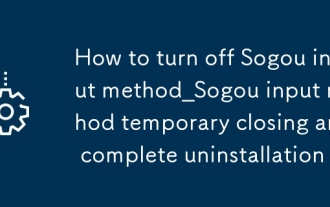 How to turn off Sogou input method_Sogou input method temporary closing and complete uninstallation
Sep 23, 2025 am 11:21 AM
How to turn off Sogou input method_Sogou input method temporary closing and complete uninstallation
Sep 23, 2025 am 11:21 AM
Sogou input method can be temporarily closed or completely uninstalled. 02. Temporary closing is just switch to other input methods in the taskbar or switch with Ctrl Shift. 03. To completely uninstall, you need to enter the control panel's programs and functions to find Sogou input method and uninstall. 04. After uninstalling, it is recommended to disable the startup item through the Task Manager and manually delete the residual folders to avoid self-starting and occupancy of resources.
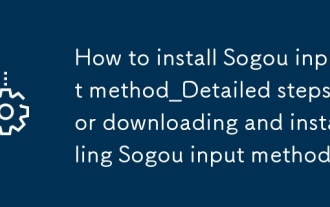 How to install Sogou input method_Detailed steps for downloading and installing Sogou input method
Sep 23, 2025 pm 12:00 PM
How to install Sogou input method_Detailed steps for downloading and installing Sogou input method
Sep 23, 2025 pm 12:00 PM
First, download the Sogou input method installation package from the official website, then run the program and pay attention to cancel the additional software checkmark. After completing the installation, set it to the default input method and test whether the input pinyin "nihao" is displayed normally. Pay attention to the official download and custom installation details of the entire process.
 How to clean the C drive of Win10 system when it is full_Win10 system C drive space cleaning method
Sep 24, 2025 pm 05:36 PM
How to clean the C drive of Win10 system when it is full_Win10 system C drive space cleaning method
Sep 24, 2025 pm 05:36 PM
First, use the disk cleaning tool to delete temporary files and old version updates, then manually clear the cache in the %temp% and C:\Windows\Temp directory. Then execute powercfg-hoff to close hibernation and release hiberfil.sys space through the administrator command prompt, and then migrate the virtual memory paging file to other disks. Finally, by compressing adjacent partitions and expanding the capacity of the C disk or using third-party tools to complete the capacity expansion operation.
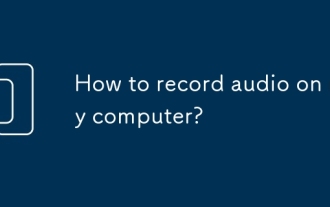 How to record audio on my computer?
Sep 24, 2025 am 05:54 AM
How to record audio on my computer?
Sep 24, 2025 am 05:54 AM
Torecordaudioonyourcomputer,trythesemethods:1.UseWindowsVoiceRecorderforsimplevoicememos.2.EnableStereoMixinSoundSettingstocapturesystemaudio.3.UseAudacityforadvancededitingandmulti-trackrecording.4.UseonlinetoolslikeOnlineAudioRecorder.comforquickbr
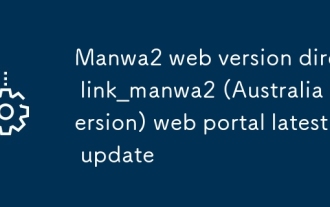 Manwa2 web version direct link_manwa2 (Australia version) web portal latest update
Sep 23, 2025 am 11:42 AM
Manwa2 web version direct link_manwa2 (Australia version) web portal latest update
Sep 23, 2025 am 11:42 AM
The direct link for manwa2 web version is http://www.manwaw.cn/. The platform provides a large number of high-definition comic resources, supports online search, offline cache and multi-terminal synchronization, and has personalized book lists and reading settings functions to ensure users' smooth and comfortable comic-chasing experience.
 What to do if the SD card cannot be read by the win10 computer_Solutions for the win10 system to not recognize the SD card
Sep 24, 2025 pm 05:27 PM
What to do if the SD card cannot be read by the win10 computer_Solutions for the win10 system to not recognize the SD card
Sep 24, 2025 pm 05:27 PM
First check the physical connection and lock switch of the SD card to ensure that it is inserted correctly and is not locked; then enable or restart the card reader device in the Device Manager; then update or reinstall the driver; run sfc/scannow to repair the system files; finally assign a disk letter or online to the SD card through disk management.
 How to disable automatic maintenance services in Windows 10 system?
Sep 25, 2025 am 11:09 AM
How to disable automatic maintenance services in Windows 10 system?
Sep 25, 2025 am 11:09 AM
Windows 10 system comes with automatic maintenance function, which can perform maintenance tasks on the system according to the set time, such as system updates or disk defragmentation. By default, Windows 10 automatic maintenance is enabled. However, in some cases, we may prefer to manage these maintenance operations on our own to better control the equipment. So, how can I turn off the automatic maintenance service of Windows 10? Next, let’s take a look at the specific steps together, I hope it will be helpful to everyone. The specific method for disabling the automatic maintenance function in Win10 is as follows: Step 1, press the Win and R keys at the same time to open the running window. After entering regedit, click OK or press Enter; step 2: If the user account control is added




![事件 ID 157:磁盘已被意外移除 [已修复]](https://img.php.cn/upload/article/000/887/227/168576249232343.jpg)
![事件 ID 157:磁盘已被意外移除 [已修复]](https://img.php.cn/upload/article/000/887/227/168576249364766.png)
![事件 ID 157:磁盘已被意外移除 [已修复]](https://img.php.cn/upload/article/000/887/227/168576249313597.png)
![事件 ID 157:磁盘已被意外移除 [已修复]](https://img.php.cn/upload/article/000/887/227/168576249339557.jpg)
![事件 ID 157:磁盘已被意外移除 [已修复]](https://img.php.cn/upload/article/000/887/227/168576249372483.png)
![事件 ID 157:磁盘已被意外移除 [已修复]](https://img.php.cn/upload/article/000/887/227/168576249366558.png)
![事件 ID 157:磁盘已被意外移除 [已修复]](https://img.php.cn/upload/article/000/887/227/168576249312907.png)


