 Operation and Maintenance
Operation and Maintenance
 Linux Operation and Maintenance
Linux Operation and Maintenance
 How to use the linux nohup command to enable the program to continue running in the background after exiting the terminal
How to use the linux nohup command to enable the program to continue running in the background after exiting the terminal
How to use the linux nohup command to enable the program to continue running in the background after exiting the terminal
Under Unix/Linux, you generally want a program to run in the background. Many people use & at the end of the program to make the program run automatically; but if you want the program to still run in the background after exiting the terminal, you need to use This is achieved by combining nohup with &.
nohup command
Purpose: Run the command without hanging up
Syntax: nohup Command [ Arg … ] [& ]
##Description The nohup command runs the command specified by the Command parameter and any associated Arg parameters, ignoring all hangups ( SIGHUP) signal. Use the nohup command to run a program in the background after logging out: To run a nohup command in the background, add & to the end of the command.
Logging Whether or not the output of the nohup command is redirected to the terminal, the output will be appended to the nohup.out file in the current directory. If the nohup.out file in the current directory is not writable, output is redirected to the $HOME/nohup.out file. If no file can be created or opened for appending, the command specified by the Command parameter is not invoked.
Note when using After the nohup is successful in the shell, you still need to press any key on the keyboard on the terminal to return to the shell input command window, and then enter exit in the shell to exit the terminal; if you directly click the Close Program button to close the terminal after successfully executing nohup, the session corresponding to the command will be disconnected at this time, causing the process corresponding to nohup to be notified that it needs to be shut down together, and it will not be called after closing the terminal. The program continues to run in the background.
$nohup python manage.py runserver &
The above is the detailed content of How to use the linux nohup command to enable the program to continue running in the background after exiting the terminal. For more information, please follow other related articles on the PHP Chinese website!

Hot AI Tools

Undress AI Tool
Undress images for free

Undresser.AI Undress
AI-powered app for creating realistic nude photos

AI Clothes Remover
Online AI tool for removing clothes from photos.

ArtGPT
AI image generator for creative art from text prompts.

Stock Market GPT
AI powered investment research for smarter decisions

Hot Article

Hot Tools

Notepad++7.3.1
Easy-to-use and free code editor

SublimeText3 Chinese version
Chinese version, very easy to use

Zend Studio 13.0.1
Powerful PHP integrated development environment

Dreamweaver CS6
Visual web development tools

SublimeText3 Mac version
God-level code editing software (SublimeText3)
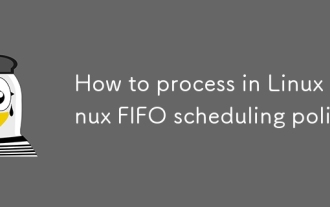 How to process in Linux Linux FIFO scheduling policy
Sep 03, 2025 pm 12:39 PM
How to process in Linux Linux FIFO scheduling policy
Sep 03, 2025 pm 12:39 PM
To make Linux processes run in real-time FIFO scheduling, you need to use the chrt command or sched_setscheduler system call to set the scheduling policy and priority, such as sudochrt-f99./app or configure SCHED_FIFO and priority parameters in the C program, and ensure that the process has CAP_SYS_NICE capability or root permissions, and configure rtprio and memlock restrictions through limits.conf to ensure real-timeness and avoid priority reversal. You need to use a mutex that supports priority inheritance.
 Aisi Assistant's genuine download portal_Aisi Assistant's iPhone installation link
Sep 16, 2025 am 11:30 AM
Aisi Assistant's genuine download portal_Aisi Assistant's iPhone installation link
Sep 16, 2025 am 11:30 AM
The official download portal of Aisi Assistant is located on the official website https://www.i4.cn/, and provides computer and mobile downloads, supporting device management, application installation, mode switching, screen projection and file management functions.
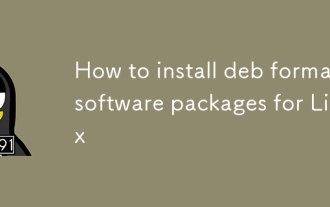 How to install deb format software packages for Linux
Sep 03, 2025 pm 12:36 PM
How to install deb format software packages for Linux
Sep 03, 2025 pm 12:36 PM
Common methods for installing .deb packages include: using the dpkg command to install and use apt to repair dependencies; 2. It is recommended to use aptinstall./package_name.deb to automatically handle dependencies; 3. You can double-click the file to install through the software center in a graphical way; 4. After installation, you can use dpkg-l or dpkg-s to check the package status.
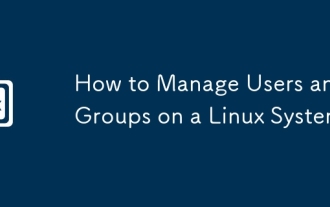 How to Manage Users and Groups on a Linux System
Sep 05, 2025 am 08:01 AM
How to Manage Users and Groups on a Linux System
Sep 05, 2025 am 08:01 AM
Create user with adduser or useradd, 2. Modify user with usermod, 3. Delete user with deluser or userdel, 4. Create group with groupadd, 5. Add user to group with usermod-aG, 6. Remove user with gpasswd-d from group, 7. Delete group with groupdel, 8. View information with whoami, groups, getent and other commands, 9. Follow best practices such as avoiding direct use of root, regularly cleaning accounts, setting password policies, and reasonably allocating group permissions. By mastering these core commands and selecting appropriate tools according to the distribution, the management of Linux users and groups can be effectively realized.
 How to run Windows programs on Linux
Sep 18, 2025 am 03:25 AM
How to run Windows programs on Linux
Sep 18, 2025 am 03:25 AM
TorunWindowsprogramsonLinux,trythesemethods:1.UseWinetodirectlyrun.exefiles.2.InstallPlayOnLinuxforeasierWinemanagement.3.SetupaWindowsvirtualmachinewithVirtualBox.4.UseLutristoinstallandrunWindowsgamesseamlessly.
 Huawei HarmonyOS 6 system cancels the 'NEXT' suffix: It will be native Hongmeng in the future
Sep 24, 2025 pm 04:12 PM
Huawei HarmonyOS 6 system cancels the 'NEXT' suffix: It will be native Hongmeng in the future
Sep 24, 2025 pm 04:12 PM
The latest news on September 18th, Huawei HarmonyOS6 has launched multiple rounds of preview version push for developers, and has recently opened the experience qualification to some users who have tried it out for the first time. According to user feedback, the current system name no longer displays the "NEXT" suffix, and it is officially renamed to HarmonyOS6.0. Huawei initially proposed the name HarmonyOSNEXT for the first time at the developer conference in August 2023, aiming to mark the Hongmeng system entering a new stage of development and realizing true native self-development. HarmonyOSNEXT's most core breakthrough is to completely adopt the underlying system architecture developed independently, completely remove the Linux kernel and Android AOSP code, and only run applications based on the HarmonyOS kernel.
 How to take a screenshot on Linux
Sep 15, 2025 am 03:35 AM
How to take a screenshot on Linux
Sep 15, 2025 am 03:35 AM
TotakescreenshotsonLinux:1.UsePrtScnkeyforfullscreen,Alt PrtScnforactivewindow.2.UseGNOMEScreenshottoolformoreoptions.3.Usegnome-screenshotcommandinterminal.4.Installandusescrotforlightweightcommand-linecapturing.
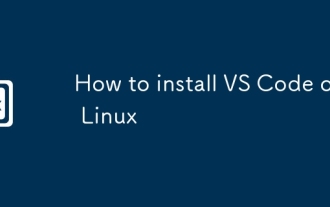 How to install VS Code on Linux
Sep 16, 2025 am 09:04 AM
How to install VS Code on Linux
Sep 16, 2025 am 09:04 AM
ToinstallVSCodeonLinux,usetheofficialAPTrepositoryforautomaticupdates,Snapforcross-distributioncompatibility,oramanualtarballforfullcontrol.Choosebasedonyoursystemandneeds.






