How to close header and footer in word?

How to close the header and footer in Word:
1. In the editing state of the header and footer in Word, click "Close" under the "Design" menu Header and Footer" command turns off headers and footers. As shown below:
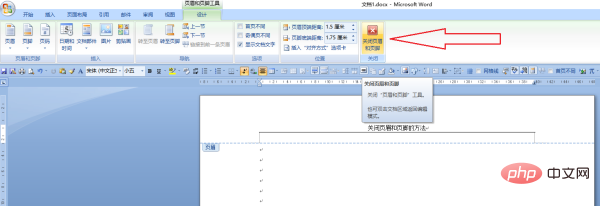
#2. In the word header and footer editing state, double-click the document area to close the header and footer. As shown below:
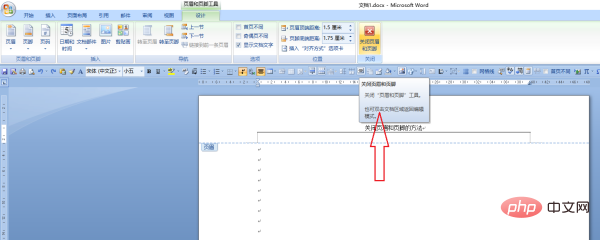
For more Word-related technical articles, please visit the Word Tutorial column to learn!
The above is the detailed content of How to close header and footer in word?. For more information, please follow other related articles on the PHP Chinese website!

Hot AI Tools

Undress AI Tool
Undress images for free

Undresser.AI Undress
AI-powered app for creating realistic nude photos

AI Clothes Remover
Online AI tool for removing clothes from photos.

ArtGPT
AI image generator for creative art from text prompts.

Stock Market GPT
AI powered investment research for smarter decisions

Hot Article

Hot Tools

Notepad++7.3.1
Easy-to-use and free code editor

SublimeText3 Chinese version
Chinese version, very easy to use

Zend Studio 13.0.1
Powerful PHP integrated development environment

Dreamweaver CS6
Visual web development tools

SublimeText3 Mac version
God-level code editing software (SublimeText3)
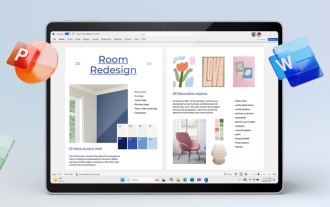 Microsoft Office 2024 launches without a subscription, with a fresh design and new features
Oct 02, 2024 pm 09:04 PM
Microsoft Office 2024 launches without a subscription, with a fresh design and new features
Oct 02, 2024 pm 09:04 PM
Although Microsoft's marketing continues to push Office 365, which is sold exclusively via a subscription, the Group continues to offer an Office version for customers who do not wish to take out a subscription. Microsoft began selling Office 2024 on
 How to edit DOCX files on Windows? Complete tutorials using Microsoft Word
Sep 05, 2025 pm 08:51 PM
How to edit DOCX files on Windows? Complete tutorials using Microsoft Word
Sep 05, 2025 pm 08:51 PM
Using Microsoft Word is the best way to edit DOCX files, including opening, editing, formatting, inserting content, page layout, reviewing revisions, and saving. Compatibility issues are mainly caused by missing fonts, different Word versions, printer drivers, display settings and operating systems, and can be solved by embedding fonts, using common fonts, or saving as compatible formats. Practical tips include using style uniform formatting, generating automatic directories, cross-references, revision annotations, macro automation, document inspectors, and accessibility checks. If the file is corrupt, you can try "Open and repair", restore temporary files, open them with other software, insert them into new documents, check permissions and storage, or use professional recovery tools. It is also recommended to enable automatic save and cloud backup to
 The folder or file has been opened in another program
Sep 20, 2025 am 08:24 AM
The folder or file has been opened in another program
Sep 20, 2025 am 08:24 AM
When the file is occupied, first check and close the relevant programs and try to restart the computer; if it is invalid, use task manager, resource monitor or ProcessExplorer to locate the occupied process, and forcefully terminate it by ending the task or taskkill command; for prevention, you need to develop good operating habits, avoid previewing or directly operating on mobile/network drives, and keep software updated.
 How to create a new word document on Apple phone
Sep 01, 2025 pm 04:00 PM
How to create a new word document on Apple phone
Sep 01, 2025 pm 04:00 PM
Please make sure that your iPhone has the WPSOffice app installed. This is a comprehensive office software that can meet your various needs of editing documents on your mobile phone. If you have not installed it yet, you can go to the AppStore, search for "WPSOffice", click "Get" and complete the download and installation. Create a new Word document and start the WPSOffice application. After opening it, you will see a clear and intuitive operation interface. Find and click the " " button in the bottom navigation bar, which is a quick entry to create a new file. Select the New Document option. The system will automatically open a blank Word document page, and you can start typing and editing content. Personalized document operation layout settings: click on the "Tools" picture in the upper right corner
 The charm of the digital world (the importance and application of numbers in the digital age)
Sep 02, 2024 pm 03:08 PM
The charm of the digital world (the importance and application of numbers in the digital age)
Sep 02, 2024 pm 03:08 PM
In this digital age, digital has penetrated into every aspect of our lives. Whether it is work, study or daily life, numbers play a vital role. This article will explore the importance and application of numbers in modern society and show the charm of the digital world. 1. Convenience of digital life Digitalization has brought great convenience. For example, we can conduct online shopping and online banking transactions through mobile applications. This digital lifestyle has greatly improved the efficiency and convenience of our lives. Education in the Digital Age The application of digital technology in the field of education has become a trend. Through the digital teaching platform, students can access learning resources anytime and anywhere and interact with teachers and classmates. Digital education not only broadens learning channels, but also provides more
 What is the problem that win10 cannot join the home group_File sharing alternative after Win10 home group feature has been removed
Sep 24, 2025 pm 05:33 PM
What is the problem that win10 cannot join the home group_File sharing alternative after Win10 home group feature has been removed
Sep 24, 2025 pm 05:33 PM
After Windows 10 version 1803, the home group function was removed, and file sharing needs to be achieved by enabling network discovery, configuring system services and registry modification. First, confirm the system version and check whether the home group options are missing; then enable network discovery and file printer sharing in "Network and Sharing Center" and turn off password protection; then start key services such as FunctionDiscoveryResourcePublication in the service manager, and adjust the MachineKeys folder permissions if necessary; then set AllowInsecureGuestAuth to 1 through the registry editor to support unsafe guest authentication; finally use File Explorer to share files directly
 How to search for files in your own disk in Quark network disk_Quark network disk accurate search skills
Sep 20, 2025 am 11:06 AM
How to search for files in your own disk in Quark network disk_Quark network disk accurate search skills
Sep 20, 2025 am 11:06 AM
Use keyword search, filtering conditions, file paths and recent records to quickly locate quark network disk files. First enter keyword search in the search box, then narrow the scope by type, time, etc. through the filter function, view the file path or collect common folders for quick access next time, and you can also retrieve the files of recent operations in the "Recent" list.
 How to disable automatic maintenance services in Windows 10 system?
Sep 25, 2025 am 11:09 AM
How to disable automatic maintenance services in Windows 10 system?
Sep 25, 2025 am 11:09 AM
Windows 10 system comes with automatic maintenance function, which can perform maintenance tasks on the system according to the set time, such as system updates or disk defragmentation. By default, Windows 10 automatic maintenance is enabled. However, in some cases, we may prefer to manage these maintenance operations on our own to better control the equipment. So, how can I turn off the automatic maintenance service of Windows 10? Next, let’s take a look at the specific steps together, I hope it will be helpful to everyone. The specific method for disabling the automatic maintenance function in Win10 is as follows: Step 1, press the Win and R keys at the same time to open the running window. After entering regedit, click OK or press Enter; step 2: If the user account control is added





