What to do if win10 blue screen 0xc0000221

What should I do if the blue screen error "sToP:c0000221 unknown Hard Error" appears when the win10.1 system starts up?

1. The first choice is to try changing a hard disk data cable. In many cases, it is due to the aging of the data cable or the reading of the hard disk. The data is incorrectly formed;
2. If changing the data cable does not work, then reinstall the system from the beginning or try to reinstall the system after repartitioning the disk. The best partition format is NTFs; (Many friends have It means that the fault "sToP:c0000221 unknown Hard Error \systemroot\system32\nedll.dll" occurs after installing the system. Then it is probably a compatibility failure. It is best to try another system and try again)
3. If you have tried the above two methods and still can't solve the problem of "sToP:c0000221 unknown Hard Error \systemroot\system32\nedll.dll", then you can change the hard disk and it should be fine, but there are many friends Said that it is normal to switch the hard drive with the problem to another computer. It is really puzzling. This is probably caused by the compatibility problem of the hardware. There is no way but to change the hard drive to solve the problem. "sToP:c0000221 unknown Hard Error \systemroot\system32\nedll.dll" blue screen failure.
For more FAQ, please visit the PHP Chinese website.
The above is the detailed content of What to do if win10 blue screen 0xc0000221. For more information, please follow other related articles on the PHP Chinese website!

Hot AI Tools

Undress AI Tool
Undress images for free

Undresser.AI Undress
AI-powered app for creating realistic nude photos

AI Clothes Remover
Online AI tool for removing clothes from photos.

ArtGPT
AI image generator for creative art from text prompts.

Stock Market GPT
AI powered investment research for smarter decisions

Hot Article

Hot Tools

Notepad++7.3.1
Easy-to-use and free code editor

SublimeText3 Chinese version
Chinese version, very easy to use

Zend Studio 13.0.1
Powerful PHP integrated development environment

Dreamweaver CS6
Visual web development tools

SublimeText3 Mac version
God-level code editing software (SublimeText3)
 What is the problem that win10 cannot join the home group_File sharing alternative after Win10 home group feature has been removed
Sep 24, 2025 pm 05:33 PM
What is the problem that win10 cannot join the home group_File sharing alternative after Win10 home group feature has been removed
Sep 24, 2025 pm 05:33 PM
After Windows 10 version 1803, the home group function was removed, and file sharing needs to be achieved by enabling network discovery, configuring system services and registry modification. First, confirm the system version and check whether the home group options are missing; then enable network discovery and file printer sharing in "Network and Sharing Center" and turn off password protection; then start key services such as FunctionDiscoveryResourcePublication in the service manager, and adjust the MachineKeys folder permissions if necessary; then set AllowInsecureGuestAuth to 1 through the registry editor to support unsafe guest authentication; finally use File Explorer to share files directly
 There is a problem with the license of this app in win10_Fix the error that the app prompted 'The license of this app is a problem'
Sep 20, 2025 pm 12:18 PM
There is a problem with the license of this app in win10_Fix the error that the app prompted 'The license of this app is a problem'
Sep 20, 2025 pm 12:18 PM
First, restart the ClipSVC service, reset the license data file if it is invalid, and finally reinstall the application through PowerShell to resolve the "There is a problem with the license for this application" error.
 How to clear clipboard history in win10 How to clear clipboard history in win10 How to clear clipboard history in win10
Sep 20, 2025 pm 12:15 PM
How to clear clipboard history in win10 How to clear clipboard history in win10 How to clear clipboard history in win10
Sep 20, 2025 pm 12:15 PM
First, clear the clipboard history through system settings, enter "Settings-System-Clipboard" and click the "Clear" button; secondly, you can enter cmd/c "echooff|clip" to quickly clear it; finally, you can manually open the Win V panel to delete specific entries.
 How to create a guest account in win10? Steps to create a guest account in win10 system
Sep 20, 2025 pm 12:24 PM
How to create a guest account in win10? Steps to create a guest account in win10 system
Sep 20, 2025 pm 12:24 PM
You can enable the Guest account through computer management and cancel the disable; 2. Professional version users can use the Group Policy Editor to enable the guest account status; 3. Guest denial local login restrictions need to be removed in the user permission allocation; 4. You can also use the administrator command prompt to execute netuserguest/active:yes to quickly enable it.
 What to do if the win10 network icon keeps spinning around_When the win10 network connection icon is spinning around, the solution to the win10 network connection icon cannot access the Internet
Sep 20, 2025 pm 12:12 PM
What to do if the win10 network icon keeps spinning around_When the win10 network connection icon is spinning around, the solution to the win10 network connection icon cannot access the Internet
Sep 20, 2025 pm 12:12 PM
First, restart the network list service and check the startup type, then update or reinstall the network card driver, then reset the network settings to restore the default configuration, and finally run the system's own network troubleshooting tool to automatically fix the problem.
 What should I do if I have a black screen on win10 and only the mouse is displayed? Solution to the black screen on win10 and only the mouse is displayed.
Sep 20, 2025 pm 12:27 PM
What should I do if I have a black screen on win10 and only the mouse is displayed? Solution to the black screen on win10 and only the mouse is displayed.
Sep 20, 2025 pm 12:27 PM
1. Restart Windows Explorer to restore desktop display; 2. Enter safe mode to update or roll back the graphics card driver to solve compatibility problems; 3. Use SFC command to repair system file corruption; 4. Disable non-essential startup items and services through msconfig to eliminate conflicts; 5. Uninstall the latest update to eliminate the black screen problem introduced by the update.
 This computer can't be stuck when resetting win10_Solve the problem that the system progress of Win10 resetting is stuck at a certain percentage
Sep 24, 2025 pm 05:30 PM
This computer can't be stuck when resetting win10_Solve the problem that the system progress of Win10 resetting is stuck at a certain percentage
Sep 24, 2025 pm 05:30 PM
When the reset computer is stuck, wait and observe the activity of the hard disk to confirm whether it is running; then disconnect the network to avoid update interference, or enter safe mode to eliminate software conflicts; check disk errors through chkdsk, clean the SoftwareDistribution cache to fix update problems; if it is still invalid, use Windows installation media to start the repair and perform the reset operation.
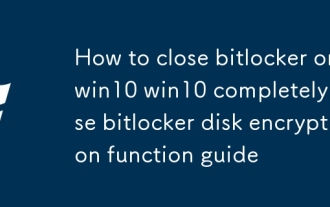 How to close bitlocker on win10 completely close bitlocker disk encryption function guide
Sep 20, 2025 pm 12:09 PM
How to close bitlocker on win10 completely close bitlocker disk encryption function guide
Sep 20, 2025 pm 12:09 PM
First, turn off device encryption by setting the application, if it is invalid, use the control panel, command prompt or PowerShell to disable BitLocker, and finally disable the BitLocker service in the service manager to prevent automatic activation.






