 Computer Tutorials
Computer Tutorials
 Browser
Browser
 Why can't Google Chrome drag files to the web page for upload? Why does Google Chrome fail to drag and upload?
Why can't Google Chrome drag files to the web page for upload? Why does Google Chrome fail to drag and upload?
Why can't Google Chrome drag files to the web page for upload? Why does Google Chrome fail to drag and upload?
First, confirm whether the webpage supports the drag-and-drop upload function, check whether there is a drag-and-drop area and test other websites; then close browser extensions that may interfere; clear the browser cache and cookies; ensure that the drag-and-drop function is enabled through chrome://flags; check system file permissions and security software restrictions, and run the browser as an administrator if necessary; finally update or reinstall Google Chrome to the latest version.

If you try to drag a file from your local device to a webpage in Google Chrome for upload, but the operation does not take effect or the upload fails, it may be due to issues with browser settings, webpage compatibility, or system permissions. Here are the specific steps to troubleshoot and resolve this issue.
Running environment of this article: Dell XPS 13, Windows 11
1. Check whether the web page supports the drag and drop upload function
Not all web pages implement the interactive function of dragging and dropping files. Even if the browser supports this operation, if the target website does not develop corresponding logic, dragging the file will not trigger the upload behavior.
1. Confirm that there is an obvious "drag and drop upload area" on the current web page. Usually the page will display prompt text such as "Drag files here".
2. Try to use the "Select File" button provided on the webpage to upload. If this method works normally, it means that the problem lies in the drag and drop function itself.
3. Visit a website that is known to support drag-and-drop uploading (such as Gmail or DingTalk) and test whether the dragged file responds to determine whether it is a problem with a specific website.
2. Close browser extensions
Certain browser extensions (such as ad blockers, script management tools) may interfere with the event listening mechanism of web pages, thereby preventing drag and drop operations from being correctly recognized.
1. Click the three-dot menu in the upper right corner of the browser and select "Extensions".
2. Enter the "Manage Extensions" page and temporarily close all installed extensions , especially ad filtering and security protection plug-ins.
3. Reload the target webpage and try dragging the file to upload again.
4. If the problem is solved, you can enable extensions one by one to locate specific conflicting plug-ins.
3. Clear browser cache and cookies
Corrupted or expired cached data may cause webpage scripts to load abnormally, affecting the normal operation of the drag-and-drop upload function.
1. Press the Ctrl Shift Delete key combination to open the Clear Browsing Data panel.
2. Select "All time" for the time range, and check "Cookies and other website data" and "Cached images and files".
3. Click the "Clear Data" button to complete the operation.
4. Restart Google Chrome and test the drag-and-drop upload function again.
4. Enable or reset browser flag settings
Some underlying functions may be disabled due to experimental settings. You can restore the default behavior by adjusting Chrome's flags parameter.
1. Enter chrome://flags in the address bar and press Enter.
2. Enter keywords related to "Drag and Drop" in the search box.
3. Find an option such as "Enable drag and drop" or a similar name, and make sure its status is "Enabled" or set to "Default".
4. Restart the browser for the changes to take effect.
5. Check operating system file permissions and security policies
Operating system-level permission restrictions may prevent the browser from reading local file contents, causing drag and drop operations to fail to transfer data.
1. Confirm that the dragged file is located in a directory that the user has read permission to avoid dragging files from protected folders (such as system directories).
2. Check whether third-party security software (such as anti-virus software or firewall) blocks Chrome from accessing the file system.
3. Right-click the Google Chrome shortcut and select "Run as administrator" to test whether the upload can be successful.
6. Update or reinstall Google Chrome
Older versions of browsers may have known drag event handling flaws. Updating to the latest version can fix such problems.
1. Click the three-dot menu in the upper right corner of the browser and select "Help" → "About Google Chrome".
2. Wait for the automatic update check and completion of installation to ensure that the version number is the latest .
3. If the problem still cannot be solved, you can uninstall the current browser, go to the official website to download the latest installation package and reinstall it.
The above is the detailed content of Why can't Google Chrome drag files to the web page for upload? Why does Google Chrome fail to drag and upload?. For more information, please follow other related articles on the PHP Chinese website!

Hot AI Tools

Undress AI Tool
Undress images for free

Undresser.AI Undress
AI-powered app for creating realistic nude photos

AI Clothes Remover
Online AI tool for removing clothes from photos.

ArtGPT
AI image generator for creative art from text prompts.

Stock Market GPT
AI powered investment research for smarter decisions

Hot Article

Hot Tools

Notepad++7.3.1
Easy-to-use and free code editor

SublimeText3 Chinese version
Chinese version, very easy to use

Zend Studio 13.0.1
Powerful PHP integrated development environment

Dreamweaver CS6
Visual web development tools

SublimeText3 Mac version
God-level code editing software (SublimeText3)
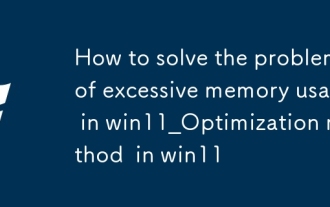 How to solve the problem of excessive memory usage in win11_Optimization method of excessive memory usage in win11
Oct 10, 2025 pm 12:06 PM
How to solve the problem of excessive memory usage in win11_Optimization method of excessive memory usage in win11
Oct 10, 2025 pm 12:06 PM
First, end the high memory usage process through the task manager, then disable the self-starting program at boot, then close the Superfetch (SysMain) service, then manually adjust the virtual memory size to 1.5~3 times the physical memory, and finally use the RamMap tool to clean the MappedFile cache to release memory.
 What to do if win10 folder cannot be renamed_win10 file rename failure solution
Oct 10, 2025 pm 12:24 PM
What to do if win10 folder cannot be renamed_win10 file rename failure solution
Oct 10, 2025 pm 12:24 PM
Folders that cannot be renamed may be due to being occupied, insufficient permissions, or system settings issues; 02. You can end the occupying process through Task Manager and Resource Monitor; 03. Run File Explorer as an administrator to increase permissions; 04. Reset folder options to fix interface failures; 05. Check and repair the user folder path in the registry; 06. Use tools such as IObitUnlocker to force unlock.
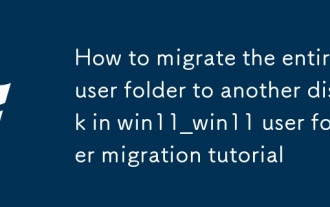 How to migrate the entire user folder to another disk in win11_win11 user folder migration tutorial
Oct 10, 2025 pm 12:27 PM
How to migrate the entire user folder to another disk in win11_win11 user folder migration tutorial
Oct 10, 2025 pm 12:27 PM
Answer: User folders can be migrated through WindowsPE by modifying the registry, symbolic links or reinstalling the system. First back up the data, and then choose to change the ProfileList registry key path in the PE environment, or use mklink to create a directory junction, or rename C:\Users to the old backup and then establish a junction link to D:\Users. You can also set the default user path to a non-system disk through the command line and answer file during a new installation to ensure that users log in normally and data is intact after migration.
 How to solve wifi connection problems after a Windows update?
Oct 10, 2025 am 02:01 AM
How to solve wifi connection problems after a Windows update?
Oct 10, 2025 am 02:01 AM
IfWi-FistopsworkingafteraWindowsupdate,trythesesteps:1.RuntheNetworkAdapterTroubleshooter.2.UpdateorreinstalltheWi-FidriverviaDeviceManager.3.Rollbackthedriveriftheissuebeganafteranupdate.4.ResetthenetworkstackusingCommandPrompt.5.DisableFastStartupi
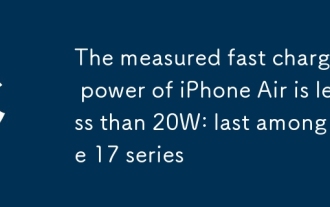 The measured fast charging power of iPhone Air is less than 20W: last among the 17 series
Oct 09, 2025 pm 12:54 PM
The measured fast charging power of iPhone Air is less than 20W: last among the 17 series
Oct 09, 2025 pm 12:54 PM
On October 1st, ChargerLAB conducted an actual test on the charging performance of iPhone Air. A variety of Apple original chargers were used in the test. The results show that the peak charging power of iPhone Air remains in the 18W to 19W range. For comparison, the iPhone 17 standard version can reach a charging peak of 27W-28W, while the iPhone 17 Pro Max can reach a maximum of about 36W. Apple officials pointed out that when paired with a 20W or higher power charger, the iPhone Air can be charged to 50% in half an hour. iPhone17, iPhone17Pro and iPhone17ProMax can complete the same process in just 20 minutes.
 What should I do if the right-click management of 'This PC' cannot be opened in win10_How to fix the problem that the right-click management of win10 cannot be opened
Oct 10, 2025 pm 12:15 PM
What should I do if the right-click management of 'This PC' cannot be opened in win10_How to fix the problem that the right-click management of win10 cannot be opened
Oct 10, 2025 pm 12:15 PM
First, check whether the function is normal by running compmgmt.msc. If abnormal, repair the system files (sfc/scannow and DISM), correct the registry call path and configure permissions. Finally, create a desktop shortcut as an alternative.
 How to use windows10 right-click menu management tool_windows10 right-click menu management tutorial
Oct 11, 2025 am 11:06 AM
How to use windows10 right-click menu management tool_windows10 right-click menu management tutorial
Oct 11, 2025 am 11:06 AM
Windows 10 right-click menu can be managed through third-party tools, registry editing, or command line. Firstly, it is recommended to use visual tools such as "Windows Right-click Menu Management Assistant" to add or delete menu items after running as an administrator; secondly, you can manually edit the registry, create a new shell item under the relevant path of HKEY_CLASSES_ROOT and set the command subkey to point to the target program. You need to back up the registry before operation; finally, you can use the open source tool ContextMenuManager to batch manage menu items through command line list, disable, enable and other parameters, which is suitable for advanced users.
 How to fix 'An operating system wasn't found' on boot
Oct 11, 2025 am 04:49 AM
How to fix 'An operating system wasn't found' on boot
Oct 11, 2025 am 04:49 AM
Ifyourcomputershows"Anoperatingsystemwasn'tfound,"trythesesteps:1.CheckBIOS/UEFIbootorder.2.Reconnectstoragedrivecables.3.RepairbootloaderviaWindowsRecovery.4.Verifypartitionbootflagusingdiskpart.5.Testdrivehealthwithdiagnostictools.6.Reins




