How to Take a Long Screenshot on iPhone [2025 Guide]
If you've recently switched from Android to iPhone, you might be wondering how to take a long screenshot on iPhone especially when trying to capture full WhatsApp chats, Instagram DMs, or Messages threads. Unlike Android, iOS handles scrolling screenshots differently, and not all apps support this natively. In this guide, we'll show you how to do it easily and effectively.
How to take scrolling screenshot in iPhone? RedditQuick Answer: How to Take a Scrolling Screenshot on iPhone?
To take a long or scrolling screenshot on iPhone, you have two main options depending on the app you're capturing.
1. If you're capturing content in native Apple apps like Safari, Mail, or Files, you can use iOS's built-in Full Page screenshot feature. Simply take a screenshot, tap the thumbnail, and switch to the Full Page tab to save the entire scrollable content as a PDF file or PNG images.
2. However, if you're trying to screenshot WhatsApp view once, Messages, Instagram, Facebook, or other apps, the native tool won't work. In this case, you'll need a third-party app such as Picsew or Tailor to stitch multiple screenshots into one long image.
Want step-by-step instructions for each method? Keep reading, and we'll walk you through every option.
Don't forget to share this with someone who struggles with saving long conversations!
How to Take a Long Screenshot on iPhone/iPad with Built-in Tool
If you're wondering how to take a long screenshot on iPhone or iPad without installing extra apps, Apple's native tool is your best starting point. It's perfect for saving full webpages, emails, or documents inside Safari, Mail, or Files, no need to scroll and stitch manually.
?Here is how to use the full page screenshot tool on iPhone:
Step 1. Open the content you want to capture (e.g., a long webpage in Safari).
Step 2. Take a screenshot:
- On Face ID models: Press Side button Volume Up
- On Touch ID models: Press Power Home
![How to Take a Long Screenshot on iPhone [2025 Guide]](https://img.php.cn/upload/article/000/000/000/175987602347579.jpg)
Step 3. Tap the screenshot preview in the bottom-left corner before it disappears.
![How to Take a Long Screenshot on iPhone [2025 Guide]](https://img.php.cn/upload/article/000/000/000/175987602448546.jpg)
Step 4. At the top of the screen, switch from Screen to Full Page.
![How to Take a Long Screenshot on iPhone [2025 Guide]](https://img.php.cn/upload/article/000/000/000/175987602554483.jpg)
Step 5. Scroll through the preview if needed.
Step 6. Tap Done, then choose to:
- Save PDF to Files (on iOS 13 )
- Save to Photos as PNG (only on iOS 17 )
![How to Take a Long Screenshot on iPhone [2025 Guide]](https://img.php.cn/upload/article/000/000/000/175987602794487.jpg)
- Things to Keep in Mind:
-
1. This feature only works in selected Apple apps like Safari, Mail, and Files. It does not support Messages or third-party apps like WhatsApp or Instagram.
2. Before iOS 17, long screenshots could only be saved as PDFs to the Files app. Starting with iOS 17, you can now save long screenshots directly to your Photos app as PNGs, just like a regular image.
3. If you're capturing content to share on social media, the image format (PNG) from iOS 17 is more convenient than PDF.
4. You can refer to the Apple Support's official document for detailed information.
Don't forget to share this with someone who struggles with saving long conversations!
Scrolling Screenshot iPhone WhatsApp/Instagram/Messages with Third-Party Tool
If you've tried to capture a long WhatsApp chat, Instagram DM, or iMessage thread on your iPhone, you've probably realized the built-in screenshot tool doesn't support third-party apps. That's where dedicated scrolling screenshot tools come in, letting you stitch multiple screenshots into one clean, continuous image.
Here are three of the best third-party iPhone screenshot apps to help you capture long conversations on any app:
1. Picsew, Smart Stitching & Auto Detection
- Compatibility: iOS 14.0 or later; iPadOS 14.0 or later
- Price: Free with in-app purchases
- Rating: 4.7 / 5 from Apple Store
- Best for: Users who want auto-stitching for chat screenshots, including WhatsApp, Instagram, and even app settings.
![How to Take a Long Screenshot on iPhone [2025 Guide]](https://img.php.cn/upload/article/000/000/000/175987602777419.jpg)
✅Pros:
- Auto-detects and aligns overlapping areas
- Supports manual stitching and editing
- Can export as PNG or PDF
- Works well with both vertical and horizontal scrolls
❌Cons:
- Free version has limited export resolution
- Slight learning curve for manual mode
2. Tailor, Automatic Screenshot Stitching
- Compatibility: iOS 11.0 or later
- Price: Free with ads
- Rating: 3.1 / 5 from Apple Store
- Best for: Casual users who take multiple consecutive screenshots and want them stitched quickly.
![How to Take a Long Screenshot on iPhone [2025 Guide]](https://img.php.cn/upload/article/000/000/000/175987602954209.jpg)
✅Pros:
- No manual alignment required
- Works with screenshots from Messages, Twitter, WhatsApp, etc.
- Simple, ad-supported interface
❌Cons:
- Struggles with inconsistent spacing
- Cannot manually adjust or re-stitch errors
3. Long Screenshot Stitcher, Manual Control Focused
- Compatibility: iOS 14.0 or later; iPadOS 14.0 or later
- Price: Free
- Rating: 4.6 / 5 from Apple Store
- Best for: Users who want precise manual control over every stitch point.
![How to Take a Long Screenshot on iPhone [2025 Guide]](https://img.php.cn/upload/article/000/000/000/175987603061359.jpg)
✅Pros:
- Manual crop and alignment tools
- Supports watermark-free exports
- Good for edge cases like Messenger or complex UI
❌Cons:
- No auto-stitching (manual only)
- Requires more time and attention
Don't forget to share this with someone who struggles with saving long conversations!
Bonus: How to Take Long Scrolling Screenshot on Mac/Windows for Free
While iPhone users face limitations with third-party apps, Mac and Windows users have their own frustrations, especially since macOS's built-in screenshot tool doesn't support taking scrolling screenshots, and Windows Snipping Tool only captures what's visible on screen. Capturing an entire webpage, chat window, or scrollable app can be tricky without the right tool.
That's where EaseUS RecExperts comes in: a powerful, free-to-try screen recording and screenshot tool available on both Mac and Windows. It allows users to record or capture full scrolling content, including browser pages, documents, and app windows, all in high-quality PNG or MP4 format, with no black screen issues.
?Here is how to take long screenshots on Windows or Mac:
Step 1. Launch EaseUS RecExperts and get the screen ready that you want to capture. Click Custom.
![How to Take a Long Screenshot on iPhone [2025 Guide]](https://img.php.cn/upload/article/000/000/000/175987603141546.jpg)
Step 2. Then drag your mouse to select the area you want to capture. After that, click the Screenshot button (camera icon) on the main toolbar.
![How to Take a Long Screenshot on iPhone [2025 Guide]](https://img.php.cn/upload/article/000/000/000/175987603249185.jpg)
Step 3. The screenshot will be captured instantly and saved to the default folder. You can view or manage it later in My Library.
Conclusion
Now you know exactly how to take a long screenshot on iPhone, whether you're using Apple's built-in tools for Safari and Mail, or turning to smart third-party apps like Picsew and Tailor for WhatsApp, Instagram, or Messages.
Each method fits a different need:
- Use iOS Full Page tool for Apple-native apps (especially if you are on iOS 17 to save as PNG).
- Try third-party stitcher apps when dealing with social apps, chat threads, or system limitations.
- And for your desktop needs on Mac or Windows, the best free all-in-one solution is EaseUS RecExperts.
How to Take Scrolling Screenshots on iPhone 16/15/14/13/12/11 FAQs
1. How to take a long photo on an iPhone?
- To take a long photo (scrolling screenshot) on an iPhone, use the built-in Full Page screenshot feature available in apps like Safari, Mail, and Files.
- Take a regular screenshot → Tap the preview → Select Full Page at the top → Save as PDF (or PNG in iOS 17 ).
- For apps like WhatsApp or Instagram, use a third-party app like Picsew to stitch multiple screenshots into one long image.
2. How to take a screenshot on iPhone without pressing the button?
If your buttons aren't working or you prefer hands-free methods, you can use AssistiveTouch:
- Go to Settings > Accessibility > Touch > AssistiveTouch, then enable it.
- Tap the floating AssistiveTouch button → Go to Device > More > Screenshot.
- Alternatively, ask Siri: Hey Siri, take a screenshot. (iOS 14 and later)
3. How do you take a screenshot on iPhone with hand?
On iPhones with Back Tap (iOS 14 ), you can set a double- or triple-tap gesture to trigger a screenshot:
- Go to Settings > Accessibility > Touch > Back Tap.
- Choose Double Tap or Triple Tap, then select Screenshot from the list.
- Now, simply tap the back of your phone to take a screenshot—no buttons needed.
4. Can I take a scrolling screenshot on Instagram?
The iPhone's built-in screenshot tool does not support scrolling screenshots on Instagram, including DMs or long posts with comments. To capture a full conversation or long feed, you'll need a third-party app like:
- Picsew (auto-stitch multiple screenshots)
- Tailor (quick & automatic layout)
- Long Screenshot Stitcher (manual control)
These tools let you take multiple overlapping screenshots and automatically stitch them into one seamless image, perfect for saving Instagram DMs, Stories replies, or post threads.
The above is the detailed content of How to Take a Long Screenshot on iPhone [2025 Guide]. For more information, please follow other related articles on the PHP Chinese website!

Hot AI Tools

Undress AI Tool
Undress images for free

Undresser.AI Undress
AI-powered app for creating realistic nude photos

AI Clothes Remover
Online AI tool for removing clothes from photos.

ArtGPT
AI image generator for creative art from text prompts.

Stock Market GPT
AI powered investment research for smarter decisions

Hot Article

Hot Tools

Notepad++7.3.1
Easy-to-use and free code editor

SublimeText3 Chinese version
Chinese version, very easy to use

Zend Studio 13.0.1
Powerful PHP integrated development environment

Dreamweaver CS6
Visual web development tools

SublimeText3 Mac version
God-level code editing software (SublimeText3)
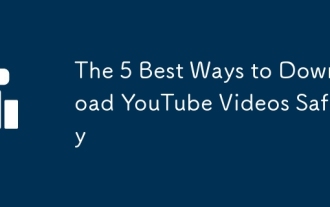 The 5 Best Ways to Download YouTube Videos Safely
Sep 21, 2025 am 12:19 AM
The 5 Best Ways to Download YouTube Videos Safely
Sep 21, 2025 am 12:19 AM
Using YouTubePremium is the safest and legal way to watch offline videos, supporting multi-device synchronization and background playback; 2.4KVideoDownloader is a reliable desktop software that supports high resolution and batch downloads, and needs to be obtained from the official website to ensure security; 3. Browser extensions such as VideoDownloadHelper can be easily downloaded, but they need to be installed with caution and avoid excessive permissions; 4. Online tools such as Y2Mate do not need to be installed, but there are advertising and privacy risks, so ad blocking and avoid sites requiring additional software installation; 5. Advanced users can use youtube-dl or yt-dlp command line tools, which are open source and powerful, and must be installed from the official GitHub repository.
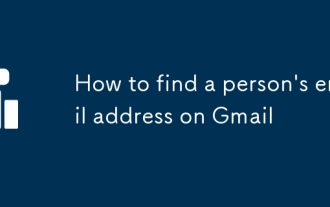 How to find a person's email address on Gmail
Sep 20, 2025 am 12:46 AM
How to find a person's email address on Gmail
Sep 20, 2025 am 12:46 AM
It is not easy to find someone's Gmail email address, because Gmail itself does not support searching for strangers' email addresses. 1. You can try to enter the name "@gmail.com" in the search engine or combine information such as resume, LinkedIn, etc. to search; 2. Use social platforms such as LinkedIn and Twitter to view contact information in your personal information; 3. Use email search tools such as Hunter.io, but pay attention to privacy and legality issues; 4. Gmail itself does not provide the function of finding people, and it is recommended to establish contact through other channels such as social media or joint contacts. Overall, it is not feasible to directly search for Gmail email, but it is still possible to obtain the other party's contact information through legal and legitimate methods.
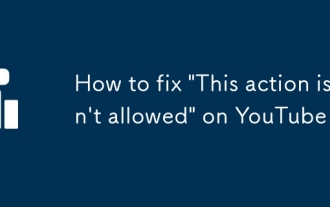 How to fix 'This action isn't allowed' on YouTube
Sep 18, 2025 am 01:02 AM
How to fix 'This action isn't allowed' on YouTube
Sep 18, 2025 am 01:02 AM
Ifyou'reseeingthemessage"Thisactionisn'tallowed"onYouTube,itusuallymeansYouTube’ssystemshaverestrictedaspecificactionyou'retryingtoperform—likecommenting,liking,uploading,orsharingavideo.Thiscanhappenforseveralreason
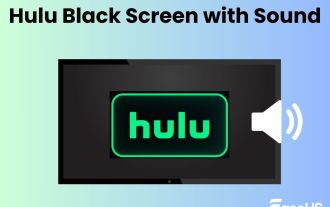 Fixed: Hulu Black Screen with Sound on TV, Roku, PC, Mac
Sep 20, 2025 am 02:36 AM
Fixed: Hulu Black Screen with Sound on TV, Roku, PC, Mac
Sep 20, 2025 am 02:36 AM
Have you ever encountered this situation when watching videos on Hulu? The Hulu screen is black, but you can hear the audio. This Hulu black screen with sound can be a common issue, like Hulu not working on Firestick. Fret not; read this article and
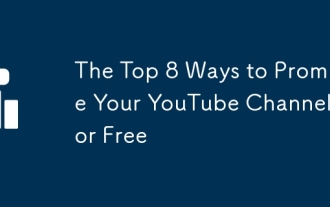 The Top 8 Ways to Promote Your YouTube Channel for Free
Sep 20, 2025 am 12:38 AM
The Top 8 Ways to Promote Your YouTube Channel for Free
Sep 20, 2025 am 12:38 AM
Optimizevideotitles,descriptions,andtagswithkeyword-rich,clearcontenttoimprovesearchabilityandhelpYouTube’salgorithmrecommendyourvideos.2.Createeye-catchingthumbnailsusingfreetoolslikeCanva,featuringboldtext,expressivevisuals,andaconsistentstyletoboo
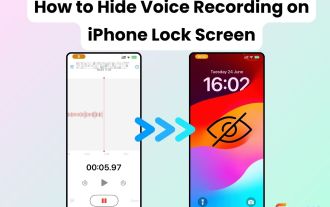 How to Hide Voice Recording on iPhone Lock Screen | 4 Tested Ways
Sep 17, 2025 am 01:48 AM
How to Hide Voice Recording on iPhone Lock Screen | 4 Tested Ways
Sep 17, 2025 am 01:48 AM
Have you ever been in a meeting or conversation when your iPhone locks and a Voice Memos recording interface pops up on the lock screen? It's awkward. Many users feel the same way. After testing multiple iPhone devices, including an iPhone 14 (iOS 18
 The 10 Best Windows File Explorer Alternatives and Replacements
Sep 21, 2025 am 12:51 AM
The 10 Best Windows File Explorer Alternatives and Replacements
Sep 21, 2025 am 12:51 AM
Windows File Explorer may not be the best tool for managing files. In fact, there are many better free file managers available on the market. Maybe it's time to abandon the default explorer and switch to third-party alternatives. If you have never known these options, you might be surprised. Here are eleven of the best Windows File Explorer alternatives. XYplorer XYplorer is one of the best Windows Explorer alternatives. What is the most outstanding thing about it? First of all, it is portable. This means you don't have to worry about not being able to use it on other computers. Just store it on a USB flash drive and carry it with you along with other portable applications
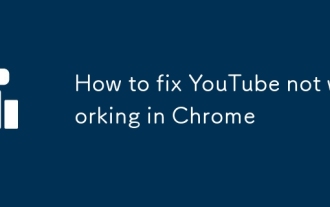 How to fix YouTube not working in Chrome
Sep 16, 2025 am 12:12 AM
How to fix YouTube not working in Chrome
Sep 16, 2025 am 12:12 AM
Checkyourinternetconnectionbytestingotherwebsitesornetworks;ifotherdevicesworkfine,theissueislikelywithChrome.2.ClearbrowsercacheandcookiesviaSettings→Privacyandsecurity→Clearbrowsingdata,selectingcachedfilesandcookies,thenrestartChrome.3.Disableexte





