How to bypass TPM 2.0 for a Win11 install
If your device lacks TPM 2.0, bypass Windows 11 requirements using one of these methods: edit the registry during setup, use Rufus to create modified installation media, or manually modify the ISO with tools like DISM to skip hardware checks.

If you are trying to install Windows 11 on a device that does not meet the TPM 2.0 requirement, you can use alternative methods to proceed with the installation.
The operating environment of this tutorial: Dell XPS 13, Windows 10
1. Modify Registry During Installation
This method allows you to bypass the TPM 2.0 and Secure Boot checks by editing the Windows Registry during the setup process. This is effective when performing a clean install from a USB drive.
- Boot from the Windows 11 installation USB drive.
- When the installer launches, press Shift F10 to open a Command Prompt window.
- Type regedit and press Enter to open the Registry Editor.
- Navigate to HKEY_LOCAL_MACHINE\SYSTEM\Setup.
- Right-click on the "Setup" key, select New → Key, and name it LabConfig.
- Inside the LabConfig key, create the following DWORD (32-bit) values and set each to 1:
- BypassTPMCheck
- BypassSecureBootCheck
- BypassRAMCheck
- BypassCPUCheck
- BypassStorageCheck
- Close Registry Editor and the Command Prompt, then proceed with the installation normally.
2. Use an Unofficial Installation Generator
Third-party tools like Rufus can create modified Windows 11 installation media that automatically skips TPM and other hardware checks. This method simplifies the process by integrating bypass settings directly into the setup environment.
- Download the latest version of Rufus from its official website.
- Insert a USB flash drive with at least 8GB of storage.
- Open Rufus and select the USB device under "Device".
- Under "Boot selection", choose Windows ISO and load your Windows 11 ISO file.
- In the "Image option" dropdown, select Remove requirements for entering Windows 11.
- Click "Start" and wait for Rufus to generate the modified installation media.
- Use this USB drive to install Windows 11 on your unsupported device without encountering TPM errors.
3. Edit Windows 11 ISO Using Installation Script
This approach involves modifying the installation files within the ISO before burning it to a USB drive. By removing the TPM check logic from the setup configuration, the installer will not validate hardware requirements.
- Extract the contents of the Windows 11 ISO file using a tool like 7-Zip.
- Navigate to the sources folder and locate the install.wim or install.esd file.
- Use a tool such as DISM to mount the image file.
- Inside the mounted image, go to Windows\Panther and create a file named unattend.xml.
- Add configuration settings to skip hardware checks, including disabling TPM and Secure Boot validation.
- Save and unmount the image, then rebuild the ISO using any ISO creation tool.
- Burn the new ISO to a USB drive and use it to perform the installation.
The above is the detailed content of How to bypass TPM 2.0 for a Win11 install. For more information, please follow other related articles on the PHP Chinese website!

Hot AI Tools

Undress AI Tool
Undress images for free

Undresser.AI Undress
AI-powered app for creating realistic nude photos

AI Clothes Remover
Online AI tool for removing clothes from photos.

ArtGPT
AI image generator for creative art from text prompts.

Stock Market GPT
AI powered investment research for smarter decisions

Hot Article

Hot Tools

Notepad++7.3.1
Easy-to-use and free code editor

SublimeText3 Chinese version
Chinese version, very easy to use

Zend Studio 13.0.1
Powerful PHP integrated development environment

Dreamweaver CS6
Visual web development tools

SublimeText3 Mac version
God-level code editing software (SublimeText3)
 Where to change mouse pointer settings in Win11
Aug 27, 2025 am 07:42 AM
Where to change mouse pointer settings in Win11
Aug 27, 2025 am 07:42 AM
TocustomizethemousepointerinWindows11,adjustsize,color,andstyleviaSettingsorControlPanel.Choosepredefinedschemes,modifyindividualcursors,orchangepointerspeedandprecisionforbettercontrolandvisibility.
 What to do if Win11 printer is not working? The solution for printer connection issues in Win11
Sep 01, 2025 am 08:19 AM
What to do if Win11 printer is not working? The solution for printer connection issues in Win11
Sep 01, 2025 am 08:19 AM
IfyourWindows11printerisn'tresponding,trythesesteps:1.Checkpower,connections,andprinterstatus.2.RestartthePrintSpoolerserviceandclearspoolfiles.3.Reinstallthelatestprinterdriverfromthemanufacturer.4.RunWindowsPrinterTroubleshooter.5.Manuallyaddthepri
 How to turn on or off the firewall in Win11
Sep 16, 2025 am 05:00 AM
How to turn on or off the firewall in Win11
Sep 16, 2025 am 05:00 AM
TomanagefirewallsettingsinWindows11,usethesemethods:1.OpenWindowsSecurityviaSettingstotogglethefirewallforspecificnetworkprofiles.2.UseControlPanelfortraditionalinterfaceaccess.3.RuncommandsinCommandPromptasadministrator.4.UsePowerShellforadvancedcon
 How to enable space sound effects in win11_win11 space sound effects setting tutorial
Sep 16, 2025 pm 08:30 PM
How to enable space sound effects in win11_win11 space sound effects setting tutorial
Sep 16, 2025 pm 08:30 PM
First, enable Windows Sonic for Headphones built in Windows 11, enter the Settings-System-Sound-Device properties, and set the space sound effect to Windows Sonic; secondly, you can install third-party sound effect plug-ins such as DolbyAtmos or DTS:X from the Microsoft Store to improve the experience; if the space sound effect cannot be enabled and is grayed out, you need to check whether the playback device is correct, run the "Play Audio" troubleshooting tool, and update the audio driver.
 What to do if Win11 is not recognizing a USB drive? The solution for USB port problems
Aug 28, 2025 am 07:01 AM
What to do if Win11 is not recognizing a USB drive? The solution for USB port problems
Aug 28, 2025 am 07:01 AM
IfyourWindows11PCdoesn'tdetectaUSBdrive,trythesesteps:1.Checkconnectionsandtestonanothercomputer.2.RestartWindowsExplorerviaTaskManager.3.UpdateorreinstallUSBdriversinDeviceManager.4.RuntheHardwareandDevicestroubleshooter.5.AssignadriveletterinDiskMa
 What to do if the startup repair fails in win11_Solution of the startup problem that cannot be automatically repaired by win11
Sep 20, 2025 pm 12:21 PM
What to do if the startup repair fails in win11_Solution of the startup problem that cannot be automatically repaired by win11
Sep 20, 2025 pm 12:21 PM
First, disable automatic restart to view error messages, then run SFC through the command prompt to scan and repair system files, rebuild BCD startup configuration data, use chkdsk to check and repair disk errors, remove suspicious external devices and eliminate hardware conflicts, and finally perform system restore and restore to normal state.
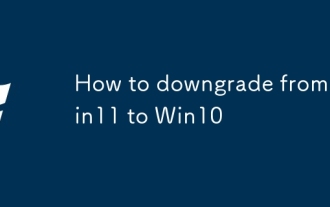 How to downgrade from Win11 to Win10
Aug 30, 2025 am 07:08 AM
How to downgrade from Win11 to Win10
Aug 30, 2025 am 07:08 AM
IfyourecentlyupgradedtoWindows11andwishtoreturntoWindows10,actwithin10days:openSettings,gotoSystem>Recovery,andclick"GobacktoWindows10."Afterthisperiod,useaWindows10installationUSBcreatedviaMicrosoft’sMediaCreationTooltoperformacleanrein
 How to fix Wi-Fi not working on Win11
Sep 16, 2025 am 04:59 AM
How to fix Wi-Fi not working on Win11
Sep 16, 2025 am 04:59 AM
Ifyou'rehavingWi-FiissuesonWindows11,trythesesteps:1.RestarttheWi-Fiadapter.2.RuntheNetworkTroubleshooter.3.Updatethenetworkdriver.4.Resetnetworksettings.5.EnsureautomaticIPassignment.6.ReinstalltheWi-Fiadapter.







