How to manage networking in Docker?
Docker networking enables secure and efficient container communication. Use bridge, host, overlay, macvlan, or none drivers based on use cases; create custom networks for better isolation and DNS resolution; manage connections dynamically with connect/disconnect commands; expose ports selectively for external access; plan network design early for scalability.

Docker networking allows containers to communicate with each other and the outside world in a secure and efficient way. Properly managing Docker networking is essential for deploying scalable and reliable applications. Here’s how you can effectively manage networking in Docker.
Understand Docker Network Drivers
Docker uses network drivers to control how containers interact. Each driver serves a specific use case:
- bridge: The default driver used for standalone containers. Containers connect to a private internal network on the Docker host.
- host: Removes network isolation between the container and the host. Useful for performance but reduces security.
- overlay: Enables communication between containers across multiple Docker hosts, commonly used in swarm mode.
- macvlan: Assigns a MAC address to a container, making it appear as a physical device on your network.
- none: Disables all networking for a container—used when you need total isolation.
Create and Manage Custom Networks
Custom bridge networks are better than the default bridge for inter-container communication because they provide automatic DNS resolution and improved isolation.
To create a custom network:
docker network create --driver bridge my_networkRun containers on this network:
docker run -d --name web --network my_network nginxYou can inspect a network to see connected containers:
docker network inspect my_networkRemove unused networks with:
docker network rm my_networkConnect and Disconnect Containers
You can attach a running container to a network:
docker network connect my_network another_containerAnd disconnect when no longer needed:
docker network disconnect my_network another_containerThis flexibility allows dynamic updates to container connectivity without restarting them.
Expose Ports and Control External Access
To allow external access, publish container ports using the -p or -P flag:
docker run -d -p 8080:80 nginxThis maps port 8080 on the host to port 80 in the container. Use --expose to declare ports without publishing them—useful for container-to-container communication.
Managing Docker networking effectively improves security, performance, and service discovery. Use custom networks for better organization, choose the right driver for your environment, and carefully control exposed ports.
Basically, just plan your network setup early and adjust as your application scales.
The above is the detailed content of How to manage networking in Docker?. For more information, please follow other related articles on the PHP Chinese website!

Hot AI Tools

Undress AI Tool
Undress images for free

Undresser.AI Undress
AI-powered app for creating realistic nude photos

AI Clothes Remover
Online AI tool for removing clothes from photos.

ArtGPT
AI image generator for creative art from text prompts.

Stock Market GPT
AI powered investment research for smarter decisions

Hot Article

Hot Tools

Notepad++7.3.1
Easy-to-use and free code editor

SublimeText3 Chinese version
Chinese version, very easy to use

Zend Studio 13.0.1
Powerful PHP integrated development environment

Dreamweaver CS6
Visual web development tools

SublimeText3 Mac version
God-level code editing software (SublimeText3)
 How to install Docker on CentOS
Sep 23, 2025 am 02:02 AM
How to install Docker on CentOS
Sep 23, 2025 am 02:02 AM
Uninstall the old version of Docker to avoid conflicts, 2. Install yum-utils and add the official Docker repository, 3. Install DockerCE, CLI and containerd, 4. Start and enable Docker services, 5. Run hello-world image to verify that the installation is successful, 6. Optionally configure non-root users to run Docker.
 How does Docker for Windows work?
Aug 29, 2025 am 09:34 AM
How does Docker for Windows work?
Aug 29, 2025 am 09:34 AM
DockerforWindowsusesaLinuxVMorWSL2toruncontainersbecauseWindowslacksnativeLinuxkernelfeatures;1)itautomaticallymanagesalightweightLinuxVM(orusesWSL2)withHyper-VtohosttheDockerdaemonandcontainers;2)theDockerCLIandDesktopinterfaceforwardcommandstotheda
 How to get started with docker
Aug 16, 2025 pm 01:46 PM
How to get started with docker
Aug 16, 2025 pm 01:46 PM
Dockerisaplatformforpackaging,shipping,andrunningapplicationsinlightweight,isolatedcontainersthatsharethehostOSkernel,unlikevirtualmachines.2.InstallDockerDesktoponWindowsormacOS,orusethecurlcommandonLinux,thentestwithdocker--versionanddockerrunhello
 How to run a command in a docker container
Aug 20, 2025 am 05:09 AM
How to run a command in a docker container
Aug 20, 2025 am 05:09 AM
Use dockerrun to run commands in a new container, and use dockerexec to execute commands in a running container. The specific methods are: 1. Use dockerrun to start a new container and execute commands, such as dockerrun--rmubuntuls/tmp; 2. Use dockerexec to execute commands in a running container, such as dockerexecmy-nginx-servicepsaux, and interactive operations need to add -it, such as dockerexec-itmy-container/bin/bash; 3. Overwrite the default commands when starting the container, such as dockerrunnginx:latestnginx-T
 How to use docker for local development
Aug 31, 2025 am 02:43 AM
How to use docker for local development
Aug 31, 2025 am 02:43 AM
TouseDockereffectivelyforlocaldevelopment,firstinstallDockerDesktoporEngineandverifywithdocker--versionanddockerrunhello-world;thencreateaDockerfiletodefineyourapp’senvironmentandadocker-compose.ymlformulti-servicesetupslikeaNode.jsappwithPostgreSQL;
 How to troubleshoot 'Docker container not starting' issues?
Sep 20, 2025 am 12:11 AM
How to troubleshoot 'Docker container not starting' issues?
Sep 20, 2025 am 12:11 AM
Checkcontainerlogsusingdockerlogs[container_id]toidentifystartuperrorslikemissingfilesordependencyfailures.2.Runthecontainerinteractivelywithdockerrun--rm-it--entrypoint/bin/shimage_nametoinspectenvironmentandmanuallytestcommands.3.Examineexitcodesvi
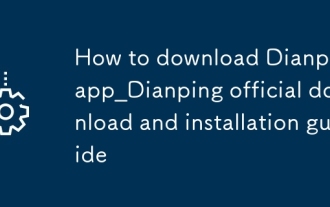 How to download Dianping app_Dianping official download and installation guide
Sep 23, 2025 am 11:48 AM
How to download Dianping app_Dianping official download and installation guide
Sep 23, 2025 am 11:48 AM
First, search for "Dianping" through the AppStore and publish it by "Hucheng Information Technology (Shanghai) Co., Ltd.", click to get the installation; if it fails, you can visit the official website to scan the QR code to jump to the AppStore download; you can also use a trusted third-party market to find the application of the same name, but iOS still needs to complete the installation through the AppStore.
 How to set up a PostgreSQL database using Docker?
Sep 17, 2025 am 03:31 AM
How to set up a PostgreSQL database using Docker?
Sep 17, 2025 am 03:31 AM
UseDockertorunPostgreSQLwithoutlocalinstallationbystartingacontainerwiththeofficialimage,settingpassword,port,andvolumeforpersistence.2.Createanamedvolumepostgres-datatopreservedataacrosscontainerrestarts.3.Customizedatabasenameanduserviaenvironmentv





