 Computer Tutorials
Computer Tutorials
 Computer Knowledge
Computer Knowledge
 How to choose an efficient computer for office work? Configuration suggestions for improving work efficiency
How to choose an efficient computer for office work? Configuration suggestions for improving work efficiency
How to choose an efficient computer for office work? Configuration suggestions for improving work efficiency
选择办公电脑需平衡性能与成本,优先考虑处理器、内存、存储和显示器。日常办公可选Intel Core i5或AMD Ryzen 5,处理大型任务建议i7或Ryzen 7,注重功耗以提升续航。内存至少8GB,推荐16GB以保障多任务流畅运行,高频率内存可提升效率但需主板支持。存储首选256GB以上SSD,显著提升系统响应速度,大容量HDD可作数据盘补充。显示器建议24英寸以上、1080P分辨率,IPS面板提供更好视角与色彩,适合图像处理,亮度适中、对比度高,60Hz刷新率满足办公需求。
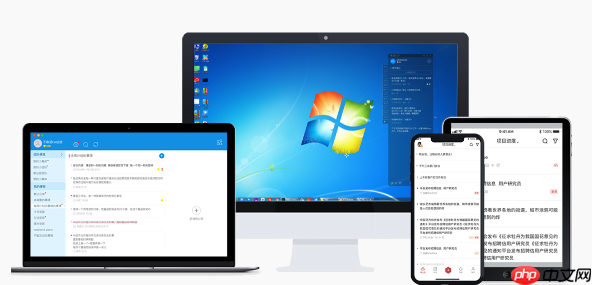
为办公选择一台高效电脑,关键在于平衡性能、稳定性和成本。不必追求顶级配置,但要确保流畅运行常用办公软件,并能应对未来的软件升级需求。
选择电脑时,应该关注处理器、内存、存储和显示器。
如何根据办公需求选择合适的处理器?
处理器是电脑的核心,直接影响运行速度。对于日常办公,如文档处理、表格制作、PPT演示等,Intel Core i5或AMD Ryzen 5系列处理器基本足够。如果经常需要处理大型文件、运行复杂程序或进行视频编辑,可以考虑升级到Intel Core i7或AMD Ryzen 7系列。不必盲目追求最新型号,上一代的高端型号往往性价比更高。需要注意的是,处理器的功耗也很重要,尤其是对于笔记本电脑,低功耗处理器能带来更长的续航时间。

内存大小对办公效率的影响有多大?
内存是电脑运行程序时的临时存储空间。8GB内存是目前办公电脑的最低要求,如果预算允许,建议选择16GB。内存越大,电脑同时运行多个程序时越流畅,避免出现卡顿现象。特别是对于经常需要打开多个网页、运行大型软件或进行虚拟机操作的用户,16GB内存是更好的选择。此外,内存的频率也很重要,高频率内存能提升数据传输速度,但需要主板支持。
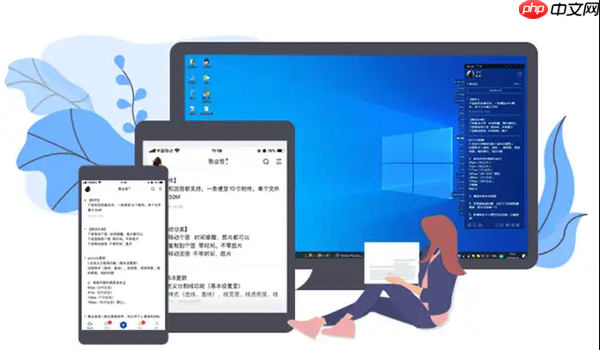
固态硬盘(SSD)还是机械硬盘(HDD)更适合办公?
固态硬盘(SSD)是目前办公电脑的首选存储介质。相比机械硬盘(HDD),SSD具有更快的读写速度,能显著提升电脑的启动速度和程序加载速度。建议选择256GB或以上的SSD,作为系统盘和常用软件的安装盘。如果需要存储大量文件,可以考虑增加一块机械硬盘(HDD)作为数据盘。但需要注意的是,HDD的读写速度较慢,不适合安装系统和常用软件。
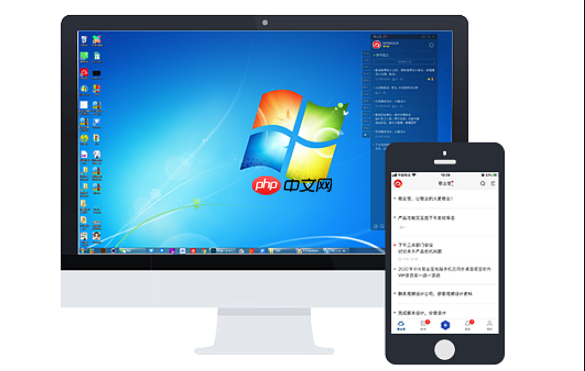
如何选择合适的显示器以保护眼睛?
显示器是电脑的重要组成部分,直接影响视觉体验。对于长时间办公的用户,选择一款合适的显示器至关重要。建议选择24英寸或以上的显示器,分辨率为1920x1080(1080P)或更高。IPS面板的显示器具有更广的可视角度和更准确的色彩还原,适合需要进行图像处理的用户。此外,显示器的亮度、对比度和刷新率也很重要。亮度不宜过高或过低,对比度越高,图像越清晰。刷新率越高,画面越流畅,但对于日常办公来说,60Hz的刷新率已经足够。
The above is the detailed content of How to choose an efficient computer for office work? Configuration suggestions for improving work efficiency. For more information, please follow other related articles on the PHP Chinese website!

Hot AI Tools

Undress AI Tool
Undress images for free

Undresser.AI Undress
AI-powered app for creating realistic nude photos

AI Clothes Remover
Online AI tool for removing clothes from photos.

ArtGPT
AI image generator for creative art from text prompts.

Stock Market GPT
AI powered investment research for smarter decisions

Hot Article

Hot Tools

Notepad++7.3.1
Easy-to-use and free code editor

SublimeText3 Chinese version
Chinese version, very easy to use

Zend Studio 13.0.1
Powerful PHP integrated development environment

Dreamweaver CS6
Visual web development tools

SublimeText3 Mac version
God-level code editing software (SublimeText3)
 What is the problem that win10 cannot join the home group_File sharing alternative after Win10 home group feature has been removed
Sep 24, 2025 pm 05:33 PM
What is the problem that win10 cannot join the home group_File sharing alternative after Win10 home group feature has been removed
Sep 24, 2025 pm 05:33 PM
After Windows 10 version 1803, the home group function was removed, and file sharing needs to be achieved by enabling network discovery, configuring system services and registry modification. First, confirm the system version and check whether the home group options are missing; then enable network discovery and file printer sharing in "Network and Sharing Center" and turn off password protection; then start key services such as FunctionDiscoveryResourcePublication in the service manager, and adjust the MachineKeys folder permissions if necessary; then set AllowInsecureGuestAuth to 1 through the registry editor to support unsafe guest authentication; finally use File Explorer to share files directly
 This computer can't be stuck when resetting win10_Solve the problem that the system progress of Win10 resetting is stuck at a certain percentage
Sep 24, 2025 pm 05:30 PM
This computer can't be stuck when resetting win10_Solve the problem that the system progress of Win10 resetting is stuck at a certain percentage
Sep 24, 2025 pm 05:30 PM
When the reset computer is stuck, wait and observe the activity of the hard disk to confirm whether it is running; then disconnect the network to avoid update interference, or enter safe mode to eliminate software conflicts; check disk errors through chkdsk, clean the SoftwareDistribution cache to fix update problems; if it is still invalid, use Windows installation media to start the repair and perform the reset operation.
 How to clean the C drive of Win10 system when it is full_Win10 system C drive space cleaning method
Sep 24, 2025 pm 05:36 PM
How to clean the C drive of Win10 system when it is full_Win10 system C drive space cleaning method
Sep 24, 2025 pm 05:36 PM
First, use the disk cleaning tool to delete temporary files and old version updates, then manually clear the cache in the %temp% and C:\Windows\Temp directory. Then execute powercfg-hoff to close hibernation and release hiberfil.sys space through the administrator command prompt, and then migrate the virtual memory paging file to other disks. Finally, by compressing adjacent partitions and expanding the capacity of the C disk or using third-party tools to complete the capacity expansion operation.
 What to do if the SD card cannot be read by the win10 computer_Solutions for the win10 system to not recognize the SD card
Sep 24, 2025 pm 05:27 PM
What to do if the SD card cannot be read by the win10 computer_Solutions for the win10 system to not recognize the SD card
Sep 24, 2025 pm 05:27 PM
First check the physical connection and lock switch of the SD card to ensure that it is inserted correctly and is not locked; then enable or restart the card reader device in the Device Manager; then update or reinstall the driver; run sfc/scannow to repair the system files; finally assign a disk letter or online to the SD card through disk management.
 How to disable automatic maintenance services in Windows 10 system?
Sep 25, 2025 am 11:09 AM
How to disable automatic maintenance services in Windows 10 system?
Sep 25, 2025 am 11:09 AM
Windows 10 system comes with automatic maintenance function, which can perform maintenance tasks on the system according to the set time, such as system updates or disk defragmentation. By default, Windows 10 automatic maintenance is enabled. However, in some cases, we may prefer to manage these maintenance operations on our own to better control the equipment. So, how can I turn off the automatic maintenance service of Windows 10? Next, let’s take a look at the specific steps together, I hope it will be helpful to everyone. The specific method for disabling the automatic maintenance function in Win10 is as follows: Step 1, press the Win and R keys at the same time to open the running window. After entering regedit, click OK or press Enter; step 2: If the user account control is added
 How to manage notifications on my computer?
Sep 25, 2025 am 12:01 AM
How to manage notifications on my computer?
Sep 25, 2025 am 12:01 AM
Ifyou'reoverwhelmedbyalertsormissingkeynotifications,adjustnotificationsettingsinSystemSettingstocontrolappalerts,useFocusModestofilterinterruptions,managebrowserpermissionsseparately,andscheduleadailyquietperiodtoreducedistractions.
 How to reset Windows security issues How to reset Windows account security issues
Sep 25, 2025 am 10:45 AM
How to reset Windows security issues How to reset Windows account security issues
Sep 25, 2025 am 10:45 AM
You can reset security issues through the official Microsoft account website, log in and enter the security page to complete the identity authentication and update the recovery options; 2. You can modify your password in settings to prompt problems; 3. Use the password reset disk to reset your password and security prompts.
 How to check the remaining time of Tencent VIP? How to check the status of Tencent VIP members
Sep 26, 2025 pm 12:06 PM
How to check the remaining time of Tencent VIP? How to check the status of Tencent VIP members
Sep 26, 2025 pm 12:06 PM
1. Enter the personal center through Tencent Video App and click on the VIP logo to view the "validity period to" date; 2. Log in to the official website v.qq.com by computer, hover the avatar and select [VIP Member] to view the expiration date; 3. Follow the "Tencent Video" official account on WeChat, and check the membership level and deadline through [My]-[VIP Member].






