How to Fix iPhone Face ID Not Working
If Face ID isn't working, try these steps: 1. Clean the TrueDepth camera area. 2. Restart your iPhone. 3. Re-enroll your face in Face ID settings. 4. Update to the latest iOS version. 5. Disable and re-enable Face ID.

If your iPhone's Face ID is not working, it can be frustrating. Here are several steps to help resolve the issue:
The operating environment of this tutorial: iPhone 15 Pro, iOS 18
1. Check for Obstructions and Clean the TrueDepth Camera
Face ID relies on the TrueDepth camera system located at the top of the iPhone's display. Any obstruction or dirt on this sensor can prevent proper facial recognition.
- Ensure there is no screen protector or case blocking the front-facing camera area.
- Gently clean the area around the notch using a soft, lint-free cloth.
- Avoid using liquids or cleaning agents directly on the sensor.
Do not use compressed air or abrasive materials, as they may damage the moisture-resistant coating.

2. Restart Your iPhone
A temporary software glitch might interfere with Face ID functionality. Restarting the device can refresh the system processes related to facial recognition.
- Press and hold the side button and either volume button until the power slider appears.
- Drag the slider to turn off the device.
- After it shuts down, press and hold the side button again until the Apple logo appears.
A restart clears temporary memory and often resolves minor software conflicts affecting Face ID.

3. Re-Enroll Your Face in Face ID Settings
Corrupted facial data can cause recognition failures. Removing and re-adding your face may fix alignment or scanning issues.
- Go to Settings > Face ID & Passcode.
- Tap Reset Face ID and confirm the action.
- Follow the on-screen instructions to set up Face ID again, moving your head slowly in a complete circle.
During setup, ensure even lighting and avoid backlighting or bright sunlight for best results.
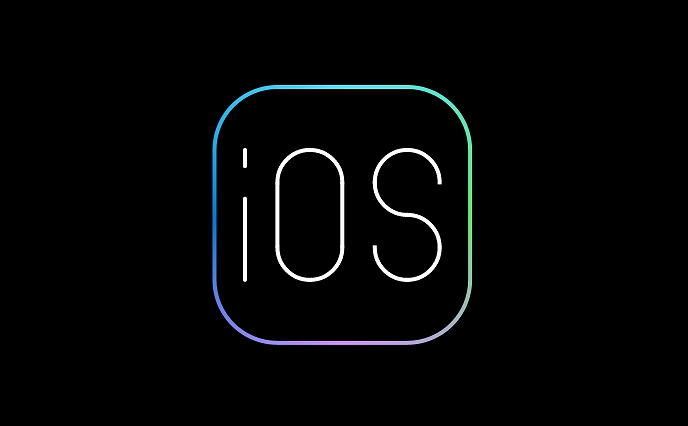
4. Ensure Your iPhone Software Is Up to Date
Outdated iOS versions may contain bugs that affect Face ID performance. Apple frequently releases updates that improve system stability and sensor functionality.
- Navigate to Settings > General > Software Update.
- If an update is available, download and install it over a Wi-Fi connection.
- Make sure your iPhone has sufficient battery charge or keep it plugged in during installation.
Installing the latest iOS version ensures compatibility and resolves known Face ID issues.
5. Disable and Re-Enable Face ID
Resetting the Face ID toggle can reinitialize the biometric system and reconnect it with the hardware sensors.
- Open Settings > Face ID & Passcode.
- Turn off all features using Face ID (such as iPhone Unlock and Apple Pay).
- Wait 30 seconds, then turn each option back on and re-enroll your face.
This process forces the system to re-authenticate the sensor connection and reload biometric settings.
The above is the detailed content of How to Fix iPhone Face ID Not Working. For more information, please follow other related articles on the PHP Chinese website!

Hot AI Tools

Undress AI Tool
Undress images for free

Undresser.AI Undress
AI-powered app for creating realistic nude photos

AI Clothes Remover
Online AI tool for removing clothes from photos.

ArtGPT
AI image generator for creative art from text prompts.

Stock Market GPT
AI powered investment research for smarter decisions

Hot Article

Hot Tools

Notepad++7.3.1
Easy-to-use and free code editor

SublimeText3 Chinese version
Chinese version, very easy to use

Zend Studio 13.0.1
Powerful PHP integrated development environment

Dreamweaver CS6
Visual web development tools

SublimeText3 Mac version
God-level code editing software (SublimeText3)

Hot Topics
 1651
1651
 276
276
 Fix: 'We couldn't complete the updates, Undoing changes'
Aug 13, 2025 pm 05:05 PM
Fix: 'We couldn't complete the updates, Undoing changes'
Aug 13, 2025 pm 05:05 PM
RuntheWindowsUpdatetroubleshooterviaSettings>Update&Security>Troubleshoot>Additionaltroubleshooterstofixminorglitches.2.Freeupdiskspace,asinsufficientstorageisacommoncauseofupdatefailures,ensuringenoughspaceisavailableforsuccessfulinstal
 How to fix Windows Security not opening
Aug 02, 2025 pm 12:02 PM
How to fix Windows Security not opening
Aug 02, 2025 pm 12:02 PM
Restartyourcomputertoresolvetemporaryglitches.2.RuntheWindowsSecurityTroubleshooterviaSettings>System>Troubleshoot.3.EnsureSecurityCenter,WindowsDefenderAntivirusService,andWindowsFirewallaresettoAutomaticandrunninginservices.msc.4.Re-registert
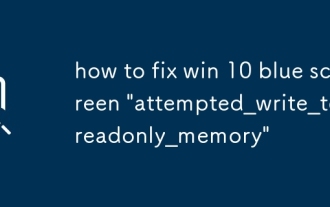 how to fix win 10 blue screen 'attempted_write_to_readonly_memory'
Aug 14, 2025 pm 04:38 PM
how to fix win 10 blue screen 'attempted_write_to_readonly_memory'
Aug 14, 2025 pm 04:38 PM
RestartthePCtocheckfortemporaryglitches;iftheerrorpersists,proceedtothenextsteps.2.BootintoSafeModeviaShift RestartandStartupSettingstodetermineifthird-partydriversorsoftwarearecausingtheissue.3.Updateorrollbackdrivers,especiallyfordisplayadapters,di
 How to fix display driver failed to start
Aug 02, 2025 am 05:39 AM
How to fix display driver failed to start
Aug 02, 2025 am 05:39 AM
Restartyourcomputertocheckiftheissueistemporary.2.BootintoSafeModeusingStartupSettingstoisolatetheproblem.3.UninstallandreinstallthegraphicsdriverviaDeviceManager,ensuringtodeletedriversoftwareifprompted.4.UseDisplayDriverUninstaller(DDU)inSafeModefo
![R.E.P.O. Microphone voice chat not working [FIXED]](https://img.php.cn/upload/article/001/431/639/175537572376038.jpg?x-oss-process=image/resize,m_fill,h_207,w_330) R.E.P.O. Microphone voice chat not working [FIXED]
Aug 17, 2025 am 04:22 AM
R.E.P.O. Microphone voice chat not working [FIXED]
Aug 17, 2025 am 04:22 AM
IfR.E.P.O.'svoicechatisn'tworking,trythesesteps:1.EnablemicpermissionsinWindowsandthegame.2.Checkin-gameaudiosettingsandinputdevice.3.SetthecorrectdefaultmicrophoneinWindows.4.Updateorreinstallaudiodrivers.5.Runthegameasadministrator.
 how to fix dism error 87 'the parameter is incorrect' on my win pc
Jul 30, 2025 am 01:13 AM
how to fix dism error 87 'the parameter is incorrect' on my win pc
Jul 30, 2025 am 01:13 AM
TheDISMError87"Theparameterisincorrect"istypicallycausedbyincorrectcommandsyntaxormissingadministrativeprivileges,anditcanberesolvedbyverifyingthecorrectcommandformatandexecutionmethod.2.Ensurethepropersyntaxisused:DISM/Online/Cleanup-Image
![An operating system wasn't found [Fixed]](https://img.php.cn/upload/article/001/431/639/175564980149205.jpg?x-oss-process=image/resize,m_fill,h_207,w_330) An operating system wasn't found [Fixed]
Aug 20, 2025 am 08:30 AM
An operating system wasn't found [Fixed]
Aug 20, 2025 am 08:30 AM
Ifyourcomputershows"Anoperatingsystemwasn'tfound,"trythesesteps:1.CheckBIOS/UEFIbootorder.2.Reconnectstoragedrivecables.3.RepairbootloaderusingWindowsrecoverymedia.4.VerifydriveinDiskManagement.5.Testdriveonanothersystem.
 How to fix 'This app can't run on your PC' in Windows
Aug 02, 2025 pm 02:32 PM
How to fix 'This app can't run on your PC' in Windows
Aug 02, 2025 pm 02:32 PM
Tryrunningthe.exeincompatibilitymodebyright-clickingthefile,selectingProperties,goingtotheCompatibilitytab,enablingcompatibilitymodeforanolderWindowsversion,andchecking"Runthisprogramasanadministrator".2.Verifythefile’sintegrityandsource,as





