How to Fix the BAD_POOL_CALLER Blue Screen Error in Windows
Restart your computer to resolve potential temporary glitches. 2. Boot into Safe Mode by triggering Automatic Repair and selecting Startup Settings to isolate the issue. 3. Uninstall or roll back recently installed drivers or software, especially graphics, network, or storage drivers, and update them via the manufacturer’s website or Windows Update. 4. Run SFC /scannow in Command Prompt as Administrator to repair corrupted system files, and if needed, follow with DISM /Online /Cleanup-Image /RestoreHealth before rerunning SFC. 5. Check for memory issues using Windows Memory Diagnostic (mdsched.exe) or MemTest86 for a more thorough analysis. 6. Analyze minidump files using tools like BlueScreenView or WhoCrashed to identify the faulty driver highlighted in red and then update, disable, or uninstall it. 7. Disable overclocking in BIOS/UEFI, including CPU, GPU, and RAM settings such as XMP/DOCP, to eliminate instability. 8. Perform a clean boot via msconfig by disabling all non-Microsoft services and startup items to detect conflicting third-party software. 9. Update Windows through Settings > Update & Security > Windows Update to install the latest patches and feature updates. 10. Use System Restore to revert to a stable point before the error or reset the PC via Settings > Recovery while keeping files if all else fails. The BAD_POOL_CALLER error is typically resolved by addressing driver or system file issues, and most cases improve after updating or removing a single problematic driver.

The BAD_POOL_CALLER error is one of the more frustrating blue screen (BSOD) errors in Windows. It typically occurs when a system process or driver tries to access memory it shouldn’t—specifically, when a kernel-mode process makes an invalid call to the memory pool manager. This usually points to faulty drivers, corrupted system files, or incompatible software. Here’s how to fix it step by step.

1. Restart Your Computer
Before diving into complex troubleshooting, restart your PC. Sometimes the error is a one-time glitch caused by a temporary system conflict. A reboot can clear the issue, especially if it’s the first time you’ve seen the error.
2. Boot into Safe Mode
If the error keeps appearing and prevents normal startup, boot into Safe Mode:
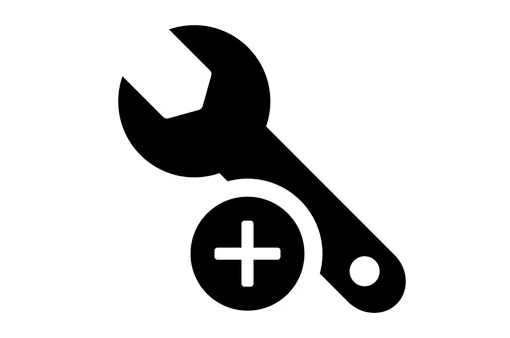
- Restart your computer and interrupt the boot process three times to trigger Automatic Repair.
- Go to Advanced Options > Startup Settings > Restart.
- Press F4 or 5 to enable Safe Mode (with or without networking).
Safe Mode loads only essential drivers and services, which helps isolate the problem.
3. Check for Recently Installed Drivers or Software
BAD_POOL_CALLER is often caused by problematic drivers—especially those related to storage, network, or graphics.
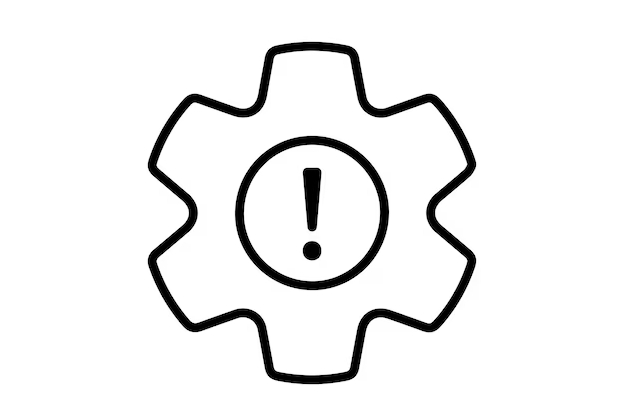
Uninstall recent software or drivers:
Go to Control Panel > Programs > Uninstall a program and remove anything installed just before the error started.Roll back drivers:
Open Device Manager, look for devices with a yellow warning icon, right-click them, and choose Properties > Driver > Roll Back Driver if available.-
Update drivers:
Especially update:- Graphics drivers (NVIDIA, AMD, Intel)
- Network adapters
- Chipset drivers
Use the manufacturer’s website (e.g., Dell, HP, Lenovo support) or Windows Update to get the correct versions.
4. Run System File Checker (SFC)
Corrupted system files can trigger memory-related errors.
Open Command Prompt as Administrator and run:
sfc /scannow
This scans and repairs missing or corrupted system files. Wait for it to complete—this can take 15–20 minutes.
If SFC finds issues but can’t fix them, run:
DISM /Online /Cleanup-Image /RestoreHealth
Then run SFC again afterward.
5. Check for Memory Issues
Faulty RAM can cause pool-related crashes.
Use Windows Memory Diagnostic:
- Press Win R, type
mdsched.exe, and press Enter. - Choose Restart now and check for problems.
- After reboot, the test runs and reports results.
Alternatively, use MemTest86 for a more thorough analysis (run from a USB drive).
6. Analyze the Minidump File
The BSOD creates a memory dump file (usually in C:\Windows\Minidump\). Analyzing it can pinpoint the faulty driver.
- Download BlueScreenView (by NirSoft) or WhoCrashed.
- Open the tool—it will automatically read the dump files.
- Look for the driver or module highlighted in red. That’s likely the culprit.
Once identified, update, disable, or uninstall that driver.
7. Disable Overclocking
Overclocked CPU, GPU, or RAM can cause memory instability and trigger BAD_POOL_CALLER.
- Enter BIOS/UEFI and reset to default settings.
- Disable any manual overclocks or XMP/DOCP profiles temporarily.
- Test if the error persists at default speeds.
8. Perform a Clean Boot
Third-party services can interfere with kernel operations.
Do a clean boot to isolate software conflicts:
- Press Win R, type
msconfig, and hit Enter. - Go to Services tab, check Hide all Microsoft services, then click Disable all.
- Go to Startup tab, click Open Task Manager, and disable all startup items.
- Restart.
If the error stops, re-enable services one by one to find the problematic one.
9. Update Windows
Microsoft often releases patches for known driver and kernel issues.
Go to Settings > Update & Security > Windows Update and install the latest updates.
Make sure you’re on the most recent feature update, especially if you're using an older version of Windows 10 or 11.
10. Consider a System Restore or Reset
If nothing works:
Use System Restore:
Boot into Safe Mode and use a restore point from before the error started.Reset Windows:
Go to Settings > Recovery > Reset this PC. Choose Keep my files to reinstall Windows without losing personal data.
The BAD_POOL_CALLER error is usually fixable without hardware replacement. Focus on drivers, system files, and recently changed software. Most cases resolve after updating or rolling back a single problematic driver. Keep your system updated and avoid third-party driver updaters—they often make things worse.
The above is the detailed content of How to Fix the BAD_POOL_CALLER Blue Screen Error in Windows. For more information, please follow other related articles on the PHP Chinese website!

Hot AI Tools

Undress AI Tool
Undress images for free

Undresser.AI Undress
AI-powered app for creating realistic nude photos

AI Clothes Remover
Online AI tool for removing clothes from photos.

ArtGPT
AI image generator for creative art from text prompts.

Stock Market GPT
AI powered investment research for smarter decisions

Hot Article

Hot Tools

Notepad++7.3.1
Easy-to-use and free code editor

SublimeText3 Chinese version
Chinese version, very easy to use

Zend Studio 13.0.1
Powerful PHP integrated development environment

Dreamweaver CS6
Visual web development tools

SublimeText3 Mac version
God-level code editing software (SublimeText3)
 How to fix sleep mode not working in Windows
Oct 07, 2025 am 06:34 AM
How to fix sleep mode not working in Windows
Oct 07, 2025 am 06:34 AM
IfyourWindowscomputerwon’tentersleepmode,trythesesteps:1.Checkpowerplansettings.2.Runthebuilt-inpowertroubleshooter.3.Updateorrollbackdevicedrivers.4.Disablewaketimersandwake-updevices.5.AdjustBIOS/UEFIpowersettingstoenablesleepstatesanddisableunnece
 Why is my Windows laptop battery draining so fast?
Oct 09, 2025 am 05:58 AM
Why is my Windows laptop battery draining so fast?
Oct 09, 2025 am 05:58 AM
IfyourWindowslaptopbatterydrainsquickly,trythesesteps:1.Checkappbatteryusageandclosepower-hungryapps.2.Lowerscreenbrightnessandsetshortertimeout.3.EnableBatterySavermode.4.UpdateWindowsanddrivers.5.Disableunnecessarybackgroundapps.6.Useapower-savingp
 How to change the size of desktop icons in Windows
Oct 06, 2025 am 03:56 AM
How to change the size of desktop icons in Windows
Oct 06, 2025 am 03:56 AM
ToadjustdesktopiconsizeinWindows:1.Right-clickdesktop,gotoView,andchooseLarge,Medium,orSmallicons.2.UseSettings>System>Displaytochangescaling(e.g.,125%,150%)forproportionalresizing.3.Foradvancedcontrol,customizeDPIscalingviaAdvanceddisplaysetti
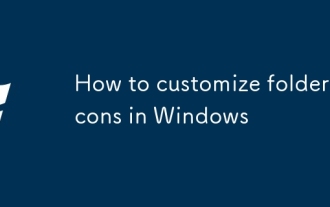 How to customize folder icons in Windows
Oct 07, 2025 am 06:38 AM
How to customize folder icons in Windows
Oct 07, 2025 am 06:38 AM
TopersonalizeWindows,changefoldericonsusingbuilt-inproperties,custom.icofiles,desktop.iniconfiguration,orthird-partytoolslikeFolderIcoforeasy,visualcustomizationandbetterorganization.
 How to fix a 'File system error (-2147219196)' in Windows
Oct 10, 2025 am 06:38 AM
How to fix a 'File system error (-2147219196)' in Windows
Oct 10, 2025 am 06:38 AM
Ifyouencountera"Filesystemerror(-2147219196)"inWindows,trythesesteps:1.Runwsreset.exetoclearMicrosoftStorecache.2.Usesfc/scannowtorepairsystemfiles.3.RunDISM/Online/Cleanup-Image/RestoreHealthtofixthesystemimage.4.Executechkdsk/f/rtocheckan
 What should I do if the voice input function cannot be used in win11_How to fix the voice input function in win11 cannot be used
Oct 10, 2025 am 11:51 AM
What should I do if the voice input function cannot be used in win11_How to fix the voice input function in win11 cannot be used
Oct 10, 2025 am 11:51 AM
First, check the microphone connection and settings to ensure that the device is recognized by the system; secondly, enable microphone access in the privacy settings and allow the application to use it; then confirm that the language and regional settings are correct, and configure the matching speech recognition language; then run the audio troubleshooting tool to automatically fix the problem; finally update or reinstall the audio driver to troubleshoot the driver failure.
 How to set up windows to automatically lock How to set up windows to automatically lock the screen
Oct 11, 2025 am 10:39 AM
How to set up windows to automatically lock How to set up windows to automatically lock the screen
Oct 11, 2025 am 10:39 AM
1. Through the power and sleep settings, the device can enter sleep and automatically lock the screen after being idle; 2. Use the Group Policy Editor to configure the computer to automatically lock after the user's idle timeout; 3. The home version system can achieve the same function by modifying the registry; 4. Create a scheduled task to regularly detect the system idle state and execute the lock screen command after reaching the threshold.
 What should I do if the right-click menu on the Windows 8 desktop is stuck?_How to fix the stuck right-click menu on the Windows 8 desktop
Oct 11, 2025 am 10:42 AM
What should I do if the right-click menu on the Windows 8 desktop is stuck?_How to fix the stuck right-click menu on the Windows 8 desktop
Oct 11, 2025 am 10:42 AM
The right-click menu is stuck due to registry redundancy or software conflicts. It is necessary to clean up the ContextMenuHandlers items, delete non-New sub-items, use the search function to check the Directory path and delete redundant items, uninstall third-party software such as 360 or NVIDIA, and update the graphics card Bluetooth driver to solve the problem.





