How to add a website to the Home Screen from Safari?
1. Open Safari to enter the website; 2. Click the sharing icon to select "Add to Home Screen"; 3. Click "Add" after modifying the name. The added website is displayed in shortcuts, similar to a standalone app, and websites that support PWA can realize offline access and other functions. If the icon does not appear, you can try restarting the device; press the icon to enter the editing mode and click "×" when deleting; you can add multiple websites and organize them into the same folder. This function is suitable for commonly used web pages and improves access efficiency.

Of course, this is a practical tip for adding web pages to your home screen on your iPhone or iPad. The following are specific operations and some precautions to help you more easily use Safari browser to add websites to your home screen.
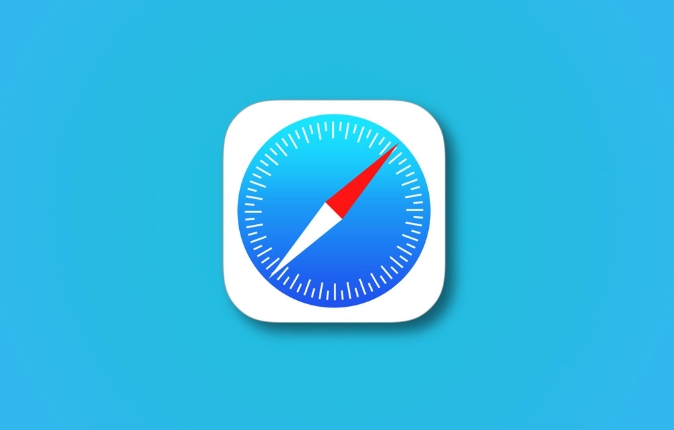
Steps to add a website to the home screen
Open Safari browser, go to the website page you want to add, and follow these steps:
- Click the "Share" icon at the bottom of the browser (a box plus an upward arrow)
- In the menu that pops up, select Add to Home Screen
- You can modify the name of the website icon (the default is the web page title), and click "Add" after confirming that it is correct.
In this way, the website will appear on your home screen like an App, and you can click to open it next time without having to enter the URL through Safari.
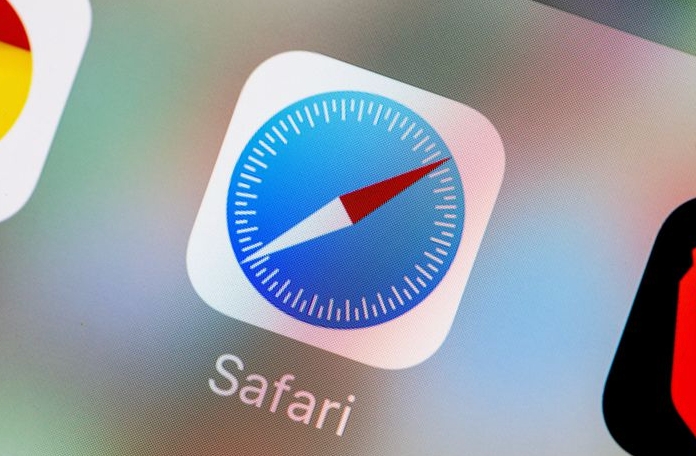
Added experience
The website added to the home screen is actually a "shortcut" that does not download the entire website content, but will open in a way similar to a standalone application. Some websites support PWA (Progressive Web Application) technology, and after adding this website, it can even realize offline access, push notifications and other functions.
If you visit a web page frequently, such as weather forecasts, accounting tools, or news sites, adding to the home screen can really improve usage efficiency.
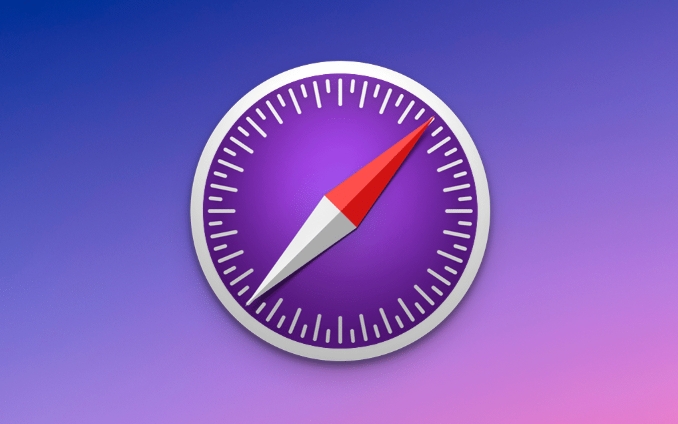
FAQs and Suggestions
What should I do if the icon does not display after adding it?
Sometimes after the addition is successful, the icon does not appear immediately on the home screen, which may be caused by system stuttering or page loading is not completed. You can try to exit Safari and reopen, or restart the device to see if it displays normally.
How to delete added website shortcuts?
The operation is the same as deleting a normal app: hold the icon on the home screen to enter "Edit Mode", and then click "×" in the upper left corner to delete it.
Can I add multiple different websites?
Of course, each website can be added separately. If you are using an iPad, you can also place these shortcuts in the same folder, such as name "Frequently Used Websites".
Basically that's it. Although this feature is simple, it is very practical in daily use, especially for websites that do not require installing an app but are often visited.
The above is the detailed content of How to add a website to the Home Screen from Safari?. For more information, please follow other related articles on the PHP Chinese website!

Hot AI Tools

Undress AI Tool
Undress images for free

Undresser.AI Undress
AI-powered app for creating realistic nude photos

AI Clothes Remover
Online AI tool for removing clothes from photos.

ArtGPT
AI image generator for creative art from text prompts.

Stock Market GPT
AI powered investment research for smarter decisions

Hot Article

Hot Tools

Notepad++7.3.1
Easy-to-use and free code editor

SublimeText3 Chinese version
Chinese version, very easy to use

Zend Studio 13.0.1
Powerful PHP integrated development environment

Dreamweaver CS6
Visual web development tools

SublimeText3 Mac version
God-level code editing software (SublimeText3)
 How to use iPad split screen for reading and translation_iPad split screen text comparison and translation application tutorial
Sep 15, 2025 pm 01:33 PM
How to use iPad split screen for reading and translation_iPad split screen text comparison and translation application tutorial
Sep 15, 2025 pm 01:33 PM
iPad split screen can improve reading and translation efficiency, and compare the original text with translation through left and right split screens. The operation method is to slide out the Dock bar from the bottom, hold the app long and drag and drop to the edge split screen. It is recommended to use MarginNote with European Dictionary, GoodNotes, LiquidText and other applications that support drag and drop translation or split screen collaboration, and combine iPadOS real-time text function to identify pictures and text to optimize the reading experience.
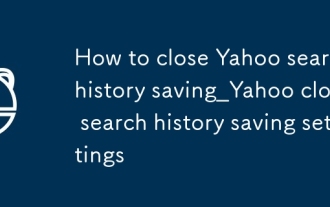 How to close Yahoo search history saving_Yahoo close search history saving settings
Sep 08, 2025 pm 03:24 PM
How to close Yahoo search history saving_Yahoo close search history saving settings
Sep 08, 2025 pm 03:24 PM
Turn off Yahoo search history saving function first to protect privacy. Turn off search history through account privacy settings, then disable history tracking in search settings, then clear existing history and block future records, and finally use browser privacy mode to search without trace.
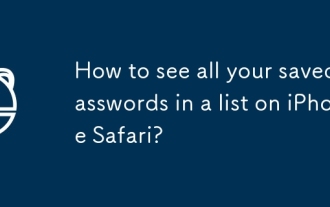 How to see all your saved passwords in a list on iPhone Safari?
Aug 04, 2025 am 03:29 AM
How to see all your saved passwords in a list on iPhone Safari?
Aug 04, 2025 am 03:29 AM
Yes, you can view all saved passwords in Safari on your iPhone. The specific operations are as follows: First, open the settings, click "Password", and after verification through Face ID, Touch ID or password, you can see all the websites and applications that have saved the login information; click any entry and verify again to view the corresponding password. To view a specific password, click on the target website or app in the password list, and then click on the eye icon in the password field to temporarily display the password. Additionally, you can delete your password by swiping left or update your password when you log in again. It should be noted that passwords cannot be exported directly, and be sure to lock your iPhone with a strong password and log in again after other devices change their passwords to synchronize updates.
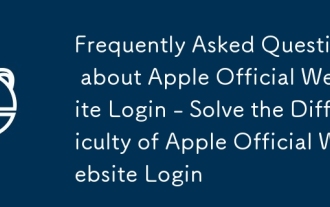 Frequently Asked Questions about Apple Official Website Login - Solve the Difficulty of Apple Official Website Login
Sep 18, 2025 pm 03:57 PM
Frequently Asked Questions about Apple Official Website Login - Solve the Difficulty of Apple Official Website Login
Sep 18, 2025 pm 03:57 PM
1. Check the network connection and try to switch Wi-Fi and mobile data, modify DNS to solve access problems; 2. Accurately enter Apple ID and password to avoid spaces or special characters; 3. Account lock needs to wait 24 hours to avoid repeated attempts; 4. Update the system to the latest version to ensure compatibility; 5. Reset network settings to clear wrong configuration; 6. Visit appleid.apple.com to confirm the account status; 7. Ensure that trusted devices receive verification codes online; 8. Correctly answer security prompt questions; 9. Verify the validity of rescue email; 10. Confirm the trusted phone number to receive text messages; 11. Check SMS filtering to prevent verification codes from being intercepted; 12. Select trusted devices to receive verification codes; 13. Avoid frequent requests for verification codes;
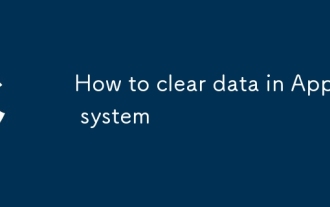 How to clear data in Apple system
Sep 15, 2025 am 11:06 AM
How to clear data in Apple system
Sep 15, 2025 am 11:06 AM
1. General Storage Management Optimization Open the "Settings" application, enter the "General" option, and then click "iPhone Storage Space". The system will display the usage details of each type of file here. For photos and videos, it is recommended to enable the "Optimize iPhone Storage Space" function. This function will save the original high-definition content in iCloud. Only a smaller version is retained locally by the device. The complete content will be automatically downloaded when the power supply, Wi-Fi and charged. For large applications that have not been used for a long time, the "Uninstall Unused Applications" option can be enabled to retain document data while freeing up space. Re-download it when needed to resume use. 2. The photo content is streamlined and enter the "Photo" application, select the "Photo Album" tab, and slide down to find the "Recently Deleted" album.
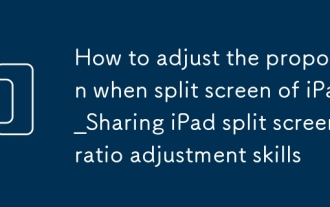 How to adjust the proportion when split screen of iPad_Sharing iPad split screen ratio adjustment skills
Sep 15, 2025 pm 01:45 PM
How to adjust the proportion when split screen of iPad_Sharing iPad split screen ratio adjustment skills
Sep 15, 2025 pm 01:45 PM
The proportion can be adjusted by dragging the black split line in the middle of the split screen. If the display is not coordinated, you can restart the application, switch the split screen mode, update the application or feedback the developer; to improve efficiency, it is recommended to be familiar with gestures, use the Dock bar, use AppSwitcher, learn shortcut keys, make good use of dragging and dropping, and create AppPair; close the split screen, you can choose to close or use AppSwitcher by dragging the split line to the edge, clicking the three-dot icon at the top; most applications support split screen, but the optimization level is different, and the adaptability of office, browser, etc. is better.
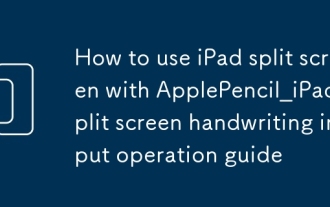 How to use iPad split screen with ApplePencil_iPad split screen handwriting input operation guide
Sep 05, 2025 pm 07:51 PM
How to use iPad split screen with ApplePencil_iPad split screen handwriting input operation guide
Sep 05, 2025 pm 07:51 PM
Answer: The iPad split screen needs to be enabled for use with ApplePencil and enter the split screen mode. It can be handwritten and converted into text in real time between the two applications. It supports quick editing, dragging and double-clicking across applications, and improves multi-task efficiency.
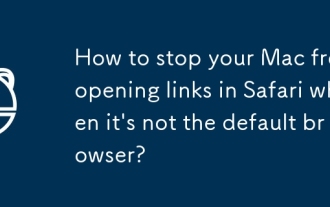 How to stop your Mac from opening links in Safari when it's not the default browser?
Sep 16, 2025 am 02:48 AM
How to stop your Mac from opening links in Safari when it's not the default browser?
Sep 16, 2025 am 02:48 AM
To solve the problem that links on your Mac are always open in Safari, you must first confirm whether the default browser settings are correct; open System Settings → Desktop and Screen Saver → Default Web Browser and select a common browser. Secondly, check whether the browser itself is registered as the default handler; for example, Chrome can click the "Set as Default" button in settings. You can clean up Safari's residual association settings again; delete its preference files or use tools to clean up LaunchServices records. Finally, check for interference from third-party apps; check whether there is any software hijacking link, and uninstall or run terminal commands if necessary to check the protocol binding. Most cases can be solved in the first two steps.







