how to remove header from first page in word
The most direct way to remove the home page header in Word is to enable the "Home Page Different" feature. The specific operation is: double-click the home page header area to enter the editing mode, check "Home page different" in the "Design" tab, and then close editing to remove the home page header; if the document is divided into sections and there is no header for each section home page, you need to insert the section break and cancel the "Link to Previous" option; common problems include not canceling links, template restrictions, or "Parity and Even Different" settings interference, and you should check one by one to ensure that the settings take effect. Mastering the above steps can effectively realize headerless layout on the home page.

It is actually a very common requirement to remove the header of the homepage in Word documents, especially when writing a paper or a formal report. If you don’t want the home page to display the header content, you can use the “Home Page Different” function to achieve it.

Set "Homepage Different" to remove the header
The most direct way is to enable the "Home Page Different" option that comes with Word. After entering the header editing mode, check "Different Home Page" to set the header content of the homepage individually or remove it completely.
The operation steps are as follows:
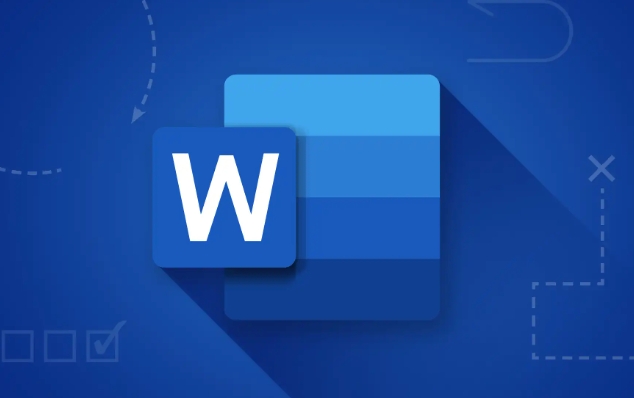
- Double-click the header area of the first page of the document to enter editing mode
- Find the Design tab in the Header and Footer Tools that appear
- Check the "Homepage Different" option
- Then close the header editing, and the header content of the home page will disappear
This method is suitable for most versions of Word, including Office 365, Word 2019, 2016, etc.
Section breaking method: more flexible but careful use
If your document has multiple chapters and you want the header to be displayed on the homepage of each chapter, you may need to use the "section break". This method allows you to set headers and footers independently for each section's content.
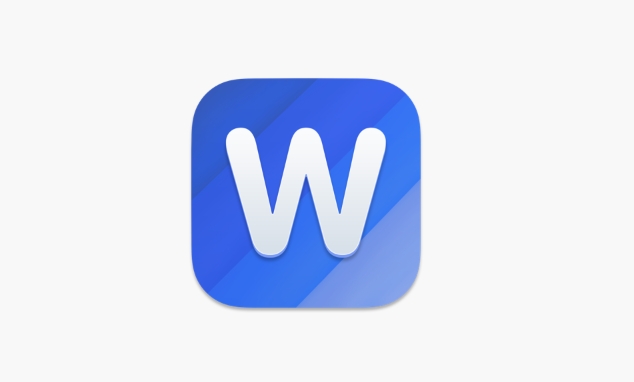
Specific practices:
- Place the cursor where it needs to be divided
- Click "Layout" → "Delimiter" → Insert section breaks of "Next Page" type
- Enter the homepage of the new section and double-click the header area
- Also open the "Design" tab and check "Home page different"
- and cancel the "Link to Previous" option so that you can edit the header of this section independently
This step is very critical. If you don't unlink to previous one, the previous settings will be useless.
Notes and FAQs
Sometimes you set the "Homepage is different", but the homepage header still does not disappear. There may be several reasons:
- Forgot to unlink to previous one, especially after section
- Page settings have been applied with style templates, such as school or company format templates
- The "Parity Different" setting is used, causing abnormal header display
In this case, it is recommended to check whether the header settings of the current section are independent and ensure that "Different Home Page" is enabled correctly.
Basically that's it. As long as you master the function of "different homepage" it will not be difficult to remove the homepage header. If the document structure is complex, remember to handle the section and link relationship well to avoid misoperation and affecting the overall layout.
The above is the detailed content of how to remove header from first page in word. For more information, please follow other related articles on the PHP Chinese website!

Hot AI Tools

Undress AI Tool
Undress images for free

Undresser.AI Undress
AI-powered app for creating realistic nude photos

AI Clothes Remover
Online AI tool for removing clothes from photos.

ArtGPT
AI image generator for creative art from text prompts.

Stock Market GPT
AI powered investment research for smarter decisions

Hot Article

Hot Tools

Notepad++7.3.1
Easy-to-use and free code editor

SublimeText3 Chinese version
Chinese version, very easy to use

Zend Studio 13.0.1
Powerful PHP integrated development environment

Dreamweaver CS6
Visual web development tools

SublimeText3 Mac version
God-level code editing software (SublimeText3)

Hot Topics
 1661
1661
 276
276
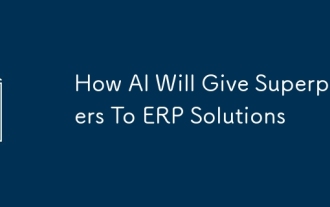 How AI Will Give Superpowers To ERP Solutions
Aug 29, 2025 am 07:27 AM
How AI Will Give Superpowers To ERP Solutions
Aug 29, 2025 am 07:27 AM
Artificial intelligence holds the key to transforming ERP (Enterprise Resource Planning) systems into next-generation powerhouses—equipping organizations with what can only be described as digital superpowers. This shift isn't just a minor upgrade; i
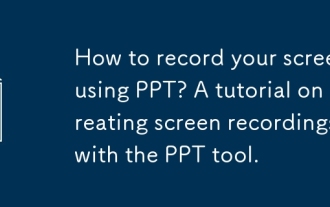 How to record your screen using PPT? A tutorial on creating screen recordings with the PPT tool.
Aug 31, 2025 am 12:26 AM
How to record your screen using PPT? A tutorial on creating screen recordings with the PPT tool.
Aug 31, 2025 am 12:26 AM
TorecordyourscreeninPowerPoint:1.GotoInsert>ScreenRecording.2.Selecttheareatorecord.3.Chooseaudioandpointersettings.4.ClickRecord,thenpressWin Shift Qtostop.5.Editandplaythevideodirectlyontheslide.
 How to customize the tapes in Office step by step
Aug 22, 2025 am 06:00 AM
How to customize the tapes in Office step by step
Aug 22, 2025 am 06:00 AM
Learn to customize the tapes in Office: Change names, hide chips and create your own commands.
 How To Fix Windows 10 Scrolling by Itself
Aug 31, 2025 am 08:51 AM
How To Fix Windows 10 Scrolling by Itself
Aug 31, 2025 am 08:51 AM
Scrolling is essential for navigating computers and websites. If you're experiencing problems with scrolling, it can severely disrupt your digital experience and turn everyday tasks into a frustrating ordeal.Numerous Windows 10 users have reported is
 How to use SmartArt graphics in a PPT?
Aug 30, 2025 am 12:27 AM
How to use SmartArt graphics in a PPT?
Aug 30, 2025 am 12:27 AM
ToinsertaSmartArtgraphic,gotoInsert>SmartArt,chooseacategoryandlayout,thenclickOKtoaddittotheslide.2.AddoredittexteitherinthelefttextpanebypressingEnterfornewbulletsorTabforsub-levels,orbyclickingdirectlyintoshapes.3.CustomizetheSmartArtbychanging
 Microsoft eliminates Microsoft 365 VPN
Aug 27, 2025 am 06:18 AM
Microsoft eliminates Microsoft 365 VPN
Aug 27, 2025 am 06:18 AM
Microsoft has eliminated the integrated VPN in Microsoft 365. Discover why and what alternatives exist to maintain your online safety.
 How to Perform a Two-Way Lookup in Excel With INDEX and XMATCH
Sep 02, 2025 am 06:30 AM
How to Perform a Two-Way Lookup in Excel With INDEX and XMATCH
Sep 02, 2025 am 06:30 AM
Quick LinksHow Excel's INDEX and XMATCH Functions WorkUsing INDEX With XMATCH for One-Way LookupsUsing INDEX With XMATCH for Two-Way LookupsThe INDEX-XMATCH combination in Excel is widely regarded as the preferred method for extracting data from a ta
 How to insert a check mark or tick symbol in Excel?
Sep 02, 2025 am 04:40 AM
How to insert a check mark or tick symbol in Excel?
Sep 02, 2025 am 04:40 AM
ToinsertacheckmarkinExcel,usetheSymboldialogboxbyselectingWingdingsfontandchoosingcharacter252(✓)or254(✔).2.UsethekeyboardshortcutAlt 0252orAlt 0254onthenumerickeypad,ensuringthecellisformattedinWingdings.3.UsetheCHAR(252)functioninaformulaandformatt





