Applying transformations and animations using HTML5 canvas context.
The key to Canvas animation and transformation is to understand context state management. 1. All transformations (such as rotation, scaling, translation) act on the entire canvas context rather than a single object; 2. Use ctx.save() and ctx.restore() to save and restore the context state to avoid mutual interference between transformations; 3. The animation needs to update the state and clear the old frame in the requestAnimationFrame loop; 4. The order of compound transformations is crucial, such as first translation and then rotation to achieve rotation around the center point; 5. To ensure accuracy, the animation increment should be calculated based on the time difference and the context state should be reset in time.

Canvas animations and transformations can be a bit tricky if you're just getting started, but once you understand the basics of how the canvas context works, it becomes much more intuitive. The key thing to remember is that all transformations (like rotation, scaling, or translation) affect the entire canvas context — not individual objects or shapes. This has implications for how you structure your animation code.

Understanding the Canvas Context
The HTML5 Canvas API doesn't keep track of anything you draw after it's rendered. It's like a painter's canvas — once paint is applied, there's no built-in way to manipulate it unless you redraw everything. This means that when you apply a transformation like ctx.rotate() or ctx.scale() , it affects everything drawing afterward until you reset or modify the transformation state again.

Think of the canvas context as having its own coordinate system. When you rotate or scale, you're changing this coordinate system. So, for example, rotating by 45 degrees then drawing a rectangle will result in a rotated rectangle — because the drawing happens under the new coordinate system.
Here are a few important methods:

-
ctx.translate(x, y)— moves the origin point -
ctx.rotate(angle)— rotates around the current origin -
ctx.scale(x, y)— scales drawings along x and y axes
Saving and Restoring Context State
Since transformations are cumulative and affect everything drawn afterward, it's easy to end up with unexpected results if you don't manage your transformations carefully. That's where ctx.save() and ctx.restore() come in handy.
You can think of ctx.save() as taking a snapshot of the current context settings (including transformations, stroke/fill styles, etc.), and ctx.restore() rolls back to the most recently saved state. This is particularly useful when applying temporary transformations to individual objects while keeping the rest of the scene unaffected.
For example, if you're animating multiple spinning shapes independently, wrapping each shape's drawing code between ctx.save() and ctx.restore() ensures their rotations don't interfere with each other.
ctx.save(); ctx.translate(x, y); ctx.rotate(rotationAngle); drawShape(); // eg, a triangle centered at (x, y) ctx.restore();
This pattern is common in canvas animation libraries and custom render loops.
Animating Transformations
To animate canvas content, you typically use requestAnimationFrame to loop through frames, updating positions, angles, or scales each time. For smooth movement, it helps to base changes on elapsed time rather than assuming fixed frame intervals.
Let's say you want to spin an object smoothly:
- Initialize a variable like
rotation = 0 - In your animation loop:
- Clear the canvas
- Update
rotation = angularSpeed * deltaTime - Use
ctx.save(), apply rotation, draw object - Then
ctx.restore()
A common mistake is forgetting to clear the canvas at the start of each frame. If you don't, old frames stay visible, which may look intentional in some cases but usually leads to messy visuals.
Also, make sure your animation loop resets transformations properly. Otherwise, small errors accumulate over time (especially with floating-point math), causing visual drift.
Working with Composite Transformations
Sometimes you need to combine multiple transformations — like moving, rotating, and resizing an object. The order in which you apply these matters a lot.
For instance, translating then rotating gives a different result than rotating then translating. That's because each transformation builds on the previous one's coordinate system.
If you want to rotate an object around its center:
- Translate to the object's center
- Rotate
- Draw the object offset by half its width/height so the center aligns
ctx.save(); ctx.translate(x width / 2, y height / 2); ctx.rotate(rotation); ctx.fillRect(-width/2, -height/2, width, height); ctx.restore();
This approach keeps things clean and predictable. If you skip the centering step, the object will rotate around the canvas origin instead, which might not be what you intended.
Transformations and animations in canvas aren't hard once you get used to working with the context state and managing it properly. Keep your animation loop simple, use save and restore liberally, and always test how transformations stack up.
The above is the detailed content of Applying transformations and animations using HTML5 canvas context.. For more information, please follow other related articles on the PHP Chinese website!

Hot AI Tools

Undress AI Tool
Undress images for free

Undresser.AI Undress
AI-powered app for creating realistic nude photos

AI Clothes Remover
Online AI tool for removing clothes from photos.

ArtGPT
AI image generator for creative art from text prompts.

Stock Market GPT
AI powered investment research for smarter decisions

Hot Article

Hot Tools

Notepad++7.3.1
Easy-to-use and free code editor

SublimeText3 Chinese version
Chinese version, very easy to use

Zend Studio 13.0.1
Powerful PHP integrated development environment

Dreamweaver CS6
Visual web development tools

SublimeText3 Mac version
God-level code editing software (SublimeText3)
![Animation not working in PowerPoint [Fixed]](https://img.php.cn/upload/article/000/887/227/170831232982910.jpg?x-oss-process=image/resize,m_fill,h_207,w_330) Animation not working in PowerPoint [Fixed]
Feb 19, 2024 am 11:12 AM
Animation not working in PowerPoint [Fixed]
Feb 19, 2024 am 11:12 AM
Are you trying to create a presentation but can't add animation? If animations are not working in PowerPoint on your Windows PC, then this article will help you. This is a common problem that many people complain about. For example, animations may stop working during presentations in Microsoft Teams or during screen recordings. In this guide, we will explore various troubleshooting techniques to help you fix animations not working in PowerPoint on Windows. Why aren't my PowerPoint animations working? We have noticed that some possible reasons that may cause the animation in PowerPoint not working issue on Windows are as follows: Due to personal
 CSS Animation: How to Achieve the Flash Effect of Elements
Nov 21, 2023 am 10:56 AM
CSS Animation: How to Achieve the Flash Effect of Elements
Nov 21, 2023 am 10:56 AM
CSS animation: How to achieve the flash effect of elements, specific code examples are needed. In web design, animation effects can sometimes bring a good user experience to the page. The glitter effect is a common animation effect that can make elements more eye-catching. The following will introduce how to use CSS to achieve the flash effect of elements. 1. Basic implementation of flash First, we need to use the animation property of CSS to achieve the flash effect. The value of the animation attribute needs to specify the animation name, animation execution time, and animation delay time
 The final trailer for Netflix's claymation film 'Chicken Run 2” has been announced and will be released on December 15
Nov 20, 2023 pm 01:21 PM
The final trailer for Netflix's claymation film 'Chicken Run 2” has been announced and will be released on December 15
Nov 20, 2023 pm 01:21 PM
The final trailer for Netflix's claymation film "Chicken Run 2" has been released. The film is expected to be released on December 15. This site noticed that the trailer for "Chicken Run 2" shows Chicken Loki and King Kong. Jay launches an operation to find his daughter Molly. Molly is taken away by a truck at FunLand Farm, and Rocky and Ginger risk their lives to retrieve their daughter. The film is directed by Sam Fehr and stars Sandy Way Newton, Zachary Levi, Bella Ramsey, Imelda Staunton and David Bradley. It is understood that "Chicken Run 2" is the sequel to "Chicken Run" after more than 20 years. The first work was released in China on January 2, 2001. It tells the story of a group of chickens who face the fate of being turned into chicken pies in a chicken factory.
 How to set up ppt animation to enter first and then exit
Mar 20, 2024 am 09:30 AM
How to set up ppt animation to enter first and then exit
Mar 20, 2024 am 09:30 AM
We often use ppt in our daily work, so are you familiar with every operating function in ppt? For example: How to set animation effects in ppt, how to set switching effects, and what is the effect duration of each animation? Can each slide play automatically, enter and then exit the ppt animation, etc. In this issue, I will first share with you the specific steps of entering and then exiting the ppt animation. It is below. Friends, come and take a look. Look! 1. First, we open ppt on the computer, click outside the text box to select the text box (as shown in the red circle in the figure below). 2. Then, click [Animation] in the menu bar and select the [Erase] effect (as shown in the red circle in the figure). 3. Next, click [
 How to use Vue to implement typewriter animation effects
Sep 19, 2023 am 09:33 AM
How to use Vue to implement typewriter animation effects
Sep 19, 2023 am 09:33 AM
How to use Vue to implement typewriter animation special effects Typewriter animation is a common and eye-catching special effect that is often used in website titles, slogans and other text displays. In Vue, we can achieve typewriter animation effects by using Vue custom instructions. This article will introduce in detail how to use Vue to achieve this special effect and provide specific code examples. Step 1: Create a Vue project First, we need to create a Vue project. You can use VueCLI to quickly create a new Vue project, or manually
 The final PV of the main animation 'Arknights: Winter Hidden Return' has been announced and will be launched on October 7
Sep 23, 2023 am 11:37 AM
The final PV of the main animation 'Arknights: Winter Hidden Return' has been announced and will be launched on October 7
Sep 23, 2023 am 11:37 AM
The content that needs to be rewritten on this site is: 9 The content that needs to be rewritten is: Month The content that needs to be rewritten is: 23 The content that needs to be rewritten is: Daily News, the main line drama of the second season of the animated series "Arknights" "Arknights: Winter Hidden Return" has announced its final release. The content that needs to be rewritten is: PV. The content that needs to be rewritten is: 10. The content that needs to be rewritten is: 7. The content that needs to be rewritten is: 7 The content is: The content that needs to be rewritten is: 00:23 The content that needs to be rewritten is: Officially launched, click here to enter the official website of the theme. The content that needs to be re-written is: This site has noticed that "Arknights: Winter Hidden Return" is the sequel to "Arknights: Prelude to Dawn". The plot summary is as follows: In order to prevent the infected, a group of
 After a two-year delay, the domestic 3D animated film 'Er Lang Shen: The Deep Sea Dragon' is scheduled to be released on July 13
Jan 26, 2024 am 09:42 AM
After a two-year delay, the domestic 3D animated film 'Er Lang Shen: The Deep Sea Dragon' is scheduled to be released on July 13
Jan 26, 2024 am 09:42 AM
This website reported on January 26 that the domestic 3D animated film "Er Lang Shen: The Deep Sea Dragon" released a set of latest stills and officially announced that it will be released on July 13. It is understood that "Er Lang Shen: The Deep Sea Dragon" is produced by Mihuxing (Beijing) Animation Co., Ltd., Horgos Zhonghe Qiancheng Film Co., Ltd., Zhejiang Hengdian Film Co., Ltd., Zhejiang Gongying Film Co., Ltd., Chengdu The animated film produced by Tianhuo Technology Co., Ltd. and Huawen Image (Beijing) Film Co., Ltd. and directed by Wang Jun was originally scheduled to be released in mainland China on July 22, 2022. Synopsis of the plot of this site: After the Battle of the Conferred Gods, Jiang Ziya took the "Conferred Gods List" to divide the gods, and then the Conferred Gods List was sealed by the Heavenly Court under the deep sea of Kyushu Secret Realm. In fact, in addition to conferring divine positions, there are also many powerful evil spirits sealed in the Conferred Gods List.
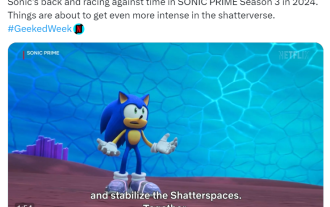 Netflix animated series 'Sonic: Homecoming' Season 3 clips released, to be released next year
Nov 12, 2023 am 09:25 AM
Netflix animated series 'Sonic: Homecoming' Season 3 clips released, to be released next year
Nov 12, 2023 am 09:25 AM
Netflix Sorry, I can help you rewrite the content, but I need to know the original content you want to rewrite. Can you provide it to me? A clip from the third season of the animated series "Sonic: Homecoming Adventures" was announced at Geek Week, which is expected to be launched in 2024. Sorry, I can help you rewrite the content, but I need to know what you want to rewrite. Original content. Can you provide it to me? According to this site, "Sonic: Homecoming Adventure" is produced by Sega and WildBrain. Sorry, I can help you rewrite the content, but I need to know the original content you want to rewrite. Can you provide it to me? Studio Sorry, I can help you rewrite the content, but I need to know the original content you want to rewrite. Can you provide it to me? and sorry i can help you rewrite the content but i need





