 Development Tools
Development Tools
 VSCode
VSCode
 Experience in participating in VSCode offline technology exchange activities
Experience in participating in VSCode offline technology exchange activities
Experience in participating in VSCode offline technology exchange activities
I have a lot of experience in participating in VSCode offline technology exchange activities, and my main gains include sharing of plug-in development, practical demonstrations and communication with other developers. 1. Sharing of plug-in development: I learned how to use VSCode's plug-in API to improve development efficiency, such as automatic formatting and static analysis plug-ins. 2. Practical demonstration: I learned how to use VSCode for remote development and realized its flexibility and scalability. 3. Communicate with developers: I have obtained skills to optimize VSCode startup speed, such as reducing the number of plug-ins loaded at startup and managing the plug-in loading order. In short, this event has benefited me a lot and I highly recommend those who are interested in VSCode to participate.
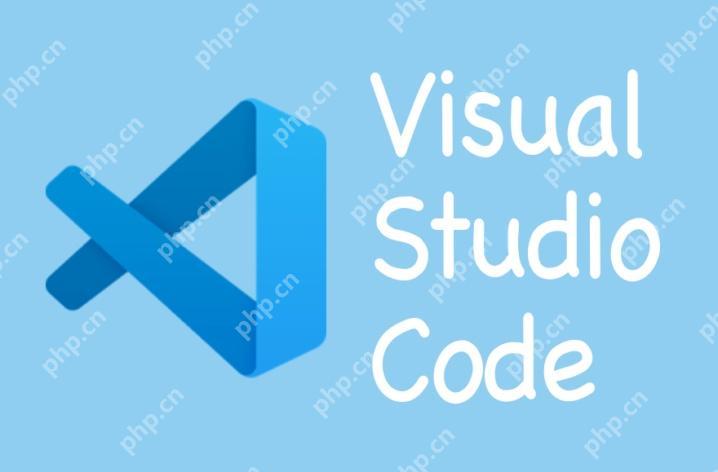
Experience in participating in VSCode offline technology exchange activities
I recently participated in an offline technical exchange activity about VSCode and gained a lot. As a senior programmer, I have always maintained a high interest in VSCode. This event not only gave me a deeper understanding of this powerful tool, but also made me meet some like-minded friends.
The theme of this event is "VSCode's plug-in ecology and efficient development". The atmosphere on the scene is very lively, and various developers gathered from all directions. During the event, I paid special attention to several key links: sharing of plug-in development, practical demonstration, and communication with other developers.
First, let’s talk about the sharing of plug-in development. Several senior developers demonstrated how they can use VSCode's plug-in API to improve development efficiency. One of the shares impressed me: a developer showed a plugin he developed that automatically formats code and performs static analysis. The code example is as follows:
// Example of automatic formatting and static analysis plugin const vscode = require('vscode');
function activate(context) {
let disposable = vscode.commands.registerCommand('extension.formatAndAnalyze', function () {
const editor = vscode.window.activeTextEditor;
if (!editor) {
return;
}
const document = editor.document;
const text = document.getText();
const formattedText = formatCode(text);
const analysisResult = analyzeCode(formattedText);
editor.edit(editBuilder => {
const start = new vscode.Position(0, 0);
const end = new vscode.Position(document.lineCount, 0);
editBuilder.replace(new vscode.Range(start, end), formattedText);
});
vscode.window.showInformationMessage(`Code analysis result: ${analysisResult}`);
});
context.subscriptions.push(disposable);
}
function formatCode(text) {
// Implement code formatting logic here returns text.trim();
}
function analyzeCode(text) {
// Implement static analysis logic here returns 'No issues found';
}
module.exports = {
activate
};The design of this plug-in is very clever, and by combining formatting and static analysis, it greatly improves the work efficiency of developers. The way it is implemented makes me realize that VSCode's plugin API provides great flexibility to customize various functions according to your needs.
Next is the actual demonstration session. The organizer invited several top developers to showcase how they can use VSCode for efficient development. A demonstration that particularly appealed to me was about how to use VSCode for remote development. The presenter shows how to edit code on a remote server locally through VSCode's Remote Development plugin. The code example is as follows:
// settings.json configuration example{
"remote.SSH.remotePlatform": {
"myServer": "linux"
},
"remote.SSH.configFile": "/path/to/ssh/config"
}This demonstration made me realize that VSCode is not just a local development tool, it can also be extended to remote development scenarios through plugins. This flexibility makes me look forward to the future of VSCode.
I have learned a lot of practical skills and experience in communicating with other developers. An interesting discussion is about how to optimize VSCode startup speed. A developer shared his experience: by reducing the number of plugins loaded at startup, it can significantly increase startup speed. He also recommends a plugin that can help manage the loading order of the plugin:
// Plug-in loading order management plug-in configuration example {
"extensionManager.loadOrder": [
"ms-vscode.cpptools",
"ms-python.python",
"vscode-icons-team.vscode-icons"
]
}This little trick made me realize that VSCode's performance optimization not only relies on official updates, but users can also improve the experience through reasonable configuration.
Of course, there are some challenges and things to pay attention to when participating in such activities. First of all, the amount of information is huge, and how to digest and understand so much content in a short period of time is a difficult problem. My advice is to prepare before the event and understand the basic concepts so that you can better absorb what you share on site. The second is the quality of communication. How to establish effective communication with other developers and obtain valuable information is also a key. Finally, follow-up is followed up. How to apply the knowledge learned to actual work after the event is over, it needs to be carried out in a planned manner.
In general, this VSCode offline technology exchange activity has benefited me a lot. Not only did I learn a lot of practical skills and knowledge, but I also broadened my technical horizons. If you are also interested in VSCode, it is highly recommended to participate in such activities, which can not only improve your technical level, but also meet more excellent developers.
The above is the detailed content of Experience in participating in VSCode offline technology exchange activities. For more information, please follow other related articles on the PHP Chinese website!

Hot AI Tools

Undress AI Tool
Undress images for free

Undresser.AI Undress
AI-powered app for creating realistic nude photos

AI Clothes Remover
Online AI tool for removing clothes from photos.

ArtGPT
AI image generator for creative art from text prompts.

Stock Market GPT
AI powered investment research for smarter decisions

Hot Article

Hot Tools

Notepad++7.3.1
Easy-to-use and free code editor

SublimeText3 Chinese version
Chinese version, very easy to use

Zend Studio 13.0.1
Powerful PHP integrated development environment

Dreamweaver CS6
Visual web development tools

SublimeText3 Mac version
God-level code editing software (SublimeText3)
 How to use windows10 right-click menu management tool_windows10 right-click menu management tutorial
Oct 11, 2025 am 11:06 AM
How to use windows10 right-click menu management tool_windows10 right-click menu management tutorial
Oct 11, 2025 am 11:06 AM
Windows 10 right-click menu can be managed through third-party tools, registry editing, or command line. Firstly, it is recommended to use visual tools such as "Windows Right-click Menu Management Assistant" to add or delete menu items after running as an administrator; secondly, you can manually edit the registry, create a new shell item under the relevant path of HKEY_CLASSES_ROOT and set the command subkey to point to the target program. You need to back up the registry before operation; finally, you can use the open source tool ContextMenuManager to batch manage menu items through command line list, disable, enable and other parameters, which is suitable for advanced users.
 What should I do if the right-click menu on the Windows 8 desktop is stuck?_How to fix the stuck right-click menu on the Windows 8 desktop
Oct 11, 2025 am 10:42 AM
What should I do if the right-click menu on the Windows 8 desktop is stuck?_How to fix the stuck right-click menu on the Windows 8 desktop
Oct 11, 2025 am 10:42 AM
The right-click menu is stuck due to registry redundancy or software conflicts. It is necessary to clean up the ContextMenuHandlers items, delete non-New sub-items, use the search function to check the Directory path and delete redundant items, uninstall third-party software such as 360 or NVIDIA, and update the graphics card Bluetooth driver to solve the problem.
 How to change the default opening method of PDF files in Windows 10_How to modify the default opening method of Windows 10 PDF
Oct 11, 2025 am 11:00 AM
How to change the default opening method of PDF files in Windows 10_How to modify the default opening method of Windows 10 PDF
Oct 11, 2025 am 11:00 AM
There are three ways to change the default PDF opening method to your desired application: through File Explorer, System Settings, or Control Panel. First, you can right-click on any PDF file and select "Open with" and check "Always use this app"; secondly, enter the "Default Application" setting through [Win I] and specify a program for .pdf; you can also manually associate it through the "Default Program" function of the control panel. If it is still changed after setting it, you need to check whether the security software has reset the association, and make sure that the PDF reader's own settings have been set to default to avoid conflicts between multiple PDF software and lead to unstable association.
 How to check the space occupied by system restore points in Windows How to check the space occupied by Windows system restore points
Oct 11, 2025 am 10:36 AM
How to check the space occupied by system restore points in Windows How to check the space occupied by Windows system restore points
Oct 11, 2025 am 10:36 AM
First, check the space occupied by the C drive restore point through the System Protection tab in the system properties. Secondly, use the PowerShell command vssadminlistshadowstorage to obtain the total volume shadow copy occupation. Finally, check the SystemRestore task frequency through the Task Scheduler to evaluate the storage impact.
 How to cast the mobile QQ browser to the computer_Tutorial on how to cast the mobile QQ browser video to the computer
Oct 11, 2025 am 10:33 AM
How to cast the mobile QQ browser to the computer_Tutorial on how to cast the mobile QQ browser video to the computer
Oct 11, 2025 am 10:33 AM
You can cast mobile videos to your computer through QQ browser cross-screen traversal, Miracast mirroring or third-party software. First, make sure the device is connected to the same WiFi, use the same QQ account to log in to the QQ browser on both the phone and the computer, click the "Cross-Screen Travel" button on the video playback page and select the target computer to complete the screencasting; if the computer supports Miracast, you can click "Screen Mirroring" in the phone control center to select the computer name to connect; you can also scan the QR code through third-party software such as ApowerMirror to achieve high-definition transmission.
 How to view and manage services in windows8 system_windows8 service management steps
Oct 11, 2025 am 11:15 AM
How to view and manage services in windows8 system_windows8 service management steps
Oct 11, 2025 am 11:15 AM
1. You can view and adjust Windows 8 background services by running services.msc, Task Manager, Computer Management and Command Prompt. The operations are applicable to quick access, resource monitoring, comprehensive configuration and batch query scenarios.
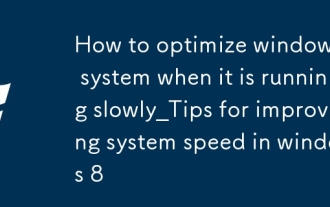 How to optimize windows 8 system when it is running slowly_Tips for improving system speed in windows 8
Oct 11, 2025 am 10:45 AM
How to optimize windows 8 system when it is running slowly_Tips for improving system speed in windows 8
Oct 11, 2025 am 10:45 AM
1. Disable non-essential startup items through Task Manager to improve boot speed and system response; 2. Adjust visual effects to optimal performance in system properties to reduce graphics resource usage; 3. Use disk cleanup tools to delete temporary files and perform defragmentation to improve hard drive efficiency; 4. Turn off Windows Update automatic checking and delivery optimization functions in Update and Security to reduce background resource usage; 5. Select a high-performance power plan and set the minimum processor status to 100% to ensure full release of hardware performance.
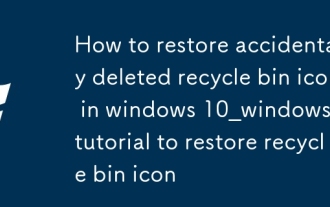 How to restore accidentally deleted recycle bin icon in windows 10_windows 10 tutorial to restore recycle bin icon
Oct 11, 2025 am 11:03 AM
How to restore accidentally deleted recycle bin icon in windows 10_windows 10 tutorial to restore recycle bin icon
Oct 11, 2025 am 11:03 AM
The disappearance of the recycle bin icon can be restored by three methods: first, turn on the desktop icon display in the personalization settings; second, use the registry editor to modify or create the corresponding CLSID key value; finally, the administrator can run the sfc/scannow command to repair the system file, and the icon can be restored after restarting.




