 Backend Development
Backend Development
 Python Tutorial
Python Tutorial
 How to install numpy library in python three ways to install numpy library in python
How to install numpy library in python three ways to install numpy library in python
How to install numpy library in python three ways to install numpy library in python
There are three ways to install the NumPy library: 1. Use pip to install: pip install numpy, which is simple but may encounter permissions or network problems; 2. Use conda to install: conda install numpy, which is suitable for Anaconda environment, and automatically resolves dependencies; 3. Install: git clone from source code and compile, which is suitable for special needs but complicated processes.

Installing the NumPy library in Python is very simple, but sometimes we have some minor troubles. Today, let’s talk about how to install the NumPy library and three different installation methods. After installing NumPy, you will find that data processing becomes more efficient and convenient.
First of all, NumPy is a very important scientific computing library in Python. It provides efficient multi-dimensional array objects and various mathematical functions. After installing NumPy, you can easily process large-scale data, perform matrix operations, and even scientific calculations and data analysis.
Install NumPy using pip
pip is Python's package management tool, and using it to install NumPy is the most common way. Open a terminal or command prompt and enter the following command:
pip install numpy
This method is simple and direct, but sometimes you may encounter some problems, such as insufficient permissions or unstable network connections. If you encounter permission issues, you can try using sudo (on Unix systems) or running a command prompt as an administrator (on Windows). For network issues, you can consider using domestic mirror sources, such as Tsinghua University’s mirror sources:
pip install numpy -i https://pypi.tuna.tsinghua.edu.cn/simple
Install NumPy using conda
If you are using Anaconda or Miniconda environment, conda is a very good choice. Conda not only manages Python packages, but also manages environments, making it ideal for developers in data science and machine learning. The command to install NumPy is as follows:
conda install numpy
One advantage of conda is that it can automatically resolve dependency problems, avoiding the hassle of manually resolving dependency conflicts. However, conda's package source may not be as rich as pip, and if you need some less common packages, additional configuration may be required.
Install NumPy from source code
If you are interested in NumPy's source code, or need some specific compilation options, you can choose to install from the source code. This requires you to have some compilation and construction experience. First, clone NumPy's source code from GitHub:
git clone https://github.com/numpy/numpy.git cd numpy
Then, run the corresponding build commands according to your system environment. For example, on Unix systems you can use:
python setup.py build sudo python setup.py install
The advantage of installing from source code is that you can customize the compilation options, but the disadvantage is that the process is more complicated and error-prone. If you don't particularly need this method, it is recommended to use pip or conda.
Problems that may be encountered during installation
During the installation of NumPy, you may encounter some common problems, such as:
- Dependency problem : NumPy depends on some system libraries, such as BLAS and LAPACK. If these libraries are not installed correctly, NumPy's installation may fail. The solution is to install these dependency libraries first, and then try to install NumPy.
- Version conflict : If you have installed an older version of NumPy, you may need to uninstall the old version before installing the new version. Use
pip uninstall numpyorconda remove numpyto uninstall old versions. - Permissions Issue : On Unix systems, if there are insufficient permissions, you may encounter permission errors. Using
sudocan solve this problem, but on Windows you need to run a command prompt as an administrator.
Summarize
There are many ways to install the NumPy library, each with its advantages and disadvantages. pip is the most commonly used and simplest. Conda is suitable for use in the Anaconda environment, and installation from source is suitable for users with special needs. Whichever way you choose, after installing NumPy, you will have a powerful tool to process data and perform scientific calculations. I hope this article can help you install NumPy smoothly and go further on the road of data processing.
The above is the detailed content of How to install numpy library in python three ways to install numpy library in python. For more information, please follow other related articles on the PHP Chinese website!

Hot AI Tools

Undress AI Tool
Undress images for free

Undresser.AI Undress
AI-powered app for creating realistic nude photos

AI Clothes Remover
Online AI tool for removing clothes from photos.

ArtGPT
AI image generator for creative art from text prompts.

Stock Market GPT
AI powered investment research for smarter decisions

Hot Article

Hot Tools

Notepad++7.3.1
Easy-to-use and free code editor

SublimeText3 Chinese version
Chinese version, very easy to use

Zend Studio 13.0.1
Powerful PHP integrated development environment

Dreamweaver CS6
Visual web development tools

SublimeText3 Mac version
God-level code editing software (SublimeText3)
 Why is my Windows laptop battery draining so fast?
Oct 09, 2025 am 05:58 AM
Why is my Windows laptop battery draining so fast?
Oct 09, 2025 am 05:58 AM
IfyourWindowslaptopbatterydrainsquickly,trythesesteps:1.Checkappbatteryusageandclosepower-hungryapps.2.Lowerscreenbrightnessandsetshortertimeout.3.EnableBatterySavermode.4.UpdateWindowsanddrivers.5.Disableunnecessarybackgroundapps.6.Useapower-savingp
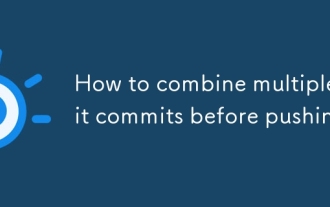 How to combine multiple git commits before pushing
Oct 09, 2025 am 03:56 AM
How to combine multiple git commits before pushing
Oct 09, 2025 am 03:56 AM
Useinteractiverebasetosquashmultiplecommits:rungitrebase-iHEAD~n,replace"pick"with"s"forcommitstocombine,editthecommitmessage,thenforcepushwithgitpush--force-with-lease.
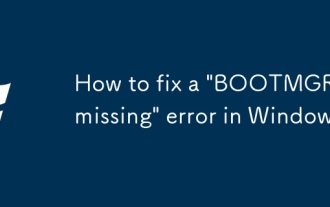 How to fix a 'BOOTMGR is missing' error in Windows
Oct 09, 2025 am 06:05 AM
How to fix a 'BOOTMGR is missing' error in Windows
Oct 09, 2025 am 06:05 AM
Ifyougeta"BOOTMGRismissing"error,trythesesteps:1.Restartandremoveexternaldevices.2.UseWindowsinstallationmediaforautomaticrepair.3.RebuildBCDviaCommandPrompt.4.Assignadrivelettertothesystempartition.5.ManuallycopytheBOOTMGRfilefrominstallat
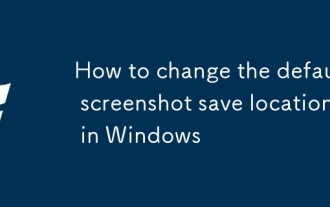 How to change the default screenshot save location in Windows
Oct 09, 2025 am 05:47 AM
How to change the default screenshot save location in Windows
Oct 09, 2025 am 05:47 AM
TochangewherescreenshotsaresavedonWindows,youcan:1.ModifytheScreenshotsfolderlocationviaProperties.2.AdjustthepathusingOneDriveAutoSavesettings.3.Usesymboliclinksforcustomappcompatibility.
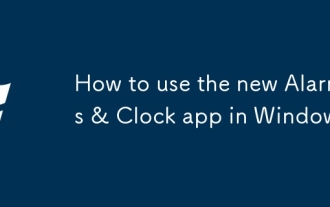 How to use the new Alarms & Clock app in Windows
Oct 09, 2025 am 06:11 AM
How to use the new Alarms & Clock app in Windows
Oct 09, 2025 am 06:11 AM
Ifyou'reusingtheAlarms&ClockappinWindows11,trythesesteps:1.Setalarmswithcustomlabelsandsounds.2.Starttimersfortasks.3.Usethestopwatchforevents.4.Addworldclockstotracktimezones.
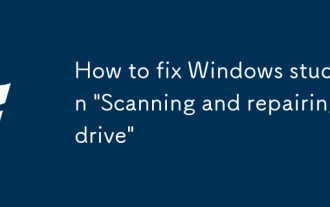 How to fix Windows stuck on 'Scanning and repairing drive'
Oct 09, 2025 am 05:42 AM
How to fix Windows stuck on 'Scanning and repairing drive'
Oct 09, 2025 am 05:42 AM
IfWindowsisstuckscanningandrepairingthedrive,waitpatientlyorcheckdiskactivity.Ifnoprogress,forcerestartandbootintoSafeMode.UseCommandPrompttorunchkdskC:/f/rformanualrepair.Disableautomaticrepairviabcdeditifneeded.CheckdrivehealthwithS.M.A.R.T.tools,a
 How to turn on or off hardware acceleration in Google Chrome_How to set up hardware acceleration in Google Chrome
Oct 09, 2025 am 11:39 AM
How to turn on or off hardware acceleration in Google Chrome_How to set up hardware acceleration in Google Chrome
Oct 09, 2025 am 11:39 AM
If Google Chrome freezes, freezes, or crashes, you can try adjusting the hardware acceleration settings. First turn it on or off through the "Use Hardware Acceleration Mode" switch in the browser settings, and restart the browser; if the problem persists, go to the chrome://flags page, search for gpu-related options, disable experimental features such as Hardware-accelerated videodecode, GPUrasterization, and Zero-copyrasterizer, and then restart the browser to apply the changes.
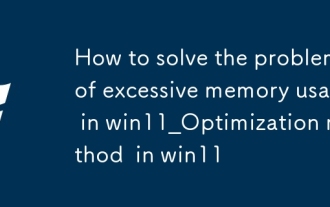 How to solve the problem of excessive memory usage in win11_Optimization method of excessive memory usage in win11
Oct 10, 2025 pm 12:06 PM
How to solve the problem of excessive memory usage in win11_Optimization method of excessive memory usage in win11
Oct 10, 2025 pm 12:06 PM
First, end the high memory usage process through the task manager, then disable the self-starting program at boot, then close the Superfetch (SysMain) service, then manually adjust the virtual memory size to 1.5~3 times the physical memory, and finally use the RamMap tool to clean the MappedFile cache to release memory.




