Unlocking the Power of Chrome DevTools Snippets
The Snippets panel in Chrome DevTools is a powerful tool that often gets overlooked. Snippets allows a developer to write, save, and run custom JavaScript code directly in the browser. This feature can be helpful to experiment, debug, and demo JavaScript without needing to spin up a new local/dev/staging instance.
In this article, I want to highlight the capabilities of the Snippets panel while giving a few practical uses for your daily dev job.
What is the Snippets Panel?
The Snippets panel in Chrome DevTools is essentially a mini-code editor where you can write and save reusable JavaScript code. Unlike typing commands in the console, Snippets allow you to:
- Save your code for reuse.
- Run scripts with a single click.
- Share code between browser sessions.
- Debug scripts using breakpoints and watch expressions.
How to Access
You can access Snippets by opening DevTools (Right-click > Inspect > Sources > Snippets).

But Why?
In my previous article I went into different ways to use console to help with debugging your website. Snippets goes a bit beyond this. Adding JavaScript directly to the console works, but is a bit tiresome for repeated tasks. That's where Snippets comes into play. This allows a way to repeat and expand scripts.
Snippets lies in the middle ground between console and spinning up your own local instance.
Practical Uses
Demos
At some point in your career you probably need to interact directly with a client or demo something for an internal team. Snippets allows you to show on a live site where you don't have access to the code to show potential updates. I've used snippets to show clients the potential of certain changes including bulk CSS updates, rearranging sections, and manipulation of a live site. Manipulating the CSS via the console or Elements console works fine for a single instance, but Snippets shines for bulk updates.

const style = document.createElement('style');
style.innerHTML = `
nav {
background-color: #6366f1 !important;
}
h1 span {
color: #ff0000 !important;
}
header {
background-color: #6366f1 !important;
}
`;
document.head.appendChild(style);
Scraping Sites
Depending on your agency you may be in the position where you need to convert an onboarding client to your own company's proprietary templates. Depending on the client's setup you may not be able to use a prebuilt scraper opting for your own custom one. I've used snippets to test scraping sites to ensure we're only pulling in data from the appropriate elements. This is helpful when you're working on difficult to scrape sites where the data needed is on the page and not available in a backend.

const style = document.createElement('style');
style.innerHTML = `
nav {
background-color: #6366f1 !important;
}
h1 span {
color: #ff0000 !important;
}
header {
background-color: #6366f1 !important;
}
`;
document.head.appendChild(style);
Repetitive Tasks
If you're manually testing a site and new to repeat a task over and over again. Maybe you need to repeat a click events to see what a user is experiencing. Writing a snippet is very helpful to execute this repeatedly. Couple the snippet with breakpoints in the script to help with longer workflows.

const h1 = document.querySelector('h1').innerText;
console.log(h1);
Conclusion
The Snippets panel is a versatile tool that can enhance your development workflow. By automating tasks, debugging efficiently, and analyzing content, you’ll save time and effort in your daily work.
Have a different use case for Snippets? Share it in the comments below!
The above is the detailed content of Unlocking the Power of Chrome DevTools Snippets. For more information, please follow other related articles on the PHP Chinese website!

Hot AI Tools

Undress AI Tool
Undress images for free

Undresser.AI Undress
AI-powered app for creating realistic nude photos

AI Clothes Remover
Online AI tool for removing clothes from photos.

ArtGPT
AI image generator for creative art from text prompts.

Stock Market GPT
AI powered investment research for smarter decisions

Hot Article

Hot Tools

Notepad++7.3.1
Easy-to-use and free code editor

SublimeText3 Chinese version
Chinese version, very easy to use

Zend Studio 13.0.1
Powerful PHP integrated development environment

Dreamweaver CS6
Visual web development tools

SublimeText3 Mac version
God-level code editing software (SublimeText3)
 JavaScript realizes click-through image switching effect: professional tutorial
Sep 18, 2025 pm 01:03 PM
JavaScript realizes click-through image switching effect: professional tutorial
Sep 18, 2025 pm 01:03 PM
This article will introduce how to use JavaScript to achieve the effect of clicking on images. The core idea is to use HTML5's data-* attribute to store the alternate image path, and listen to click events through JavaScript, dynamically switch the src attributes, thereby realizing image switching. This article will provide detailed code examples and explanations to help you understand and master this commonly used interactive effect.
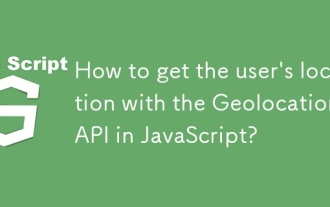 How to get the user's location with the Geolocation API in JavaScript?
Sep 21, 2025 am 06:19 AM
How to get the user's location with the Geolocation API in JavaScript?
Sep 21, 2025 am 06:19 AM
First, check whether the browser supports GeolocationAPI. If supported, call getCurrentPosition() to get the user's current location coordinates, and obtain the latitude and longitude values through successful callbacks. At the same time, provide error callback handling exceptions such as denial permission, unavailability of location or timeout. You can also pass in configuration options to enable high precision, set the timeout time and cache validity period. The entire process requires user authorization and corresponding error handling.
 Common pitfalls and solutions for DOM element access in JavaScript
Sep 15, 2025 pm 01:24 PM
Common pitfalls and solutions for DOM element access in JavaScript
Sep 15, 2025 pm 01:24 PM
This article aims to solve the problem of returning null when obtaining DOM elements through document.getElementById() in JavaScript. The core is to understand the script execution timing and DOM parsing status. By correctly placing the tag or utilizing the DOMContentLoaded event, you can ensure that the element is attempted again when it is available, effectively avoiding such errors.
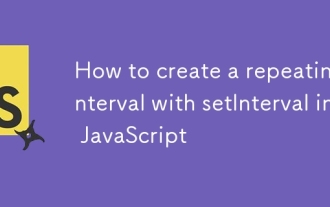 How to create a repeating interval with setInterval in JavaScript
Sep 21, 2025 am 05:31 AM
How to create a repeating interval with setInterval in JavaScript
Sep 21, 2025 am 05:31 AM
To create a repetition interval in JavaScript, you need to use the setInterval() function, which will repeatedly execute functions or code blocks at specified milliseconds intervals. For example, setInterval(()=>{console.log("Execute every 2 seconds");},2000) will output a message every 2 seconds until it is cleared by clearInterval(intervalId). It can be used in actual applications to update clocks, poll servers, etc., but pay attention to the minimum delay limit and the impact of function execution time, and clear the interval in time when no longer needed to avoid memory leakage. Especially before component uninstallation or page closing, ensure that
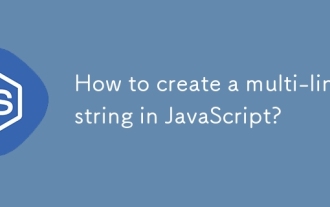 How to create a multi-line string in JavaScript?
Sep 20, 2025 am 06:11 AM
How to create a multi-line string in JavaScript?
Sep 20, 2025 am 06:11 AM
TheBestAtOrreatEamulti-LinestringinjavascriptSisingStisingTemplatalalswithbacktTicks, whichpreserveTicks, WhichpreserveReKeAndEExactlyAswritten.
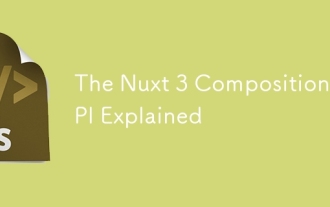 The Nuxt 3 Composition API Explained
Sep 20, 2025 am 03:00 AM
The Nuxt 3 Composition API Explained
Sep 20, 2025 am 03:00 AM
Nuxt3's Composition API core usage includes: 1. definePageMeta is used to define page meta information, such as title, layout and middleware, which need to be called directly in it and cannot be placed in conditional statements; 2. useHead is used to manage page header tags, supports static and responsive updates, and needs to cooperate with definePageMeta to achieve SEO optimization; 3. useAsyncData is used to securely obtain asynchronous data, automatically handle loading and error status, and supports server and client data acquisition control; 4. useFetch is an encapsulation of useAsyncData and $fetch, which automatically infers the request key to avoid duplicate requests
 Number formatting in JavaScript: Use toFixed() method to retain fixed decimal places
Sep 16, 2025 am 11:57 AM
Number formatting in JavaScript: Use toFixed() method to retain fixed decimal places
Sep 16, 2025 am 11:57 AM
This tutorial explains in detail how to format numbers into strings with fixed two decimals in JavaScript, even integers can be displayed in the form of "#.00". We will focus on the use of the Number.prototype.toFixed() method, including its syntax, functionality, sample code, and key points to be noted, such as its return type always being a string.
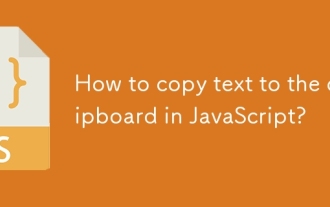 How to copy text to the clipboard in JavaScript?
Sep 18, 2025 am 03:50 AM
How to copy text to the clipboard in JavaScript?
Sep 18, 2025 am 03:50 AM
Use the writeText method of ClipboardAPI to copy text to the clipboard, it needs to be called in security context and user interaction, supports modern browsers, and the old version can be downgraded with execCommand.







