Shopping card using the html css and javascript

<meta charset="UTF-8">
<meta name="viewport" content="width=
, initial-scale=1.0">
<title>Ecommrce Card</title>
<link rel="stylesheet" href="https://cdnjs.cloudflare.com/ajax/libs/font-awesome/6.0.0-beta3/css/all.min.css">
<style>
* {
box-sizing: border-box;
margin: 0;
padding: 0;
font-family: Arial, sans-serif;
}
body {
display: flex;
justify-content: center;
align-items: center;
background-color: #f0f2f5;
height: 100vh;
}
.card {
width: 300px;
background-color: #fff;
border-radius: 10px;
box-shadow: 0 4px 12px rgba(0, 0, 0, 0.15);
overflow: hidden;
text-align: center;
padding: 20px;
}
.main-image {
width: 100%;
height: 250px;
object-fit: cover;
border-radius: 10px;
transition: transform 0.3s ease;
}
.thumbnails {
display: none;
justify-content: center;
margin-top: 10px;
}
.thumbnail {
width: 60px;
height: 60px;
margin: 0 5px;
border-radius: 8px;
cursor: pointer;
border: 2px solid transparent;
transition: transform 0.3s, border-color 0.3s;
}
.thumbnail:hover,
.thumbnail.active {
border-color: #00adb5;
transform: scale(1.05);
}
.details {
margin-top: 15px;
}
.shoe-name {
font-size: 18px;
font-weight: bold;
color: #222;
}
.price {
color: #00adb5;
font-size: 20px;
margin-top: 5px;
}
.icons {
display: flex;
justify-content: center;
gap: 15px;
margin-top: 15px;
}
.icon {
font-size: 24px;
color: #888;
cursor: pointer;
transition: color 0.3s;
}
.icon:hover {
color: #00adb5;
}
.card:hover .thumbnails {
display: flex;
}
</style>
<div class="card">
<img class="main-image lazy" src="/static/imghw/default1.png" data-src="./shoe1.jpeg" id="main-image" alt="Shopping card using the html css and javascript">
<div class="thumbnails">
<img class="thumbnail active lazy" src="/static/imghw/default1.png" data-src="./shoe1.jpeg" data-large="https://via.placeholder.com/300x250?text=Shopping card using the html css and javascript+1" alt="Shopping card using the html css and javascript 1">
<img class="thumbnail lazy" src="/static/imghw/default1.png" data-src="./shoe2.jpg" data-large="https://via.placeholder.com/300x250?text=Shopping card using the html css and javascript+2" alt="Shopping card using the html css and javascript 2">
<img class="thumbnail lazy" src="/static/imghw/default1.png" data-src="./shoe3.jpeg" data-large="https://via.placeholder.com/300x250?text=Shopping card using the html css and javascript+3" alt="Shopping card using the html css and javascript 3">
</div>
<div class="details">
<div class="shoe-name">Premium Shopping card using the html css and javascripts</div>
<div class="price">.99</div>
</div>
<div class="icons">
<span class="icon" title="Add to Favorites">
<i class="fas fa-heart"></i></span>
<span class="icon" title="Add to Cart">
<i class="fas fa-shopping-cart"></i></span>
</div>
</div>
<script>
const mainImage = document.getElementById("main-image");
const thumbnails = document.querySelectorAll(".thumbnail");
thumbnails.forEach(thumbnail => {
thumbnail.addEventListener("click", function() {
// Update main image source
mainImage.src = this.src;
// Remove active class from all thumbnails
thumbnails.forEach(thumb => thumb.classList.remove("active"));
// Add active class to the clicked thumbnail
this.classList.add("active");
});
});
</script>
The above is the detailed content of Shopping card using the html css and javascript. For more information, please follow other related articles on the PHP Chinese website!

Hot AI Tools

Undress AI Tool
Undress images for free

Undresser.AI Undress
AI-powered app for creating realistic nude photos

AI Clothes Remover
Online AI tool for removing clothes from photos.

ArtGPT
AI image generator for creative art from text prompts.

Stock Market GPT
AI powered investment research for smarter decisions

Hot Article

Hot Tools

Notepad++7.3.1
Easy-to-use and free code editor

SublimeText3 Chinese version
Chinese version, very easy to use

Zend Studio 13.0.1
Powerful PHP integrated development environment

Dreamweaver CS6
Visual web development tools

SublimeText3 Mac version
God-level code editing software (SublimeText3)
 JavaScript realizes click-through image switching effect: professional tutorial
Sep 18, 2025 pm 01:03 PM
JavaScript realizes click-through image switching effect: professional tutorial
Sep 18, 2025 pm 01:03 PM
This article will introduce how to use JavaScript to achieve the effect of clicking on images. The core idea is to use HTML5's data-* attribute to store the alternate image path, and listen to click events through JavaScript, dynamically switch the src attributes, thereby realizing image switching. This article will provide detailed code examples and explanations to help you understand and master this commonly used interactive effect.
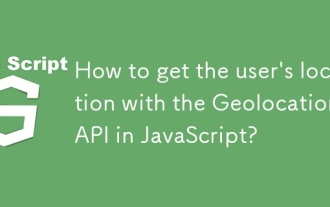 How to get the user's location with the Geolocation API in JavaScript?
Sep 21, 2025 am 06:19 AM
How to get the user's location with the Geolocation API in JavaScript?
Sep 21, 2025 am 06:19 AM
First, check whether the browser supports GeolocationAPI. If supported, call getCurrentPosition() to get the user's current location coordinates, and obtain the latitude and longitude values through successful callbacks. At the same time, provide error callback handling exceptions such as denial permission, unavailability of location or timeout. You can also pass in configuration options to enable high precision, set the timeout time and cache validity period. The entire process requires user authorization and corresponding error handling.
 Number formatting in JavaScript: Use toFixed() method to retain fixed decimal places
Sep 16, 2025 am 11:57 AM
Number formatting in JavaScript: Use toFixed() method to retain fixed decimal places
Sep 16, 2025 am 11:57 AM
This tutorial explains in detail how to format numbers into strings with fixed two decimals in JavaScript, even integers can be displayed in the form of "#.00". We will focus on the use of the Number.prototype.toFixed() method, including its syntax, functionality, sample code, and key points to be noted, such as its return type always being a string.
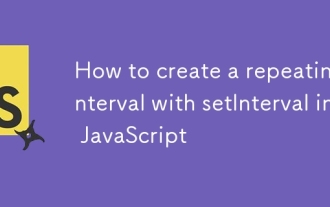 How to create a repeating interval with setInterval in JavaScript
Sep 21, 2025 am 05:31 AM
How to create a repeating interval with setInterval in JavaScript
Sep 21, 2025 am 05:31 AM
To create a repetition interval in JavaScript, you need to use the setInterval() function, which will repeatedly execute functions or code blocks at specified milliseconds intervals. For example, setInterval(()=>{console.log("Execute every 2 seconds");},2000) will output a message every 2 seconds until it is cleared by clearInterval(intervalId). It can be used in actual applications to update clocks, poll servers, etc., but pay attention to the minimum delay limit and the impact of function execution time, and clear the interval in time when no longer needed to avoid memory leakage. Especially before component uninstallation or page closing, ensure that
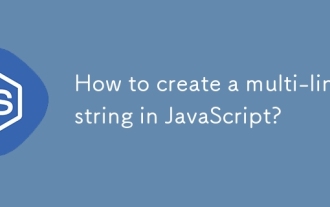 How to create a multi-line string in JavaScript?
Sep 20, 2025 am 06:11 AM
How to create a multi-line string in JavaScript?
Sep 20, 2025 am 06:11 AM
TheBestAtOrreatEamulti-LinestringinjavascriptSisingStisingTemplatalalswithbacktTicks, whichpreserveTicks, WhichpreserveReKeAndEExactlyAswritten.
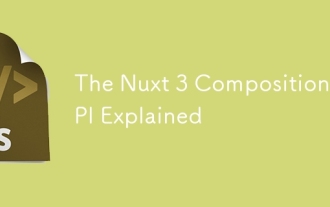 The Nuxt 3 Composition API Explained
Sep 20, 2025 am 03:00 AM
The Nuxt 3 Composition API Explained
Sep 20, 2025 am 03:00 AM
Nuxt3's Composition API core usage includes: 1. definePageMeta is used to define page meta information, such as title, layout and middleware, which need to be called directly in it and cannot be placed in conditional statements; 2. useHead is used to manage page header tags, supports static and responsive updates, and needs to cooperate with definePageMeta to achieve SEO optimization; 3. useAsyncData is used to securely obtain asynchronous data, automatically handle loading and error status, and supports server and client data acquisition control; 4. useFetch is an encapsulation of useAsyncData and $fetch, which automatically infers the request key to avoid duplicate requests
 Common pitfalls and solutions for DOM element access in JavaScript
Sep 15, 2025 pm 01:24 PM
Common pitfalls and solutions for DOM element access in JavaScript
Sep 15, 2025 pm 01:24 PM
This article aims to solve the problem of returning null when obtaining DOM elements through document.getElementById() in JavaScript. The core is to understand the script execution timing and DOM parsing status. By correctly placing the tag or utilizing the DOMContentLoaded event, you can ensure that the element is attempted again when it is available, effectively avoiding such errors.
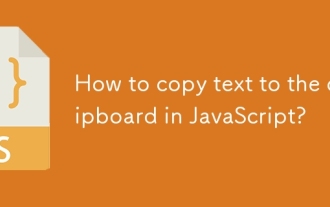 How to copy text to the clipboard in JavaScript?
Sep 18, 2025 am 03:50 AM
How to copy text to the clipboard in JavaScript?
Sep 18, 2025 am 03:50 AM
Use the writeText method of ClipboardAPI to copy text to the clipboard, it needs to be called in security context and user interaction, supports modern browsers, and the old version can be downgraded with execCommand.







