 System Tutorial
System Tutorial
 Windows Series
Windows Series
 How to turn off search advertising in Win11 Group Policy How to turn off search advertising in Win11 using Group Policy
How to turn off search advertising in Win11 Group Policy How to turn off search advertising in Win11 using Group Policy
How to turn off search advertising in Win11 Group Policy How to turn off search advertising in Win11 using Group Policy
How to turn off search ads on Win11? In Windows 11, annoying ads appear in the search bar. To solve this problem, PHP editor Xiaoxin will guide you to turn off these ads through the local group policy editor. This tutorial will walk you through the steps to easily eliminate the noise caused by search ads. Read on for our guide below to learn how to make your search experience smoother and cleaner.
How to turn off search ads in Win11 using Group Policy
1. First, press the [Win + In the right-click menu item that opens, select [Run].
2. Run the window, enter the [gpedit.msc] command, and then press [OK or Enter] to open the Local Group Policy Editor.
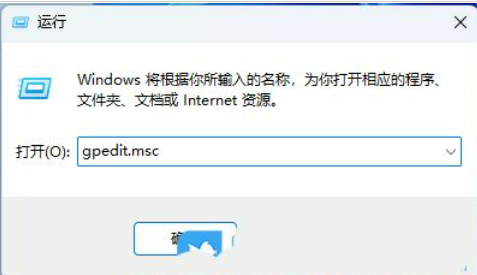
3. In the Local Group Policy Editor window, expand to [Computer Configuration-Administrative Templates-Windows Components-Search], find and double-click [Allow] in the right panel Search Key Points】Strategy.
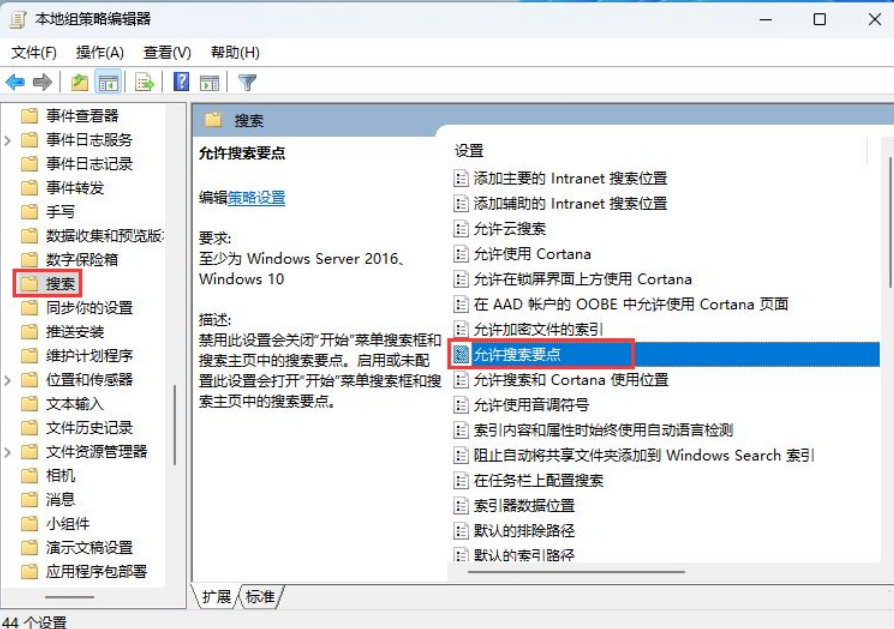
4. To allow the search key points window, select [Disabled]; disabling this setting will turn off the "Start" menu search box and search key points in the search home page. Enabling or not configuring this setting opens the Start menu search box and search highlights in Search Home.
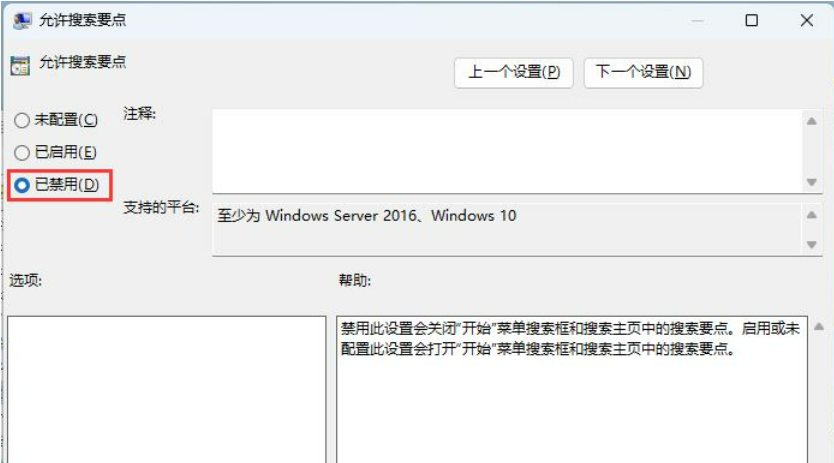
The above is the detailed content of How to turn off search advertising in Win11 Group Policy How to turn off search advertising in Win11 using Group Policy. For more information, please follow other related articles on the PHP Chinese website!

Hot AI Tools

Undress AI Tool
Undress images for free

Undresser.AI Undress
AI-powered app for creating realistic nude photos

AI Clothes Remover
Online AI tool for removing clothes from photos.

ArtGPT
AI image generator for creative art from text prompts.

Stock Market GPT
AI powered investment research for smarter decisions

Hot Article

Hot Tools

Notepad++7.3.1
Easy-to-use and free code editor

SublimeText3 Chinese version
Chinese version, very easy to use

Zend Studio 13.0.1
Powerful PHP integrated development environment

Dreamweaver CS6
Visual web development tools

SublimeText3 Mac version
God-level code editing software (SublimeText3)
 How To Play The Bing Homepage Quiz And Win (Quick Guide)
Sep 17, 2025 pm 08:39 PM
How To Play The Bing Homepage Quiz And Win (Quick Guide)
Sep 17, 2025 pm 08:39 PM
Read our disclosure page to find out how can you help MSPoweruser sustain the editorial team Read moreThe Bing homepage quiz offers an entertaining way to challenge your knowledge while possibly winning rewards. Although there's no foolproof way to w
 How To Get Help In Windows 11 & 10 (Quick Guide)
Sep 24, 2025 am 05:03 AM
How To Get Help In Windows 11 & 10 (Quick Guide)
Sep 24, 2025 am 05:03 AM
Visit our disclosure page to learn how you can support MSPoweruser in maintaining the editorial team. Learn moreBoth Windows 11 and Windows 10 come equipped with multiple tools and resources to help users when they face technical difficulties. Whethe
 How To Create A Desktop Shortcut In Windows 11/10 (Quick Guide)
Sep 20, 2025 pm 02:51 PM
How To Create A Desktop Shortcut In Windows 11/10 (Quick Guide)
Sep 20, 2025 pm 02:51 PM
Read our disclosure page to find out how can you help MSPoweruser sustain the editorial team Read moreCreating a desktop shortcut in Windows 10 or 11 is an easy yet powerful way to boost productivity by giving instant access to your most-used apps, f
 How To Download, Install, And Update Roblox On PC (Quick Guide)
Sep 18, 2025 pm 08:00 PM
How To Download, Install, And Update Roblox On PC (Quick Guide)
Sep 18, 2025 pm 08:00 PM
Read our disclosure page to find out how can you help MSPoweruser sustain the editorial team Read moreRoblox has become one of the most widely used online gaming platforms, and getting it up and running on your computer is simple. This step-by-step g
 How to open the command prompt in Windows
Sep 21, 2025 am 05:59 AM
How to open the command prompt in Windows
Sep 21, 2025 am 05:59 AM
ToopenCommandPromptinWindows11,trythesemethods:useStartmenusearch,Rundialog(Win R),Windows Xmenu,TaskManager,orFileExplorerwithShift right-click.Foradminaccess,enableelevatedprivilegeswhenlaunching.
 What is the difference between sleep and sleep in win10? Detailed explanation of the functional differences between sleep and sleep mode in win10 system?
Sep 20, 2025 am 11:48 AM
What is the difference between sleep and sleep in win10? Detailed explanation of the functional differences between sleep and sleep mode in win10 system?
Sep 20, 2025 am 11:48 AM
Sleep mode realizes rapid recovery by keeping memory powered, suitable for short-term departure; Sleep mode saves data to the hard disk and completely powered off, suitable for long-term deactivation and prevents data loss; mixed sleep combines the advantages of both, taking into account speed and security.
 What to do if the startup repair fails in win11_Solution of the startup problem that cannot be automatically repaired by win11
Sep 20, 2025 pm 12:21 PM
What to do if the startup repair fails in win11_Solution of the startup problem that cannot be automatically repaired by win11
Sep 20, 2025 pm 12:21 PM
First, disable automatic restart to view error messages, then run SFC through the command prompt to scan and repair system files, rebuild BCD startup configuration data, use chkdsk to check and repair disk errors, remove suspicious external devices and eliminate hardware conflicts, and finally perform system restore and restore to normal state.
 What is the problem that win10 cannot join the home group_File sharing alternative after Win10 home group feature has been removed
Sep 24, 2025 pm 05:33 PM
What is the problem that win10 cannot join the home group_File sharing alternative after Win10 home group feature has been removed
Sep 24, 2025 pm 05:33 PM
After Windows 10 version 1803, the home group function was removed, and file sharing needs to be achieved by enabling network discovery, configuring system services and registry modification. First, confirm the system version and check whether the home group options are missing; then enable network discovery and file printer sharing in "Network and Sharing Center" and turn off password protection; then start key services such as FunctionDiscoveryResourcePublication in the service manager, and adjust the MachineKeys folder permissions if necessary; then set AllowInsecureGuestAuth to 1 through the registry editor to support unsafe guest authentication; finally use File Explorer to share files directly




