 Mobile Tutorial
Mobile Tutorial
 Android Phone
Android Phone
 How to solve the problem that the printer cannot connect to the mobile phone (how to set the printer as a theme)
How to solve the problem that the printer cannot connect to the mobile phone (how to set the printer as a theme)
How to solve the problem that the printer cannot connect to the mobile phone (how to set the printer as a theme)
In modern society, mobile phones have become an indispensable part of people's lives. However, sometimes we may encounter problems with being unable to connect to the printer, which brings some trouble to our work and life. This article will introduce some methods to solve the problem that the printer cannot connect to the mobile phone to help readers easily solve this problem.


We need to check whether the connection cable between the printer and the mobile phone is plugged in properly and is not loose or damaged . If there is any looseness or damage, the connecting cable needs to be replaced in time.
- Confirm whether the printer and mobile phone are in the same LAN
If you are using a wireless printer, you need to make sure that the printer and mobile phone are connected in the same LAN. You can confirm whether the printer and phone are on the same network by checking their IP addresses.

Some printers need to manually set up the wireless network connection, make sure the printer is correctly connected to the wireless network. You can complete this step through the printer's setup interface.
- Update printer driver
Sometimes, the printer cannot connect to the phone due to outdated or incompatible drivers. You can try updating the printer driver to resolve this issue. - Make sure the correct printer application is installed on your phone
Some printers require the corresponding mobile application to be installed to connect and print properly. Please make sure you have the correct printer app installed on your phone and that the app has been updated to the latest version. - Printer Restart
Sometimes, printer failure or cache issues prevent the phone from connecting. You can try restarting the printer to resolve this issue. - Restart the phone
Similar to a printer, sometimes the phone will have some caching issues that prevent it from connecting to the printer. You can try restarting your phone to resolve this issue. - Use the Wi-Fi direct connection function provided by the printer
Some printers provide the Wi-Fi direct connection function, and the mobile phone can be connected directly to the printer even if it is not connected through a LAN. You can consult your printer's user manual to learn how to use the Wi-Fi Direct feature. - Check Printer Network Settings
In Printer Settings, make sure the printer's network settings are correct. For example, check whether the printer has the network printing function enabled and whether it is password protected. - Update the mobile phone system
Sometimes, mobile phone operating system updates will also cause some compatibility issues. You can try updating your phone's operating system to solve the problem of the printer not being able to connect. - Reset Printer Settings
If you have tried the above methods and still cannot solve the problem, you can try to reset the printer's settings, restore it to factory settings, and reconfigure the connection. - Clear printer cache
In printer settings, sometimes there are some cache files accumulated that cause the printer to be unable to connect to the phone properly. You can clear the printer's cache files to resolve this issue. - Printer Firmware Updates
Some printers require regular firmware updates to maintain compatibility and stability. You can find the official printer website, download the latest firmware and update it. - Find the support forums of printer and mobile phone manufacturers
If you still cannot solve the problem, you can try to find the support forums of printer and mobile phone manufacturers to see if other users have encountered similar problems and get solutions. - Seek professional technical support
If you still cannot solve the problem after trying, you can consult the professional technical support team of the printer or mobile phone for their help and advice.
The above is the detailed content of How to solve the problem that the printer cannot connect to the mobile phone (how to set the printer as a theme). For more information, please follow other related articles on the PHP Chinese website!

Hot AI Tools

Undress AI Tool
Undress images for free

Undresser.AI Undress
AI-powered app for creating realistic nude photos

AI Clothes Remover
Online AI tool for removing clothes from photos.

ArtGPT
AI image generator for creative art from text prompts.

Stock Market GPT
AI powered investment research for smarter decisions

Hot Article

Hot Tools

Notepad++7.3.1
Easy-to-use and free code editor

SublimeText3 Chinese version
Chinese version, very easy to use

Zend Studio 13.0.1
Powerful PHP integrated development environment

Dreamweaver CS6
Visual web development tools

SublimeText3 Mac version
God-level code editing software (SublimeText3)
 Solution to the problem of blurry screen on Samsung monitor (how to deal with the phenomenon of blurry screen on Samsung monitor)
Sep 04, 2024 pm 01:32 PM
Solution to the problem of blurry screen on Samsung monitor (how to deal with the phenomenon of blurry screen on Samsung monitor)
Sep 04, 2024 pm 01:32 PM
With the continuous development of technology, monitors have become an indispensable part of people's daily life and work. However, sometimes we may encounter some problems, such as screen blur on Samsung monitors. This article will introduce some common solutions to help you better deal with this problem. 1. Check whether the connection cable is secure - make sure the VGA, DVI or HDMI cables are intact and firmly connected to the monitor and computer or other devices. - Check whether the interface of the connecting cable is loose or dirty, and clean or replace it if necessary. 2. Adjust resolution and refresh rate - Adjust the resolution and refresh rate of the monitor on your computer system to ensure it matches the monitor's default settings. - Try different settings to see if they can resolve the blurry screen issue.
 How to check WiFi password on Android phone (simple operation allows you to easily obtain the password of the connected WiFi)
Sep 02, 2024 pm 05:10 PM
How to check WiFi password on Android phone (simple operation allows you to easily obtain the password of the connected WiFi)
Sep 02, 2024 pm 05:10 PM
With the popularity of wireless networks, we often connect to different WiFi networks, but sometimes we forget the password of a certain WiFi network. This article will introduce how to check the password of the connected WiFi on an Android phone, so that you can easily obtain and record it. Paragraph 1. Enter the WiFi settings page through system settings. Enter the WiFi settings page by clicking the "WiFi" option in the phone settings. 2. Select the connected WiFi network. In the WiFi settings page, find and click the name of the connected WiFi network. 3. Enter the WiFi network details page. In the pop-up window, click "Network Details" or similar options to enter the WiFi network details page. 4. Display the high speed of the connected WiFi
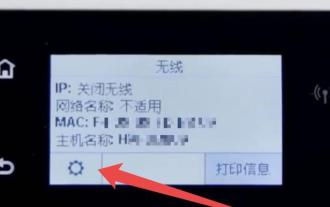 How to choose the port from which the computer is connected to the printer (quickly and accurately connect the computer and printer)
Sep 03, 2024 pm 06:00 PM
How to choose the port from which the computer is connected to the printer (quickly and accurately connect the computer and printer)
Sep 03, 2024 pm 06:00 PM
In today's digital era, printers are important tools in office and personal life, and their connection with computers has become crucial. Correctly selecting the port through which the computer is connected to the printer can not only increase printing speed and efficiency, but also ensure the smooth progress of the printing task. This article explains how to choose the correct port to connect your computer to your printer, making it easier for you to operate your printer. 1: Understand the different port types and their characteristics. Common port types used by computers to connect to printers include USB, Ethernet, Wi-Fi, and Bluetooth. The USB port is suitable for most ordinary printers and has the characteristics of simplicity, convenience and stability. The Ethernet port is suitable for network printers and can share printing tasks through the LAN. Wi-F
 How many mbps is the normal speed of 1000M broadband wifi (interpretation of the transmission rate of ultra-high-speed broadband wifi and its impact on user experience)
Sep 04, 2024 pm 01:30 PM
How many mbps is the normal speed of 1000M broadband wifi (interpretation of the transmission rate of ultra-high-speed broadband wifi and its impact on user experience)
Sep 04, 2024 pm 01:30 PM
With the continuous development of science and technology, people's demand for the Internet is getting higher and higher, and high-speed broadband WiFi has become an indispensable part of modern life. When choosing a broadband service, an important indicator is its transmission rate. The common broadband speed unit is mbps (megabits per second). So for 1000M broadband wifi, is its speed considered normal? Next, we’ll find out. How fast is the transmission speed of 1000M broadband WiFi? How can 1000M broadband WiFi meet large-scale network use? What is the effect of 1000Mb broadband WiFi on high-definition video playback? Can 1000M broadband WiFi meet the needs of multiple devices online at the same time? Table of 1000Mb broadband WiFi when downloading large files
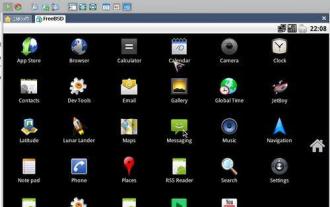 Explore the best mobile Android virtual machines (choose the virtual machine software that's right for you)
Sep 02, 2024 pm 04:30 PM
Explore the best mobile Android virtual machines (choose the virtual machine software that's right for you)
Sep 02, 2024 pm 04:30 PM
With the popularity and enhanced functionality of mobile devices, more and more people are beginning to use mobile Android virtual machines to simulate the Android operating system in order to run Android applications on computers or other devices. However, there are many different virtual machine software on the market, and how to choose the virtual machine that best suits your needs becomes a problem. This article will introduce several mainstream mobile Android virtual machine software and evaluate them to help readers choose the best mobile Android virtual machine. 1. Famous brand Android virtual machine software - BlueStack BlueStack is a powerful and stable Android virtual machine software that supports simulating the Android environment on Windows and Mac operating systems. Through Landie, users can easily play Android games and use various social media on their computers.
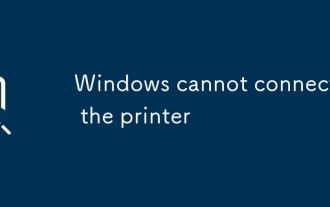 Windows cannot connect to the printer
Jun 30, 2025 pm 03:56 PM
Windows cannot connect to the printer
Jun 30, 2025 pm 03:56 PM
Common reasons for printer failure to connect to include network problems, driver abnormalities, service failures, and firewall restrictions. First check the physical connection to make sure that the USB is plugged in or the wireless printer is on the same Wi-Fi as the computer; secondly restart the PrintSpooler service and clear the spool folder if necessary; then update or reinstall the driver, and give priority to the official website version; finally check the firewall settings, temporarily close the antivirus software or allow the printing service to pass through the firewall.
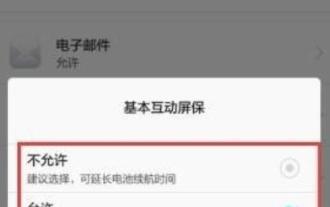 Mobile phone battery testing software, which one is more accurate (comprehensive evaluation of multiple mobile phone battery testing software)
Sep 03, 2024 pm 01:46 PM
Mobile phone battery testing software, which one is more accurate (comprehensive evaluation of multiple mobile phone battery testing software)
Sep 03, 2024 pm 01:46 PM
With the popularity of smartphones and the increase in frequency of use, the durability of mobile phone batteries has become the focus of users. To solve this problem, many mobile phone battery testing software have emerged on the market, which claim to accurately assess the health of mobile phone batteries. However, users often have difficulty determining which software is more reliable and accurate. This article will conduct a comprehensive review of a variety of mobile phone battery testing software to provide users with guidance on choosing the most accurate software. Introducing common mobile phone battery testing software. There are many mobile phone battery testing software on the market, such as A software, B software, C software, etc. They offer a variety of features and tests, including battery capacity, health, remaining usage time, and more. Criteria for evaluating accuracy The criteria for evaluating accuracy mainly include the consistency between test results and actual usage.
 How to install audio equipment on a laptop (simple and easy installation steps and precautions)
Sep 02, 2024 pm 04:47 PM
How to install audio equipment on a laptop (simple and easy installation steps and precautions)
Sep 02, 2024 pm 04:47 PM
In modern society, audio equipment plays an important role in our lives and work. When using laptops, we often need to install audio equipment to enjoy a better music, video and call experience. This article will introduce you to the simple and easy steps and precautions for installing audio equipment on your laptop, helping you to quickly complete the installation and obtain high-quality audio effects. 1. Confirm device compatibility: Before purchasing audio equipment, first make sure the device is compatible with your laptop. Different devices may require different interfaces, such as USB, Bluetooth or 3.5mm audio jack. 2. Prepare the required materials: Before starting the installation, prepare the required materials, including audio equipment, related drivers and connecting cables. 3.Install the driver




