目标是想让Toolbar不被DrawerLayout的NavigationView遮盖,一直显示。
以下代码运行于Android Studio 2.1.2, 手机5.1.1
<!--activity_main.xml-->
<?xml version="1.0" encoding="utf-8"?>
<android.support.v4.widget.DrawerLayout xmlns:android="http://schemas.android.com/apk/res/android"
xmlns:app="http://schemas.android.com/apk/res-auto"
xmlns:tools="http://schemas.android.com/tools"
android:id="@+id/drawer_layout"
android:layout_width="match_parent"
android:layout_height="match_parent"
android:fitsSystemWindows="true"
tools:openDrawer="start">
<include
layout="@layout/content_main"
android:layout_width="match_parent"
android:layout_height="match_parent" />
<android.support.design.widget.NavigationView
android:id="@+id/nav_view"
android:layout_width="wrap_content"
android:layout_height="match_parent"
android:layout_gravity="start"
android:fitsSystemWindows="true"
app:headerLayout="@layout/nav_header_main"
app:menu="@menu/activity_main_drawer" />
</android.support.v4.widget.DrawerLayout>
<!--content_main.xml-->
<?xml version="1.0" encoding="utf-8"?>
<android.support.design.widget.CoordinatorLayout xmlns:android="http://schemas.android.com/apk/res/android"
xmlns:app="http://schemas.android.com/apk/res-auto"
xmlns:tools="http://schemas.android.com/tools"
android:layout_width="match_parent"
android:layout_height="match_parent"
android:fitsSystemWindows="true"
tools:showIn="@layout/activity_main"
tools:context="com.hooking.note.MainActivity">
<android.support.design.widget.AppBarLayout
android:layout_width="match_parent"
android:layout_height="wrap_content"
android:theme="@style/AppTheme.AppBarOverlay">
<android.support.v7.widget.Toolbar
android:id="@+id/toolbar"
android:layout_width="match_parent"
android:layout_height="?attr/actionBarSize"
android:background="?attr/colorPrimary"
app:popupTheme="@style/AppTheme.PopupOverlay" />
</android.support.design.widget.AppBarLayout>
<RelativeLayout
android:id="@+id/fg_main_list"
android:layout_width="match_parent"
android:layout_height="match_parent"
app:layout_behavior="@string/appbar_scrolling_view_behavior"/>
<android.support.design.widget.FloatingActionButton
android:id="@+id/fab"
android:layout_width="wrap_content"
android:layout_height="wrap_content"
android:layout_gravity="bottom|end"
android:layout_margin="@dimen/fab_margin"
android:background="?attr/colorPrimary"
android:src="@drawable/ic_add_white_24dp"
app:layout_behavior="@string/floating_action_button_behavior" />
</android.support.design.widget.CoordinatorLayout>
主题是android studio项目模板默认的
<style name="AppTheme.NoActionBar">
<item name="windowActionBar">false</item>
<item name="windowNoTitle">true</item>
<item name="android:windowDrawsSystemBarBackgrounds">true</item>
<item name="android:statusBarColor">@android:color/transparent</item>
</style>
<activity
android:name=".MainActivity"
android:theme="@style/AppTheme.NoActionBar" />运行结果如下: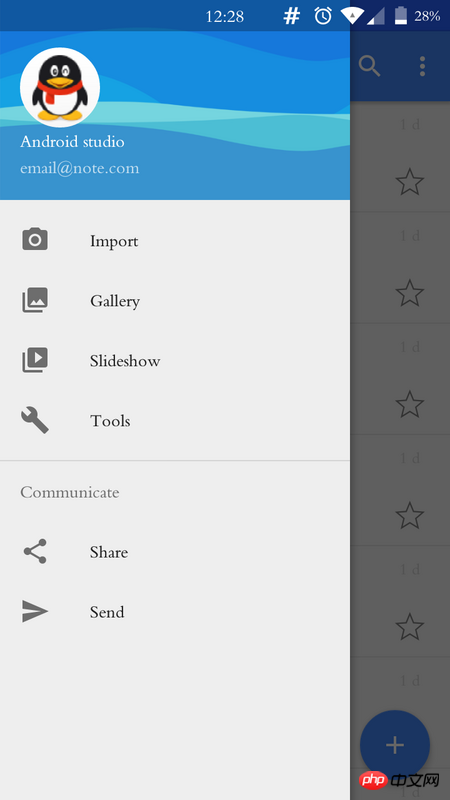
<!-- activity_main_2.xml -->
<?xml version="1.0" encoding="utf-8"?>
<android.support.design.widget.CoordinatorLayout xmlns:android="http://schemas.android.com/apk/res/android"
xmlns:app="http://schemas.android.com/apk/res-auto"
xmlns:tools="http://schemas.android.com/tools"
android:layout_width="match_parent"
android:layout_height="match_parent"
android:fitsSystemWindows="true"
tools:context="com.hooking.note.MainActivity">
<android.support.design.widget.AppBarLayout
android:layout_width="match_parent"
android:layout_height="wrap_content"
android:theme="@style/AppTheme.AppBarOverlay">
<android.support.v7.widget.Toolbar
android:id="@+id/toolbar"
android:layout_width="match_parent"
android:layout_height="?attr/actionBarSize"
android:background="?attr/colorPrimary"
app:layout_scrollFlags="scroll|enterAlways"
app:popupTheme="@style/AppTheme.PopupOverlay" />
</android.support.design.widget.AppBarLayout>
<include layout="@layout/content_main_2" />
<android.support.design.widget.FloatingActionButton
android:id="@+id/fab"
android:layout_width="wrap_content"
android:layout_height="wrap_content"
android:layout_gravity="bottom|end"
android:layout_margin="@dimen/fab_margin"
android:background="?attr/colorPrimary"
android:src="@drawable/ic_add_white_24dp"
app:layout_behavior="@string/floating_action_button_behavior" />
</android.support.design.widget.CoordinatorLayout>
<!-- content_main_2.xml -->
<?xml version="1.0" encoding="utf-8"?>
<android.support.v4.widget.DrawerLayout xmlns:android="http://schemas.android.com/apk/res/android"
xmlns:app="http://schemas.android.com/apk/res-auto"
xmlns:tools="http://schemas.android.com/tools"
android:id="@+id/drawer_layout"
android:layout_width="match_parent"
android:layout_height="match_parent"
android:fitsSystemWindows="false"//注1
app:layout_behavior="@string/appbar_scrolling_view_behavior"
tools:openDrawer="start">
<RelativeLayout
android:id="@+id/fg_main_list"
android:layout_width="match_parent"
android:layout_height="match_parent"/>
<android.support.design.widget.NavigationView
android:id="@+id/nav_view"
android:layout_width="wrap_content"
android:layout_height="match_parent"
android:layout_gravity="start"
android:fitsSystemWindows="false"//注2
app:headerLayout="@layout/nav_header_main"
app:menu="@menu/activity_main_drawer" />
</android.support.v4.widget.DrawerLayout>
主题不变,运行结果如下: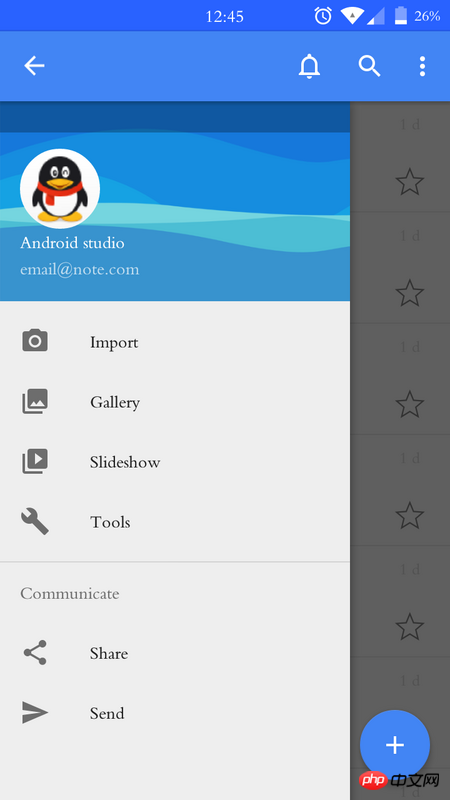
发现NavigationView的顶部有一与状态栏高度相等的遮罩层,请问怎样去掉这部分遮罩层的阴影。
试过,修改DrawerLayout和NavigationView的布局属性;以及从以下代码涉及到颜色的函数着手修改,都没有效果
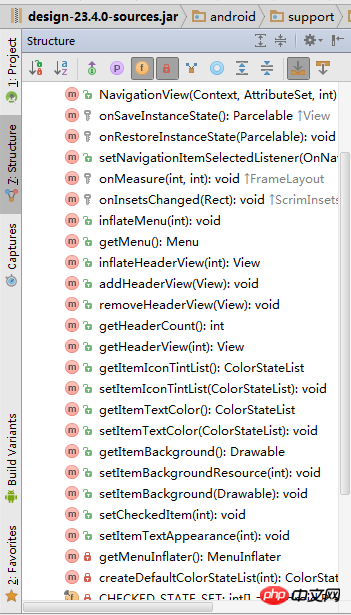
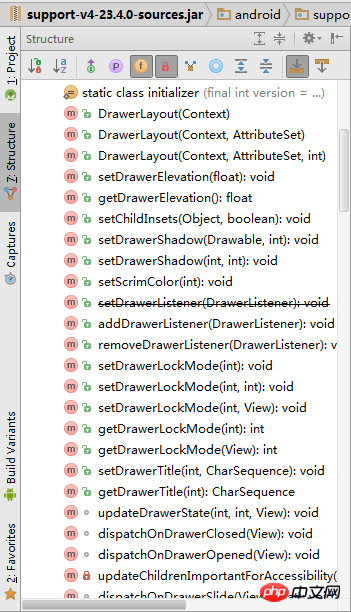
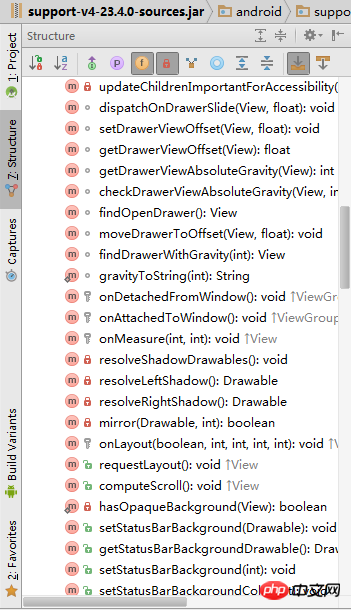
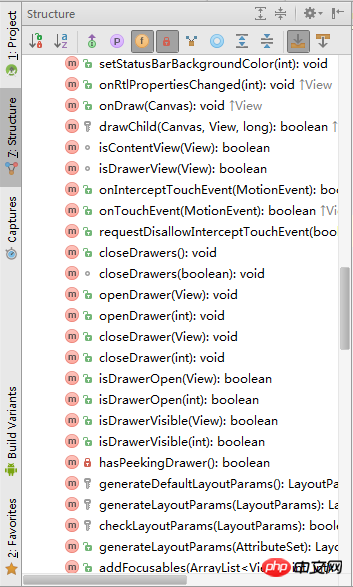
修改activity_main_2.xml、content_main_2.xml中DrawerLayout 【注1】 和NavigationView【注2】的 android:fitsSystemWindows="false"由false改为true,就出现了以下结果:可以看到内容区也多了状态栏同等高度的遮罩层阴影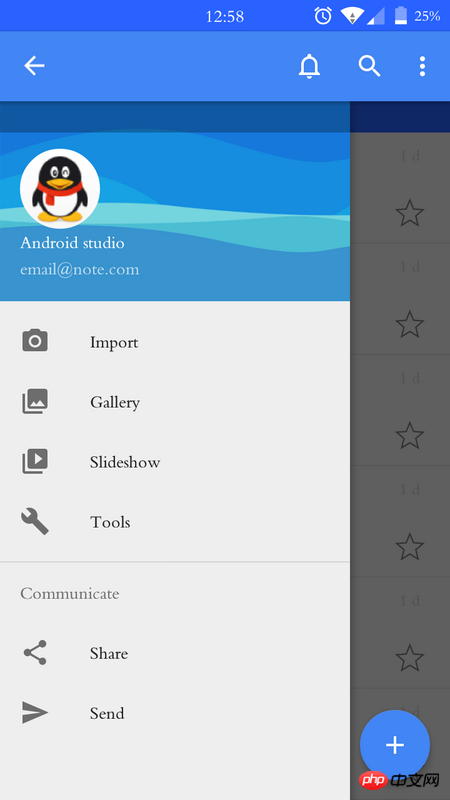
CoordinatorLayout里面套一个LinearLayout呢
把Toolbar和DrawerLayout放进去
阴影来自于
fitsystemWindows,这个属性算的上比较奇怪,对于NavgationView这个控件fitsSystemWindows这个属性进行了特殊的处理.官方理解 但是这个控件在不同的手机上有着不同的处理 类似的情况 。对于你这个方式 我的处理是在content_main2的根布局上添加一个layout_margin="?attr/ActionBarsize"这样的话就可以得到你想要的结果(所有的布局都是Android Studio中生成的)。有关fitsystemWindows属性
当android:windowDrawsSystemBarBackgrounds为true, android:statusBarColor为全透明时,
Activity里UI的高度包括状态栏,会嵌入到状态栏下。
fitsystemWindows这个属性时可以再ViewGroup中传递的,从父View向子View传递。
当Activity的父布局是CoordinatorLayout时,如果设置了fitsystemWindows=true,
会在状态栏下(高度等于状态栏高度)绘制颜色块,颜色取决与CoordinatorLayout的systembarcolor属性,
systembarcolor默认颜色时colorPrimaryDark的颜色。
CoordinatorLayout设置了fitsystemWindows=true,绘不绘制状态栏还取决与CoordinatorLayout的子View,如果子View也设置fitsystemWindows=true, 会先交给子View处理状态栏绘制。
可以google相关fitsystemWindows的文章
请问楼主,这个问题解决了吗?我遇到了同样的问题