
Heute habe ich eine responsive Navigationsleiste erstellt, die den Stil der Navigationsleiste bei unterschiedlichen Bildschirmauflösungen oder Browserfenstergrößen automatisch ändern kann. Hier wird hauptsächlich CSS3 Media Query verwendet. Weitere Informationen finden Sie im Artikel „Ein kurzer Vortrag zum Thema Responsive Layout“. Ich werde hier nicht viel Platz darauf verwenden, es vorzustellen, sondern mich hauptsächlich mit der Erstellung dieser Navigationsleiste befassen.
Eine weitere Sache, die erwähnt werden muss, ist, dass ie6-ie8 keine CSS3-Medienabfrage unterstützt. Daher benötigen wir eine Sonderbehandlung für ie6-ie8 und lassen sie den Standardstil beibehalten, der sowohl für das Layout als auch für den Stil wichtig ist berücksichtigen.
Schauen Sie sich zunächst das Layout an. Der HTML-Code lautet wie folgt:
Der Code lautet wie folgt:
<p class="navBar">
<p class="nav">
<ul id="menu">
<li class="current"><a href="#">首页</a></li>
<li><a href="#">电影</a></li>
<li><a href="#">电视剧</a></li>
<li><a href="#">动漫</a></li>
<li><a href="#">综艺</a></li>
<li><a href="#">纪录片</a></li>
<li><a href="#">公开课</a></li>
</ul>
<p class="hot">
<a href="#">钢铁侠3</a>
<a href="#">中国合伙人</a>
<a href="#">盛夏晚晴天</a>
<a href="#">陆贞传奇</a>
</p>
<!--判断浏览器是否是IE9,IE10或者是非IE浏览器-->
<!--[if (gt IE 8) | !(IE)]><!-->
<h1 class="title" id="title">
<a href="#">风驰网</a>
<span class="btn" id="btn"></span>
</h1>
<!--<![endif]-->
</p>
</p>Der HTML-Teil enthält auch eine Bedingung Kommentar beim Durchsuchen Wenn der Server ie6-8 ist, hängen Sie eine Klasse „ie6-8“ an das HTML-Tag an, um die Verarbeitung im Stylesheet zu erleichtern:
Der Code lautet wie folgt:
<!DOCTYPE html> <!--[if lt IE 9]><html class="ie6-8"><![endif]--> <html> ...
Das Folgende ist die Stilsteuerung. Verarbeiten Sie zuerst den Gesamtstil und ie6-ie8
Der Code lautet wie folgt:
* {margin: 0; padding: 0;}
body {font: 14px/22px "宋体", arial, serif;}
.navBar {margin-top: 80px; width: 100%; height: 38px; background: #333;}
.nav {margin: 0 auto; border: 0px solid #ccc;}
.nav ul {list-style: none; width: auto;}
.nav ul li {height: 38px; text-align: center;}
.nav ul li a {display: block; font-size: 16px; color: #fff; text-decoration: none; line-height: 39px;}
.ie6-8 .nav {width: 1000px; height: 38px;}
.ie6-8 .nav ul li {float: left;}
.ie6-8 .nav ul li a {padding: 0 30px 0 30px;}
.ie6-8 .nav ul li.current {background: #f60;}
.ie6-8 .nav ul li:hover a {color: #f60;}
.ie6-8 .nav ul li a:hover {_color: #f60;}/*IE6 Hack*/
.ie6-8 .nav ul li.current:hover a {color: #fff;}
.ie6-8 .nav .hot {float: left; margin-left: 20px; padding-top: 8px;}
.ie6-8 .nav .hot a {padding: 0 5px 0 5px; font-size: 12px; color: #fff; text-decoration: none;}
.ie6-8 .nav .hot a:hover {color: #f60; text-decoration: underline;}
.ie6-8 .nav .title {display: none;}OK, unten wird die Medienabfrage verwendet.
Wenn die Bildschirmbreite größer als 1000 Pixel ist:
Der Code lautet wie folgt:
@media screen and (min-width: 1000px) {
.nav {width: 1000px; height: 38px;}
.nav ul li {float: left; width: auto;}
.nav ul li a {padding: 0 30px 0 30px;}
.nav ul li.current {background: #f60;}
.nav ul li:hover a {color: #f60;}
.nav ul li.current:hover a {color: #fff;}
.nav .hot {margin-left: 20px; padding-top: 8px;}
.nav .hot a {padding: 0 5px 0 5px; font-size: 12px; color: #fff; text-decoration: none;}
.nav .hot a:hover {color: #f60; text-decoration: underline;}
.nav .title {display: none;}
}Wenn die Bildschirmbreite zwischen 640 Pixel und 1000 Pixel liegt:
Der Code lautet wie folgt:
@media screen and (min-width: 640px) and (max-width: 1000px) {
.nav {width: auto; height: 38px;}
.nav ul li {float: left; width: 14%; min-width: 50px;}
.nav ul li.current {background: #f60;}
.nav ul li:hover a {color: #f60;}
.nav ul li.current:hover a {color: #fff;}
.nav .hot {display:none;}
.nav .title {display: none;}
}Wenn die Bildschirmbreite weniger als 640 Pixel beträgt:
Der Code lautet wie folgt:
@media screen and (max-width: 640px) {
.navBar {margin-top: 0; height: auto; background: #444;}
.nav {width: auto; height: auto;}
.nav ul li {margin-top: 1px; width: 100%; min-width: 100px;background: #333;}
.nav ul li a:active {background: #f60;}
.nav .hot {display:none;}
.nav .title {position: relative; width: 100%; height: 38px; border-top: 1px solid #444; background: #333; text-align: center; font:normal 20px/35px "Microsoft YaHei", arial, serif; letter-spacing: 2px;}
.nav .title a {color: #f60; text-decoration: none;}
.nav .title .btn {position: absolute; right: 10px; top: 0; width: 34px; height: 34px; padding: 2px; background: url(btn.png) center center no-repeat; cursor: pointer;}
}ok, das Die Layout- und Stilkontrolle ist abgeschlossen und der Effekt ist vorhanden. Die Effekte in drei verschiedenen Zuständen sind wie folgt:
| ||
 |

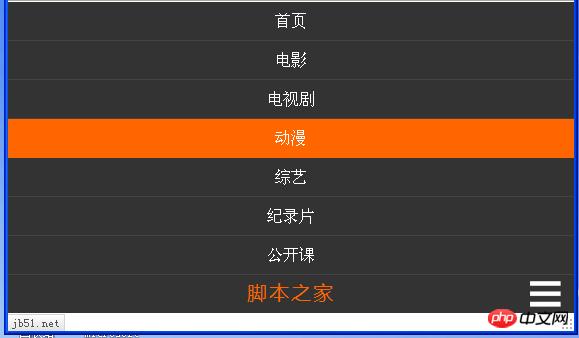
Aber für das dritte Bild wollen wir auch einen Effekt, das heißt, das Menü kann ausgeblendet werden, wenn man auf das Symbol in der unteren rechten Ecke klickt. Wie geht das? Dies kann mit js erreicht werden. Klicken Sie auf das Bildmenü, um es zu erweitern. Wenn sich das Menü im erweiterten Zustand befindet, klicken Sie auf das Symbolmenü, um es zu reduzieren. Außerdem sind Animationseffekte erforderlich. Okay, werfen wir einen Blick auf js, aber ich werde nicht auf Details zu js eingehen. Lassen Sie uns den Kerncode veröffentlichen:
Dieser Teil des Codes wird zum Erzeugen von Animationseffekten verwendet:
Der Code lautet wie folgt:
var move = function (obj, target) {
var timer;
clearInterval(timer);
timer = setInterval(function () {
var speed = (target - obj.offsetTop)/3;
speed = speed > 0 ? Math.ceil(speed) : Math.floor(speed);
if (Math.abs(obj.offsetTop - target) < 4) {
clearInterval(timer);
obj.style.marginTop = target + "px";
} else {
obj.style.marginTop = obj.offsetTop + speed + "px";
}
}, 30);
}ok, diese responsive Navigationsleiste sieht im Grunde so aus.
【Empfohlene verwandte Tutorials】
1. CSS-Video-Tutorial
2. CSS-Online-Handbuch
3 Bootstrap-Tutorial