
Mit der zunehmenden Betonung der semantischen Bedeutung der Trennung von HTML-Elementen von ihren Auswirkungen auf die Leistung spielt CSS eine immer wichtigere Rolle beim Layout von HTML5-Elementen.
1. Inhalte positionieren
Der einfachste Weg, Inhalte zu steuern, ist die Positionierung, die es Ihnen ermöglicht, die Anordnung der Elemente über den Browser zu ändern.

1.1 Positionierungstyp festlegen
Das Positionsattribut legt die Positionierungsmethode des Elements fest.

Unterschiedliche Werte für das Positionsattribut geben unterschiedliche Elemente an, für die das Element positioniert wird. Wenn Sie die Attribute „oben“, „unten“, „links“ und „rechts“ verwenden, um den Versatz eines Elements festzulegen, bezieht er sich auf den Versatz relativ zu dem durch das Positionsattribut angegebenen Element.
<!DOCTYPE html>
<html lang="en">
<head>
<meta charset="UTF-8">
<title>Example</title>
<style type="text/css">
img {top: 15px; left: 150px; border: medium double black; width: 150px;}
</style>
</head>
<body>
<p>
There are lots of different kinds of fruit - there are over 500 varieties of banana alone.
By the time we add the countless types of apples, oranges, and other well-know fruit, we are faced with thousands of choices.
</p>
<p>
One of the most interesting aspects of fruit is the variety available in each country.
I live near London, in an area which is know for its apples.
</p>
<img src="imgs/banana.png" id="banana" alt="small banana" />
<p>
When travelling Asia, I was struck by how many different kinds of banana were available
- many of which had unique flavours and which were only available within a small region.
</p>
<p>
<button>Static</button>
<button>Relative</button>
<button>Absolute</button>
<button>Fixed</button>
</p>
<script>
var buttons = document.getElementsByTagName("button");
for( var i = 0; i < buttons.length; i++){
buttons[i].onclick = function(e){
document.getElementById("banana").style.position = e.target.innerHTML;
}
}
</script>
</body>
</html>Im obigen Code wird der Seite ein kleines Skript hinzugefügt, das den Wert des Positionsattributs des img-Elements basierend auf der gedrückten Schaltfläche ändern kann. Hier ist das linke Attribut auf 150 Pixel und das obere Attribut auf 5 Pixel festgelegt. Dies bedeutet, dass das img-Element um 150 Pixel entlang der horizontalen Achse und um 15 Pixel entlang der horizontalen Achse versetzt wird, solange der Positionswert nicht auf statisch festgelegt ist die vertikale Achse. Das Bild unten zeigt, wie sich der Positionswert von statisch zu relativ ändert.
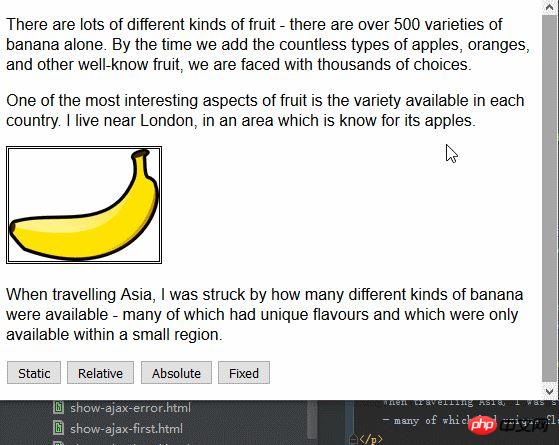
Der relative Wert wendet die Attribute oben, unten, links und rechts auf das Element an und positioniert das Element relativ zu der durch den statischen Wert bestimmten Position neu. Wie Sie auf dem Bild sehen können, bewirken die Werte des linken Attributs und des oberen Attributs, dass sich das img-Element nach rechts und unten bewegt.
Der absolute Wert positioniert das Element basierend auf der Position seines nächsten Vorgängerelements, dessen Positionswert nicht statisch ist. In diesem Beispiel gibt es kein solches Element, was bedeutet, dass das Element relativ zum Körperelement positioniert ist, wie unten gezeigt:
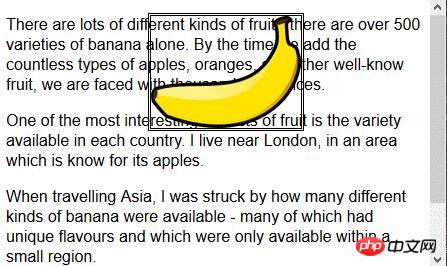
Beachten Sie, dass, wenn Sie auf der Browserseite scrollen, Das img-Element wird mit dem verbleibenden Inhalt verschoben. Sie können diese Situation mit dem Festwert-Positionierungseffekt vergleichen:
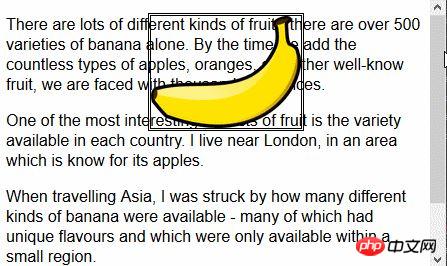
Mit dem Festwert wird das Element relativ zum Browserfenster positioniert. Das bedeutet, dass das Element immer die gleiche Position einnimmt, unabhängig davon, ob der restliche Inhalt nach oben oder unten scrollt.
1.2 Legen Sie die Stapelreihenfolge der Elemente fest
Das Z-Index-Attribut gibt die Stapelreihenfolge der Elementanzeige an.
Der Wert des Z-Index-Attributs ist ein numerischer Wert und negative Werte sind zulässig. Je kleiner der Wert, desto weiter geht es in der Stapelreihenfolge. Diese Eigenschaft ist nur dann nützlich, wenn sich Elemente überlappen.
<!DOCTYPE html>
<html lang="en">
<head>
<meta charset="UTF-8">
<title>Example</title>
<style type="text/css">
img {border: medium double black; background-color: lightgray; position: fixed;}
#banana { z-index: 1; top: 15px; left: 150px; }
#apple { z-index: 2; top: 25px; left: 120px; }
</style>
</head>
<body>
<p>
There are lots of different kinds of fruit - there are over 500 varieties of banana alone.
By the time we add the countless types of apples, oranges, and other well-know fruit, we are faced with thousands of choices.
</p>
<p>
One of the most interesting aspects of fruit is the variety available in each country.
I live near London, in an area which is know for its apples.
</p>
<img src="imgs/banana-small.png" id="banana" alt="small banana" />
<img src="imgs/apple.png" id="apple" alt="small apple" />
<p>
When travelling Asia, I was struck by how many different kinds of banana were available
- many of which had unique flavours and which were only available within a small region.
</p>
</body>
</html>In diesem Beispiel werden zwei img-Elemente mit fester Position erstellt und ihre oberen und linken Werte werden so festgelegt, dass sich ein Teil der beiden Bilder überlappt. Der Z-Indexwert des img-Elements mit dem ID-Wert „Apple“ ist größer als der Z-Indexwert des Elements mit dem ID-Wert „Banane“, sodass das Apfelbild über dem Bananenbild angezeigt wird.
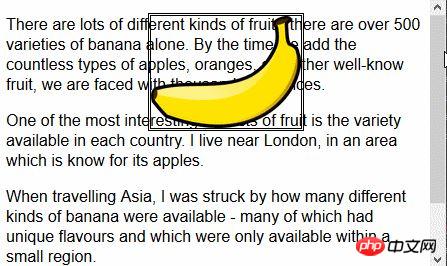
Der Standardwert des Z-Index-Attributs ist 0, sodass der Browser das Bild standardmäßig auf dem p-Element anzeigt.
2. Mehrspaltiges Layout erstellen
Mit der Mehrspaltenfunktion können Inhalte in mehreren vertikalen Spalten angeordnet werden, ähnlich dem Layout einer Zeitung.
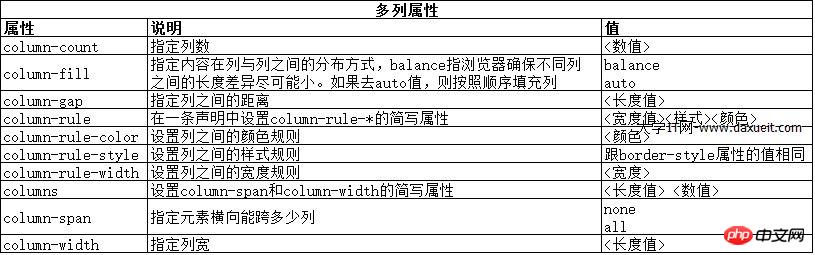
<!DOCTYPE html>
<html lang="en">
<head>
<meta charset="UTF-8">
<title>Example</title>
<style type="text/css">
div {
column-count: 3;
column-fill: balance;
column-rule: medium solid black;
column-gap: 1.5em;
}
img {
float: left;
border: medium double black;
background-color: lightgray;
padding: 2px;
margin: 2px;
}
</style>
</head>
<body>
<div>
There are lots of different kinds of fruit - there are over 500 varieties of banana alone.
By the time we add the countless types of apples, oranges, and other well-know fruit, we are faced with thousands of choices.
<img src="imgs/banana-small.png" id="banana" alt="small banana" />
One of the most interesting aspects of fruit is the variety available in each country.
I live near London, in an area which is know for its apples.
<img src="imgs/apple.png" id="apple" alt="small apple" />
When travelling Asia, I was struck by how many different kinds of banana were available
- many of which had unique flavours and which were only available within a small region.
And, of course, there are fruits which are unique
- I am put in mind of the durian, which is widely consumed in SE Asia and is know as the "king of fruits".
The durian is largely unknow in Europe and the USA
- if it is know at all, it is for the overwhelming smell, which is compared to a combination of almonds,
rotten onions and gym socks.
</div>
</body>
</html>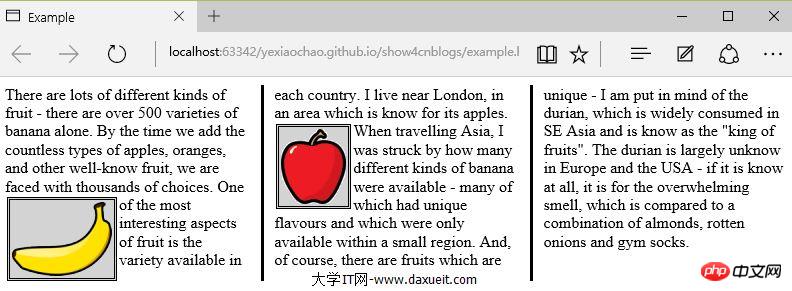
PS: Es wurde vorübergehend festgestellt, dass die Browser IE, Edge und Opera effektiv angezeigt werden, Firefox und Google jedoch nicht Unterstützen Sie es.
Wie Sie auf dem Bild oben sehen können, fließt der Inhalt im div-Element von einer Spalte zur anderen, ähnlich wie das Layout in einer Zeitung. In diesem Beispiel wird das Float-Attribut auf das img-Element angewendet, damit der Textinhalt im div-Element reibungslos um das Bild fließen kann.
Das obige Beispiel verwendet das Column-Count-Attribut, um das Seitenlayout in drei Spalten zu unterteilen. Wenn die Größe des Fensters geändert wird, passt der Browser die Breite selbst an und behält so die Anzahl der Spalten im Layout bei. Eine andere Methode besteht darin, die Spaltenbreite anzugeben.
<style type="text/css">
p {
column-width: 10em;
column-fill: balance;
column-rule: medium solid black;
column-gap: 1.5em;
}
img {
float: left;
border: medium double black;
background-color: lightgray;
padding: 2px;
margin: 2px;
}
</style>Wenn das Attribut „column-width“ angewendet wird, behält der Browser die angegebene Breite bei, indem er Spalten hinzufügt oder entfernt.
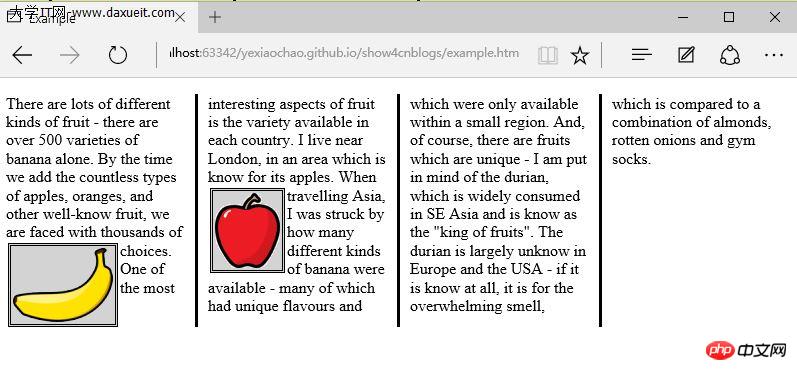
3. Erstellen Sie ein flexibles Box-Layout
弹性盒布局(也称伸缩盒)在CSS3中得到了进一步加强,为display属性添加了一个新值(flexbox),并定义了其他几个属性。使用弹性布局可以创建对浏览器窗口调整响应良好的流动页面。这是通过在包含元素之间分配容器块中未使用的空间来实现的。规范为弹性布局定义了如下新属性:
* flex-align
* flex-direction
* flex-order
* flex-pack
不过建议规范和实现之间还有差异,顶定义一下弹性盒要解决的问题。下面代码展示了一个有问题的简单布局。
<!DOCTYPE html>
<html lang="en">
<head>
<meta charset="UTF-8">
<title>Example</title>
<style type="text/css">
p {
float: left;
width: 150px;
border: medium double green;
}
</style>
</head>
<body>
<div>
<p id="first">
There are lots of different kinds of fruit - there are over 500 varieties of banana alone.
By the time we add the countless types of apples, oranges, and other well-know fruit, we are faced with thousands of choices.
</p>
<p id="second">
One of the most interesting aspects of fruit is the variety available in each country.
I live near London, in an area which is know for its apples.
</p>
<p id="third">
When travelling Asia, I was struck by how many different kinds of banana were available
- many of which had unique flavours and which were only available within a small region.
</p>
</div>
</body>
</html>在上面代码中,div元素包含了三个p元素。将p元素显示在水平行中,用float属性很容易就能做到这一点。
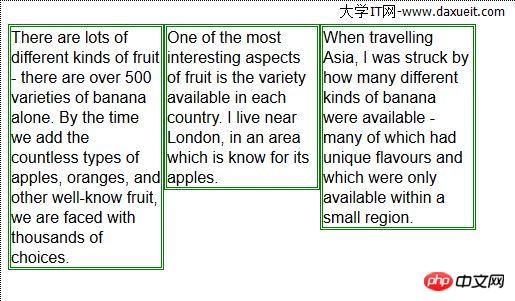
这里能使用弹性盒解决的问题是处理页面上p元素右边的空间块。解决这个问题有很多方式。在这个例子中,可以使用百分比宽度,但弹性盒解决方案更优雅,页面看起来流动性也会好很多。下表列出了实现弹性盒核心功能的三个 -webkit 属性(简单起见,表中省略了-webkit前缀):

3.1 创建简单的弹性盒
可以使用 display属性创建弹性盒。标准值是 flexbox, 不过在标准完成和实现之前,必须使用 -webkit-box 。 使用 box-flex 属性告诉浏览器如何分配元素之间的未使用空间。 display 属性的新值和 box-flex 属性如下面代码所示:
<!DOCTYPE html>
<html lang="en">
<head>
<meta charset="UTF-8">
<title>Example</title>
<style type="text/css">
p {
width: 150px;
border: medium double green;
background-color: lightgray;
margin: 2px;
}
#container{ display: -webkit-box;}
#second {-webkit-box-flex: 1;}
</style>
</head>
<body>
<div id="container">
<p id="first">
There are lots of different kinds of fruit - there are over 500 varieties of banana alone.
By the time we add the countless types of apples, oranges, and other well-know fruit, we are faced with thousands of choices.
</p>
<p id="second">
One of the most interesting aspects of fruit is the variety available in each country.
I live near London, in an area which is know for its apples.
</p>
<p id="third">
When travelling Asia, I was struck by how many different kinds of banana were available
- many of which had unique flavours and which were only available within a small region.
</p>
</div>
</body>
</html>display 属性会应用到弹性盒容器。弹性盒容器是具有多余空间,且想对其中的内容应用弹性布局的元素。box-flex 属性会应用到弹性盒容器内的元素,告诉浏览器当容器大小改变时哪些元素的尺寸是弹性的。在这个例子中,选择了id值为second的p元素。
PS:从p元素样式声明中删除了float属性。可伸缩元素不能包含浮动元素。
可以从下图看出浏览器如何伸缩选择元素的尺寸:
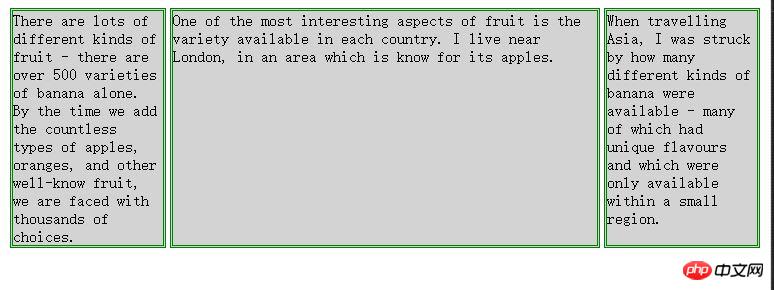
3.2 伸缩多个元素
应用box-flex 告诉浏览器伸缩多个元素的尺寸。设置的值决定了浏览器分配空间的比例。修改前面例子的CCS文件如下:
<style type="text/css">
p {
width: 150px;
border: medium double green;
background-color: lightgray;
margin: 2px;
}
#container{ display: -webkit-box;}
#first { -webkit-box-flex: 3;}
#second {-webkit-box-flex: 1;}
</style>这里将box-flex 属性应用到了id值为first的p元素。此处box-flex属性的值是3,意思是浏览器为其分部的多余空间是为id值为second的p元素的三倍。当创建此类比例时,指的是元素的可伸缩性。只是使用这个比例来分配多余的空间,或者减少元素的尺寸,而不是改变它的首选尺寸。从下图可以看到这个比例时怎么应用到元素的。
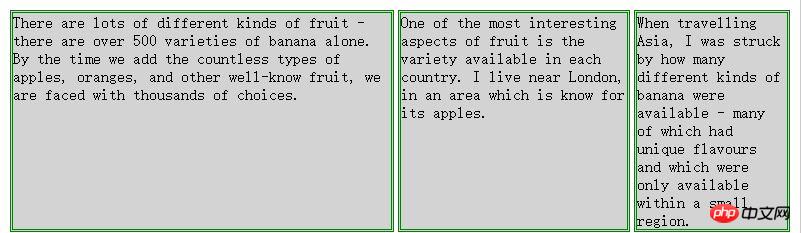
3.3 处理垂直空间
box-align 属性告诉浏览器如何处理多余的垂直空间。默认情况下垂直拉伸元素以填充多余的空间。上面的例子就是这种情况,前两个p元素的尺寸是调整过的,内容下面多出了空的空间。

下面的代码展示了元素样式变为应用box-align属性。注意这个属性应用到可伸缩容器上,而不是内容元素。
p {
width: 150px;
border: medium double green;
background-color: lightgray;
margin: 2px;
}
#container{
display: -webkit-box;
-webkit-box-direction: reverse;
-webkit-box-align: end;
}
#first { -webkit-box-flex: 3;}
#second {-webkit-box-flex: 1;}此例中,使用了 end 值,这代表内容元素会沿着容器元素的底边放置,垂直方向任何多余的空间都会显示到内容元素上方。其呈现效果如下图所示:

3.4 处理最大尺寸
弹性盒伸缩时不会超过内容元素的最大尺寸。如果存在多余空间,浏览器会伸展元素,知道达到最大允许尺寸。box-pack属性定义了在所有的可伸缩元素均可达到最大尺寸的情况下,多余空间仍未分配完毕时应该如何处理。

修改前面示例的CSS文件如下:
p {
width: 150px;
max-width: 250px;
border: medium double green;
background-color: lightgray;
margin: 2px;
}
#container{
display: -webkit-box;
-webkit-box-direction: reverse;
-webkit-box-align: end;
-webkit-box-pack: justify;
}
#first { -webkit-box-flex: 3;}
#second {-webkit-box-flex: 1;}这属性的效果如下图所示。在可伸缩p元素达到最大宽度后,浏览器开始在元素之间分配多余空间。注意,多余空间只是分配到元素与元素之间,第一个元素之前或者最后一个元素之后都没有分配。
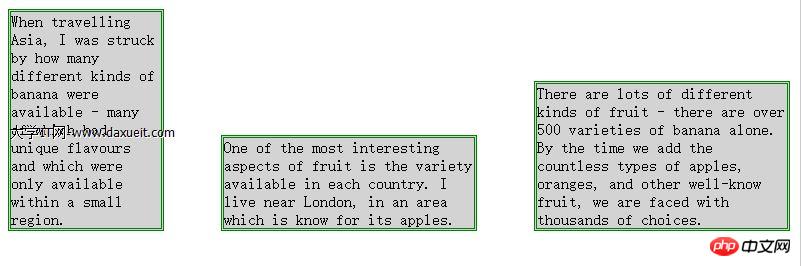
4. 创建表格布局
使用 table 元素如此普遍的原因是它解决了一种常见的布局问题:创建承载内容的简单网格。幸好,我们可以使用CCS表格布局特性来设置页面布局,这很像使用 table 元素,但不会破坏语义重要性。创建CSS表格布局使用display属性。下表列出了跟这个特性相关的值。表中的每个值都与一个HTML元素对应。
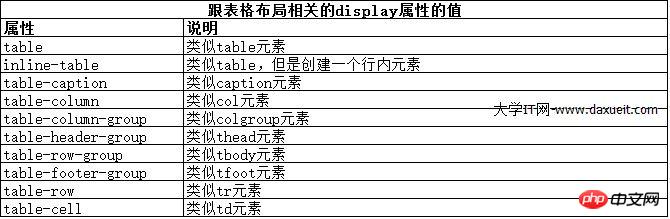
其中几个值的用法如下面代码所示:
<!DOCTYPE html>
<html lang="en">
<head>
<meta charset="UTF-8">
<title>Example</title>
<style type="text/css">
#table { display: table;}
div.row {display: table-row; background-color:lightgray; }
p { display: table-cell; border: thin solid green; padding: 15px; margin: 15px;}
img { float: left;}
</style>
</head>
<body>
<div id="table">
<div >
<p id="first">
There are lots of different kinds of fruit - there are over 500 varieties of banana alone.
By the time we add the countless types of apples, oranges, and other well-know fruit, we are faced with thousands of choices.
</p>
<p id="second">
One of the most interesting aspects of fruit is the variety available in each country.
I live near London, in an area which is know for its apples.
</p>
<p id="third">
When travelling Asia, I was struck by how many different kinds of banana were available
- many of which had unique flavours and which were only available within a small region.
</p>
</div>
<div class="row">
<p>
This is an apple. <img src="imgs/apple.png" alt="apple" />
</p>
<p>
This is a banana. <img src="imgs/banana-small.png" alt="banana" />
</p>
<p>
No picture here.
</p>
</div>
</div>
</body>
</html>这些取值的效果如下图所示:
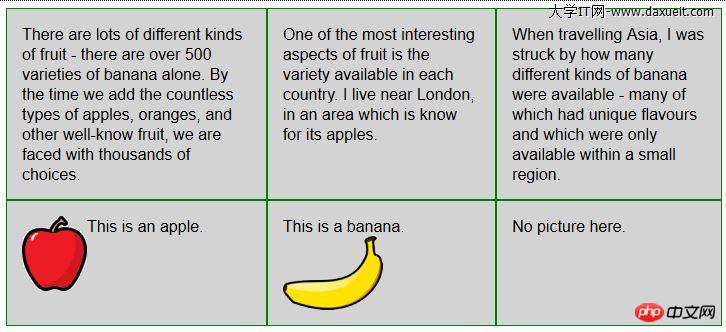
CSS表格布局的一个优点是自动调整单元格大小,因此,行是由该行中内容最高的单元格决定的,列是由该列中内容最宽的单元格决定的,这从上图也能看出来。
Das obige ist der detaillierte Inhalt vonErfahren Sie mehr über das Erstellen von Layouts mit CSS. Für weitere Informationen folgen Sie bitte anderen verwandten Artikeln auf der PHP chinesischen Website!
 Vergleichsanalyse zwischen Win10 Home-Version und Professional-Version
Vergleichsanalyse zwischen Win10 Home-Version und Professional-Version
 Was bedeuten Zeichen in voller Breite?
Was bedeuten Zeichen in voller Breite?
 Verwendung des Linux-Komprimierungs-ZIP-Befehls
Verwendung des Linux-Komprimierungs-ZIP-Befehls
 So lesen Sie eine Spalte in Excel in Python
So lesen Sie eine Spalte in Excel in Python
 Bereinigen Sie den Müll in Win10
Bereinigen Sie den Müll in Win10
 Vor- und Nachteile des Flutter-Frameworks
Vor- und Nachteile des Flutter-Frameworks
 So verwenden Sie die Mid-Funktion
So verwenden Sie die Mid-Funktion
 So stellen Sie den IE-Browser wieder her, um automatisch zu EDGE zu springen
So stellen Sie den IE-Browser wieder her, um automatisch zu EDGE zu springen




