 System-Tutorial
System-Tutorial
 Windows-Serie
Windows-Serie
 So überprüfen Sie die Geschwindigkeit der Netzwerkadapter in Windows
So überprüfen Sie die Geschwindigkeit der Netzwerkadapter in Windows
So überprüfen Sie die Geschwindigkeit der Netzwerkadapter in Windows
To check your network adapter speed in Windows, use these methods: 1. Open Network and Sharing Center and view connection details. 2. Check the Speed & Duplex setting in Device Manager. 3. Run Get-NetAdapter in PowerShell for instant adapter speed information.

If you want to know the speed of your network adapter in Windows, several built-in tools can help you retrieve this information.
The operating environment of this tutorial: Dell XPS 13, Windows 11
1. Use the Network and Sharing Center
This method provides a quick overview of your current network connection status, including the negotiated speed of your adapter.
- Press Windows + R, type control, and press Enter to open the Control Panel.
- Navigate to Network and Internet > Network and Sharing Center.
- Click on the active network connection listed under "Connections".
- In the Wi-Fi or Ethernet Status window, click Details.
- Look for the row labeled "Link speed" to view the current network adapter speed.
2. Check via Device Manager
Device Manager displays detailed hardware information, including the maximum speed supported by the network adapter based on its configuration.
- Press Windows + X and select Device Manager.
- Expand the Network adapters section.
- Right-click your network adapter and select Properties.
- Go to the Advanced tab and select Speed & Duplex from the property list.
- The value displayed shows the current speed setting; Auto-negotiation means the adapter negotiates the best possible speed with the router or switch.
3. Use Windows PowerShell
PowerShell offers a fast command-line method to retrieve network adapter speed with precise output.
- Press Windows + X and choose Windows PowerShell (Admin) or Terminal (Admin).
- Type the following command and press Enter:
Get-NetAdapter | Select-Object Name, LinkSpeed - The output will list all network adapters along with their current LinkSpeed, such as 1 Gbps or 100 Mbps.
Das obige ist der detaillierte Inhalt vonSo überprüfen Sie die Geschwindigkeit der Netzwerkadapter in Windows. Für weitere Informationen folgen Sie bitte anderen verwandten Artikeln auf der PHP chinesischen Website!

Heiße KI -Werkzeuge

Undress AI Tool
Ausziehbilder kostenlos

Undresser.AI Undress
KI-gestützte App zum Erstellen realistischer Aktfotos

AI Clothes Remover
Online-KI-Tool zum Entfernen von Kleidung aus Fotos.

Stock Market GPT
KI-gestützte Anlageforschung für intelligentere Entscheidungen

Heißer Artikel

Heiße Werkzeuge

Notepad++7.3.1
Einfach zu bedienender und kostenloser Code-Editor

SublimeText3 chinesische Version
Chinesische Version, sehr einfach zu bedienen

Senden Sie Studio 13.0.1
Leistungsstarke integrierte PHP-Entwicklungsumgebung

Dreamweaver CS6
Visuelle Webentwicklungstools

SublimeText3 Mac-Version
Codebearbeitungssoftware auf Gottesniveau (SublimeText3)
 Persistente Gedächtnisprogrammierung
Sep 30, 2025 am 10:47 AM
Persistente Gedächtnisprogrammierung
Sep 30, 2025 am 10:47 AM
Persistente Gedächtnisprogrammierung Juni 2013 Ich schrieb über zukünftige Schnittstellen für nichtflüchtige Erinnerungen (NVM). Dies beschreibt das NVM -Programmiermodell, das von Snianvm ProgrammingtechnicalWorkGroup (TWG) entwickelt wird. In den letzten vier Jahren wurden Spezifikationen veröffentlicht, und wie vorhergesagt wurden Programmiermodelle zum Schwerpunkt vieler Follow-up-Bemühungen. Dieses Programmiermodell, das in der Spezifikation als nvm.pm.File beschrieben wird, kann PM durch das Betriebssystem als Datei dem Speicher zuordnen. In diesem Artikel wird vorgestellt, wie das persistente Speicherprogrammiermodell im Betriebssystem implementiert wird, welche Arbeiten und mit welchen Herausforderungen wir noch vorstellen. Persistierter Speicherhintergrund PM und StorageClassMe
 So aktivieren oder deaktivieren Sie die Benutzerkontensteuerung (UAC) in Windows
Sep 30, 2025 pm 01:03 PM
So aktivieren oder deaktivieren Sie die Benutzerkontensteuerung (UAC) in Windows
Sep 30, 2025 pm 01:03 PM
TomanageUserAccountControl (UAC) Inwindows, YoucanadjustSettingSviaControlpanel, Registryeditor, Grouppolicyeditor, Orcommandprompt.usethesliderincontrolpanelquickChanges, editheEenableLuaregistryvaluefordirectControlControlControlControlControl,
 So beheben Sie den Fehler 'Dieser Ordner ist leer' im Windows -Datei -Explorer
Oct 05, 2025 am 03:18 AM
So beheben Sie den Fehler 'Dieser Ordner ist leer' im Windows -Datei -Explorer
Oct 05, 2025 am 03:18 AM
IFFILESAPLEARIGINGINFILEExplorerDespitebeingPresent, TrythesSteps: 1.RestartWindowsexplorerviataskManager.2.RuntheBuilt-InfileExplorerTroUlbleshooter.3clearFileExplorerHistory und
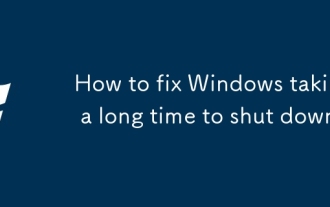 So reparieren Sie Windows, die lange Zeit dauern, um herunterzufahren
Sep 30, 2025 pm 12:23 PM
So reparieren Sie Windows, die lange Zeit dauern, um herunterzufahren
Sep 30, 2025 pm 12:23 PM
IfyourWindowsComputershutsdownslowly, TrythesSteps: 1.DisableFaststartupinPowersettings
 So fügen Sie Windows ein neues Tastaturlayout hinzu
Oct 02, 2025 am 06:03 AM
So fügen Sie Windows ein neues Tastaturlayout hinzu
Oct 02, 2025 am 06:03 AM
ToaddanewKeyboardLayoutinWindows11, Nutzungsformen, kontrollpanelforegacyOptions, OrmicrosoftKeyboardLayoutcreatorforcustomdesigns.SwitchandManageInputMethodSearyafterInstallation.
 So verwenden Sie den lokalen Sicherheitsrichtlinien -Editor (SECPOL.MSC) in Windows
Oct 04, 2025 am 05:57 AM
So verwenden Sie den lokalen Sicherheitsrichtlinien -Editor (SECPOL.MSC) in Windows
Oct 04, 2025 am 05:57 AM
ToconfigureWindowSecuritySetingsusingsecpol.msc, Openentherundialog, TypeSecpol.msc und Konfirmuac.navigathroughAccountPolicies, Lokalpolicies und AdvancedauditsSets.setStongpasswordRules, Beauftragten, EnderableStier, undadvancedauditing, AndaditnitsLecuritysLeaudits, und Advanceditlogging, und verabschbar
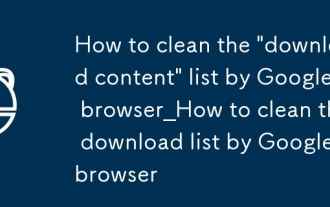 So reinigen
Sep 30, 2025 am 10:31 AM
So reinigen
Sep 30, 2025 am 10:31 AM
Alle oder löschen einzelne Download -Datensätze, um die Privatsphäre zu verwalten. Sie können alle Datensätze löschen, indem Sie → Datenschutz und Sicherheit → Durchsuchen von Surfen löschen, den Inhalt herunterladen und alle Zeiten auswählen. Oder besuchen Sie die Seite Chrome: // Downloads, klicken Sie auf die Schaltfläche Dreipunkt auf der rechten Seite eines bestimmten Download-Elements und wählen Sie aus der Liste aus, um eine einzelne oder stapelige Löschung zu erreichen.
 Wie installiere ich MongoDB unter Windows?
Oct 06, 2025 am 01:07 AM
Wie installiere ich MongoDB unter Windows?
Oct 06, 2025 am 01:07 AM
DownloadMongodbcommunityedition von theofficialwebsitforwindows.2.Runthe.Msiinstaller, ChoosecompleteneTups, AndinstallMongodbasaservice





