So verwalten Sie Startup -Programme unter Linux
Use GUI tools like Startup Applications in GNOME, Autostart in KDE, or Session and Startup in Xfce to manage login programs. 2. Manually add startup entries via .desktop files in ~/.config/autostart/ following XDG standards. 3. For system-level services, use systemctl enable/disable to control boot-time daemons. 4. Check active startup items with ls ~/.config/autostart/, ps aux, or htop.

Managing startup programs in Linux helps improve boot time and system performance by controlling which applications launch automatically when you log in. The method varies slightly depending on your desktop environment, but the core idea remains the same: configure what runs at startup.
Using Desktop Settings (GUI Method)
Most modern Linux desktop environments provide a built-in tool to manage startup applications.
• GNOME (Ubuntu, Fedora, etc.): Open "Startup Applications" from the application menu. You'll see a list of programs set to run at login. Toggle apps on or off, or click "Add" to include a new one by entering its command and name.• KDE Plasma: Go to System Settings > Startup and Shutdown > Autostart. You can add, remove, or disable entries. Choose between "Application Autostart" and "Service Autostart" depending on what you're configuring.
• Xfce: Use the "Session and Startup" tool. Under the "Application Autostart" tab, manage existing entries or add new ones with a name, description, and command.
Manual Management via Autostart Directory
Linux desktop environments that follow the XDG specification (including GNOME, KDE, Xfce) read startup entries from ~/.config/autostart/.
• Create or edit a .desktop file in this folder to add a custom startup program.• Example: Create ~/.config/autostart/myapp.desktop with content:
[Desktop Entry]
Type=Application
Exec=/usr/bin/myprogram
Hidden=false
NoDisplay=false
X-GNOME-Autostart-enabled=true
Name=My Custom App
System-wide Startup Services (Advanced)
For services that need to run at system boot (not user login), use systemd.
• Enable a service to start at boot: sudo systemctl enable service-name• Disable it: sudo systemctl disable service-name
• This is useful for background daemons like web servers or custom scripts running as a service.
Check What’s Running at Startup
To see what’s currently set to launch:
• List user-level autostart files: ls ~/.config/autostart/• View running startup processes: ps aux --sort=start_time (look for recent user processes after login)
• Use htop or systemctl --user list-unit-files --type=service for user services.
Basically, most users only need the GUI tool or the ~/.config/autostart/ folder. For system services, systemctl is the right choice. It's not complicated once you know where to look.
Das obige ist der detaillierte Inhalt vonSo verwalten Sie Startup -Programme unter Linux. Für weitere Informationen folgen Sie bitte anderen verwandten Artikeln auf der PHP chinesischen Website!

Heiße KI -Werkzeuge

Undress AI Tool
Ausziehbilder kostenlos

Undresser.AI Undress
KI-gestützte App zum Erstellen realistischer Aktfotos

AI Clothes Remover
Online-KI-Tool zum Entfernen von Kleidung aus Fotos.

Stock Market GPT
KI-gestützte Anlageforschung für intelligentere Entscheidungen

Heißer Artikel

Heiße Werkzeuge

Notepad++7.3.1
Einfach zu bedienender und kostenloser Code-Editor

SublimeText3 chinesische Version
Chinesische Version, sehr einfach zu bedienen

Senden Sie Studio 13.0.1
Leistungsstarke integrierte PHP-Entwicklungsumgebung

Dreamweaver CS6
Visuelle Webentwicklungstools

SublimeText3 Mac-Version
Codebearbeitungssoftware auf Gottesniveau (SublimeText3)
 AISI -Assistent des echten Downloads Portal_aisi Assistant iPhone Installation Link
Sep 16, 2025 am 11:30 AM
AISI -Assistent des echten Downloads Portal_aisi Assistant iPhone Installation Link
Sep 16, 2025 am 11:30 AM
Das offizielle Download -Portal des AISI -Assistenten befindet sich auf der offiziellen Website https://www.i4.cn/ und bietet Computer- und Mobile -Downloads, unterstützende Geräteverwaltung, Anwendungsinstallation, Moduswechsel, Bildschirmprojektion und Dateiverwaltungsfunktionen.
 So führen Sie Windows -Programme unter Linux aus
Sep 18, 2025 am 03:25 AM
So führen Sie Windows -Programme unter Linux aus
Sep 18, 2025 am 03:25 AM
TorunwindowsProgramsonlinux, TrytheSemethods: 1. UseWinetodirectlyrun.exefiles.2.installPlayonLinuxForeAneManagement.3.SetupawindowsVirtualMachineWithVirtualBox
 Huawei Harmonyos 6 System storniert das 'nächste' Suffix: Es wird in Zukunft native Hongmeng sein
Sep 24, 2025 pm 04:12 PM
Huawei Harmonyos 6 System storniert das 'nächste' Suffix: Es wird in Zukunft native Hongmeng sein
Sep 24, 2025 pm 04:12 PM
Die neuesten Nachrichten am 18. September, Huawei Harmonyos6, hat mehrere Runden der Vorschau -Version für Entwickler gestartet und kürzlich die Erfahrung der Erfahrung für einige Benutzer geöffnet, die sie zum ersten Mal ausprobiert haben. Laut Nutzer -Feedback wird der aktuelle Systemname nicht mehr das "nächste" -Suffix angezeigt und wird offiziell in HarmonyOS6.0 umbenannt. Huawei schlug zunächst den Namen Harmonyosnext vor, der im August 2023 zum ersten Mal auf der Entwicklerkonferenz vorliegt, um das Hongmeng-System zu markieren, das in eine neue Entwicklungsstufe eintritt und echte native Selbstentwicklung realisiert. HarmonyOsNext's Most Core Breakthrough besteht darin, die zugrunde liegende Systemarchitektur vollständig zu übernehmen, die unabhängig voneinander entwickelt wurde, den Linux -Kernel- und Android -AOSP -Code vollständig entfernen und nur Anwendungen basierend auf dem Harmonyos -Kernel ausführen.
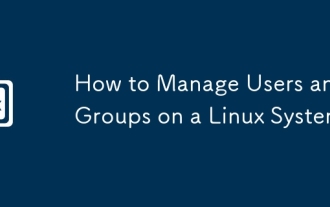 So verwalten Benutzer und Gruppen auf einem Linux -System
Sep 05, 2025 am 08:01 AM
So verwalten Benutzer und Gruppen auf einem Linux -System
Sep 05, 2025 am 08:01 AM
Benutzer mit Adduser oder UserAdd erstellen. Konten, Festlegen von Kennwortrichtlinien und angemessene Zuordnung von Gruppenberechtigungen. Durch das Beherrschen dieser Kernbefehle und die Auswahl geeigneter Tools gemäß der Verteilung kann die Verwaltung von Linux -Benutzern und -Gruppen effektiv realisiert werden.
 Wie man einen Screenshot unter Linux macht
Sep 15, 2025 am 03:35 AM
Wie man einen Screenshot unter Linux macht
Sep 15, 2025 am 03:35 AM
TotakesCreenshotsonlinux: 1.USEPRTSCNKEYFORFULLECREEN, ALTSCNFORActActiveWindow.2.usegnomescreenshottoolformoreOptions.3.usegnome-CreenshotcommandIntermin.
 So finden Sie den Weg eines Programms unter Linux
Sep 16, 2025 am 08:56 AM
So finden Sie den Weg eines Programms unter Linux
Sep 16, 2025 am 08:56 AM
Tolocateafrogram'sinstallationspathonlinux, Verwendung: 1.WhichProgram_NameforquickPath-basiert
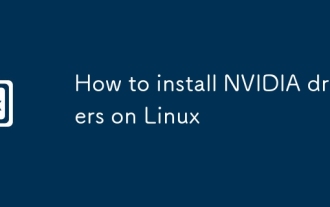 So installieren Sie Nvidia -Treiber unter Linux
Sep 15, 2025 am 03:46 AM
So installieren Sie Nvidia -Treiber unter Linux
Sep 15, 2025 am 03:46 AM
IfyoufaceSplayorperformanceIssueswhenInstallingnvidiadriversonlinux, folge theSesteps: 1. identifyyourgpumodelusingSpci.2.useyourdistribution’sspackAGerAGerToinstalltherecommedDriver
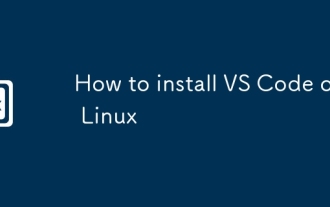 So installieren Sie VS -Code unter Linux
Sep 16, 2025 am 09:04 AM
So installieren Sie VS -Code unter Linux
Sep 16, 2025 am 09:04 AM
ToinstallvScodeonLinux, UsetheofficialApTrepositoryForAutomaticUpdates, Snapforcross-Distribution Compatibility, OramanualtarballforfulControl.ChooseBasedonyOrSystemStemandNeeds.






