 Computer-Tutorials
Computer-Tutorials
 Systeminstallation
Systeminstallation
 Kann ich meinen Windows 7 -Produktschlüssel verwenden, um eine neue Windows 10 -Installation zu aktivieren?
Kann ich meinen Windows 7 -Produktschlüssel verwenden, um eine neue Windows 10 -Installation zu aktivieren?
Kann ich meinen Windows 7 -Produktschlüssel verwenden, um eine neue Windows 10 -Installation zu aktivieren?
No, you cannot directly use a Windows 7 product key to activate Windows 10. 1. Windows product keys are version-specific, so a Windows 7 key only works for Windows 7. 2. If your PC was upgraded from Windows 7 to Windows 10 before support ended, it may have a digital license linked to the hardware, allowing automatic activation without a key. 3. For a clean install, ensure you reinstall the same edition and connect to the internet for activation. 4. Buying a Windows 10 license is required if automatic activation fails, though entering the Windows 7 key during setup may help confirm prior OS ownership. 5. Ultimately, do not expect a Windows 7 key to activate Windows 10 directly; rely on digital licensing or purchase a new key if needed.

Short answer: No, you can’t directly use a Windows 7 product key to activate a fresh Windows 10 installation — but there are exceptions and workarounds depending on your situation.

Why a Windows 7 Key Doesn’t Work on Windows 10
Windows product keys are tied to specific versions of the OS. A Windows 7 key is only valid for activating Windows 7, and Microsoft’s activation servers will typically reject it when used with Windows 10.

That said, if your PC originally came with Windows 7 and was later upgraded to Windows 10 (before support ended), that machine might have a digital license linked to its hardware. In that case, even without a valid product key, Windows 10 could activate automatically because the system recognizes the hardware as eligible.
What If You Upgraded from Windows 7 to Windows 10 Before Support Ended?
If you did a free upgrade from Windows 7 to Windows 10 before July 2020, and kept using Windows 10 since then, you should already have a valid digital license tied to your hardware.
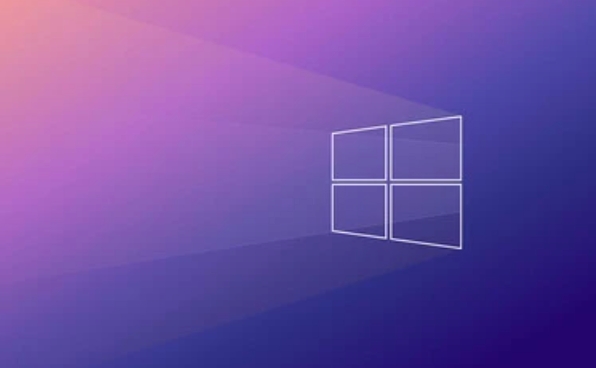
So in this case:
- You don’t need the old Windows 7 key
- A clean install of Windows 10 should activate automatically once connected to the internet
- Make sure you're reinstalling the same edition (Home/Pro) as the original upgrade
You can check if your current Windows 10 has a valid license by going to Settings > Update & Security > Activation.
Can You Buy an Upgrade and Use the Old Key as Proof?
Microsoft no longer offers free upgrades from Windows 7, but if you buy a Windows 10 license today, having a genuine Windows 7 key doesn’t give you any discount or alternative activation method.
However, some users report success by:
- Installing Windows 10
- Entering the Windows 7 key when prompted
- Being prompted to purchase a license, which they then do
This doesn’t bypass paying for Windows 10 — it just may help confirm that the system recognizes the prior OS for licensing purposes.
TL;DR – What Should You Actually Do?
- Don’t expect a Windows 7 key to activate Windows 10 directly
- If you upgraded before support ended, your device likely has a digital license
- For a clean install, just install Windows 10 and see if it activates automatically
- If not, you’ll need to buy a valid Windows 10 license
基本上就这些。
Das obige ist der detaillierte Inhalt vonKann ich meinen Windows 7 -Produktschlüssel verwenden, um eine neue Windows 10 -Installation zu aktivieren?. Für weitere Informationen folgen Sie bitte anderen verwandten Artikeln auf der PHP chinesischen Website!

Heiße KI -Werkzeuge

Undress AI Tool
Ausziehbilder kostenlos

Undresser.AI Undress
KI-gestützte App zum Erstellen realistischer Aktfotos

AI Clothes Remover
Online-KI-Tool zum Entfernen von Kleidung aus Fotos.

Clothoff.io
KI-Kleiderentferner

Video Face Swap
Tauschen Sie Gesichter in jedem Video mühelos mit unserem völlig kostenlosen KI-Gesichtstausch-Tool aus!

Heißer Artikel

Heiße Werkzeuge

Notepad++7.3.1
Einfach zu bedienender und kostenloser Code-Editor

SublimeText3 chinesische Version
Chinesische Version, sehr einfach zu bedienen

Senden Sie Studio 13.0.1
Leistungsstarke integrierte PHP-Entwicklungsumgebung

Dreamweaver CS6
Visuelle Webentwicklungstools

SublimeText3 Mac-Version
Codebearbeitungssoftware auf Gottesniveau (SublimeText3)
 Wie installiere ich MacOS auf einer virtuellen VMware -Fusion -Maschine?
Jul 27, 2025 am 02:41 AM
Wie installiere ich MacOS auf einer virtuellen VMware -Fusion -Maschine?
Jul 27, 2025 am 02:41 AM
Das Installieren von MacOS in VMwareFusion Virtual Machine erfordert Vorbereitungswerkzeuge und die richtigen Schritte. 1. Bereiten Sie den MacOS -Computer, VMwareFusion (empfohlene Pro -Version), legale MacOS -Installationsbilder und Entlocker -Tools vor; 2. Wählen Sie beim Erstellen einer virtuellen Maschine den richtigen Systemtyp aus undzuweisen Sie angemessener Speicher, Speicher und CPU. 3. Wenn es nicht gestartet werden kann, verwenden Sie den Entlocker, um macOS zu unterstützen. 4. Wenn während des Installationsprozesses ein schwarzer Bildschirm, ein Formatierungsproblem oder ein Netzwerkfehler vorhanden sind, können Sie ihn lösen, indem Sie die Monitoreinstellungen einstellen, die Festplatte formatieren und den Netzwerkmodus konfigurieren. 5. Nach Abschluss der Installation installieren Sie vmwaretools rechtzeitig und optimieren Sie die Einstellungen, einschließlich freigegebener Ordner, fester Auflösungen und Systemaktualisierungen.
 Was zu tun ist, wenn die Windows -Installation steckt
Aug 06, 2025 am 03:45 AM
Was zu tun ist, wenn die Windows -Installation steckt
Aug 06, 2025 am 03:45 AM
Wait1–2 -styRsifdiskActivityContinues, AswindowsSetupMayAppearFrozenduringFileExpansionorUpdateinstallation.2.RecognizeNalalslowphasen wie "gotingDevicesReady" orfirstboot.3.forcerestartonlyafter2 stunden-noaktivitäts -powerbuttowerButton.4.
 So lösen Sie 'Windows können die Microsoft Software -Lizenzbegriffe nicht finden'
Jul 27, 2025 am 03:28 AM
So lösen Sie 'Windows können die Microsoft Software -Lizenzbegriffe nicht finden'
Jul 27, 2025 am 03:28 AM
Wenn die Eingabeaufforderung "WindowsCannotFind the Microsoft Software -Lizenzierterms" angezeigt wird, ist der Hauptgrund, dass das System die Lizenzvereinbarungsdatei nicht finden kann. Die Lösung lautet wie folgt: 1. Überprüfen Sie, ob die Installationsmedien abgeschlossen sind. Verwenden Sie offizielle Tools, um das Start USB -Flash -Laufwerk neu zu gestalten und den ISO -Hash -Wert zu überprüfen. 2. Fügen Sie die Lizenzvereinbarungsdatei manuell hinzu, kopieren Sie Lizenz.RTF von einem normalerweise laufenden Windows -Computer zu den Installationsmedien und stellen Sie sicher, dass die Version übereinstimmt. 3. Ändern Sie die BIOS -Einstellungen, versuchen Sie, den Startmodus zu wechseln oder die SecureBoot -Funktion auszuschalten. V.
 Eine Anleitung zu benutzerdefinierten Windows -Installationsoptionen
Aug 01, 2025 am 04:48 AM
Eine Anleitung zu benutzerdefinierten Windows -Installationsoptionen
Aug 01, 2025 am 04:48 AM
Wählen Sie "Custom: InstallwindowSOLLY (Advanced)" furlControl, AsitallowsAcleanInstallThatremovesoldissuesSuseToPtimizeSperformance
 So installieren Sie Windows auf einem Mac ohne Boot Camp
Jul 31, 2025 am 11:58 AM
So installieren Sie Windows auf einem Mac ohne Boot Camp
Jul 31, 2025 am 11:58 AM
Ohne Bootcamp ist die Installation von Windows auf Mac machbar und funktioniert für verschiedene Chips und Anforderungen. 1. Überprüfen Sie zuerst Kompatibilität: Der M1/M2 -Chip -Mac kann nicht Bootcamp verwenden. Es wird empfohlen, Virtualisierungstools zu verwenden. Der Intel Chip Mac kann manuell eine Start USB -Festplatte erstellen und in Partition installieren. 2. Die Verwendung von Virtual Machines (VMs) für M1 und über Chip -Benutzer: Windows ISO -Dateien, Virtualisierungssoftware (z. B. ParallelsDesktop oder UTM), mindestens 64 GB Freiraum, und vernünftigerweise zuweisen Ressourcen. 3.. Intelmac -Benutzer können es manuell installieren, indem Sie das USB -Laufwerk booten: USB -Laufwerk, Windowssio, Disku ist erforderlich
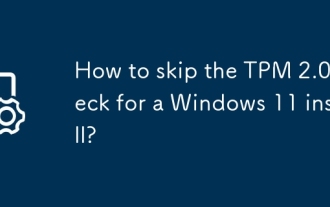 Wie überspringt ich die TPM 2.0 -Überprüfung auf eine Windows 11 -Installation?
Aug 08, 2025 am 03:54 AM
Wie überspringt ich die TPM 2.0 -Überprüfung auf eine Windows 11 -Installation?
Aug 08, 2025 am 03:54 AM
Tabypasstpm2.0RequirementForWindows11, UseregistryEditorduringsetupBypressShift F10, OpeningReggedit, Schaffung von THELABCONFIGKEYunderHKey_Local_Machine \ System \ setup undaddingbypastpMcheck, BypassSecureBoyCheCheck und BypassramChKKKKKKKKECKSETO1, THERSECORECHECK und BYPASCECKECKSETO
 So fehlerhaft bei einer fehlgeschlagenen Windows -Installation zubeheben
Aug 02, 2025 pm 12:53 PM
So fehlerhaft bei einer fehlgeschlagenen Windows -Installation zubeheben
Aug 02, 2025 pm 12:53 PM
VerififyThewindowsisoisfrommicrosoftandRecreatetheBootableUsbusingthemediacreationToolorRufuswithCorrectSettings; 2.SeSurehardwaremeetsRequeements, testramandstorageHealth und Disconnectunningaryperpherals;
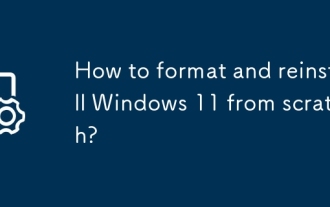 Wie formatieren und installieren Sie Windows 11 von Grund auf neu?
Aug 08, 2025 am 03:50 AM
Wie formatieren und installieren Sie Windows 11 von Grund auf neu?
Aug 08, 2025 am 03:50 AM
BackupallPersonalFilestoanexternalDriveOnCloudStorageBeforePro -Anleitung






